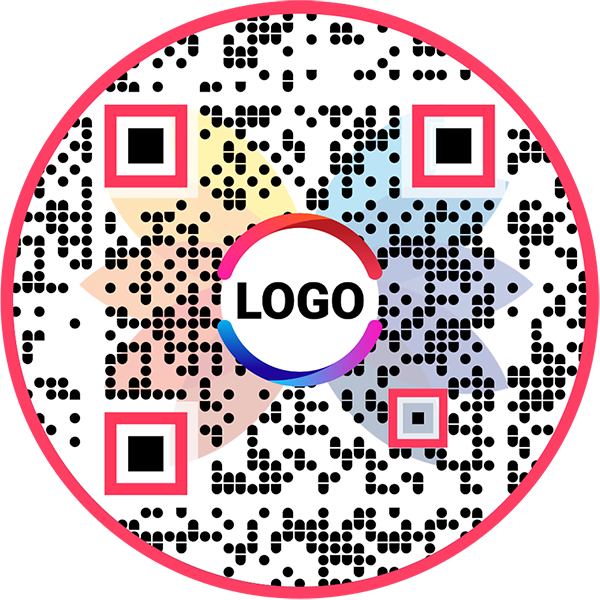QR Code Generator for Presentation
Presentation QR Code: QR Code Generator for Presentation
Share presentations with clients, partners, and investors across channels
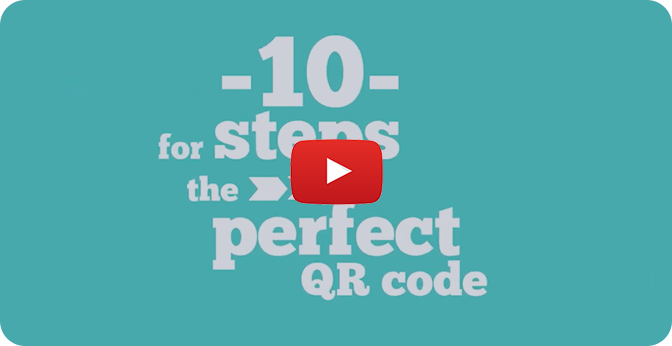
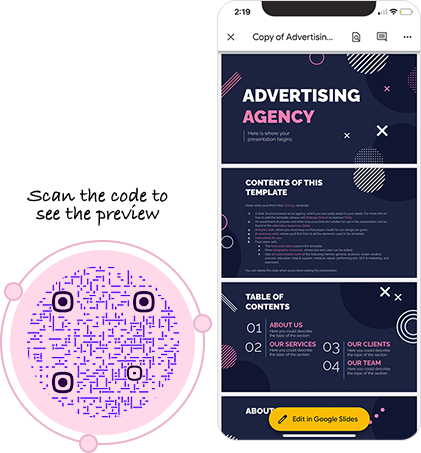
What is a Presentation QR Code?
A Presentation QR code allows you to share your presentations. Users can scan the Presentation QR code to visit the presentation URL and view the presentation.
Frequently Asked Questions
How to create a Presentation QR Code?
Follow these steps to create a Presentation QR code:
Step 1: Create a Presentation
Create a presentation using any presentation maker (ex: Google Slides, Canva, Prezi, Dropbox, Keynote). For this tutorial, we're using Google Slides.
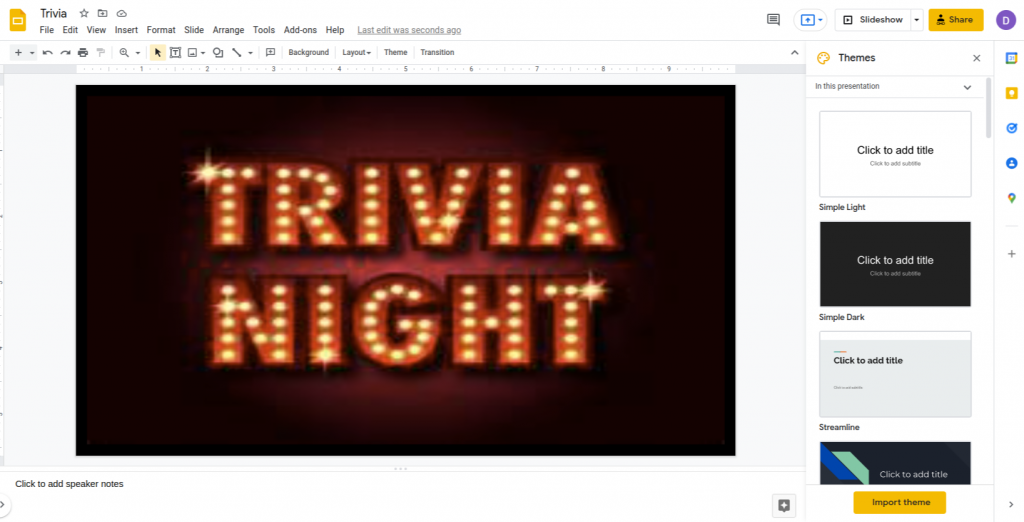
Step 3: Provide Access to View
Click on 'change to anyone with the link' to ensure the presentation has access to view by anyone.
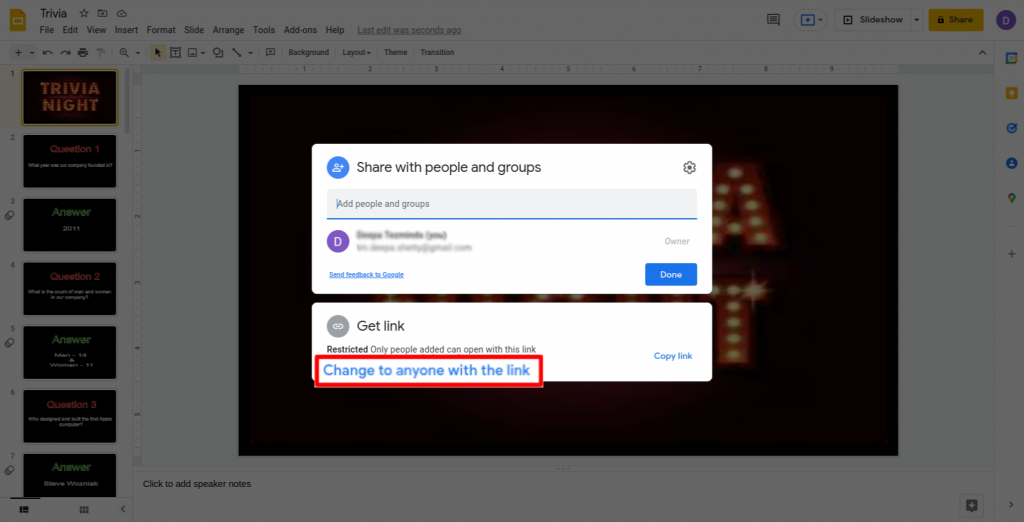
Step 4: Copy Link
Click on 'Copy link' and then click on 'Done.'
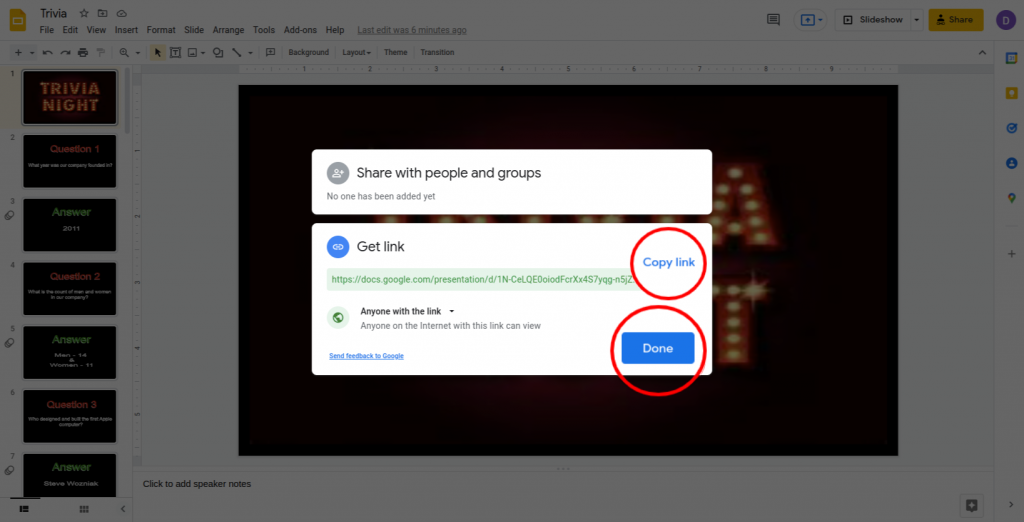
Step 5: Paste the Copied Link
Paste the copied link in the 'Presentation URL' field of the QR Code Generator for Presentation.
Note: Check the 'make dynamic' box to track the scans and edit without reprinting.
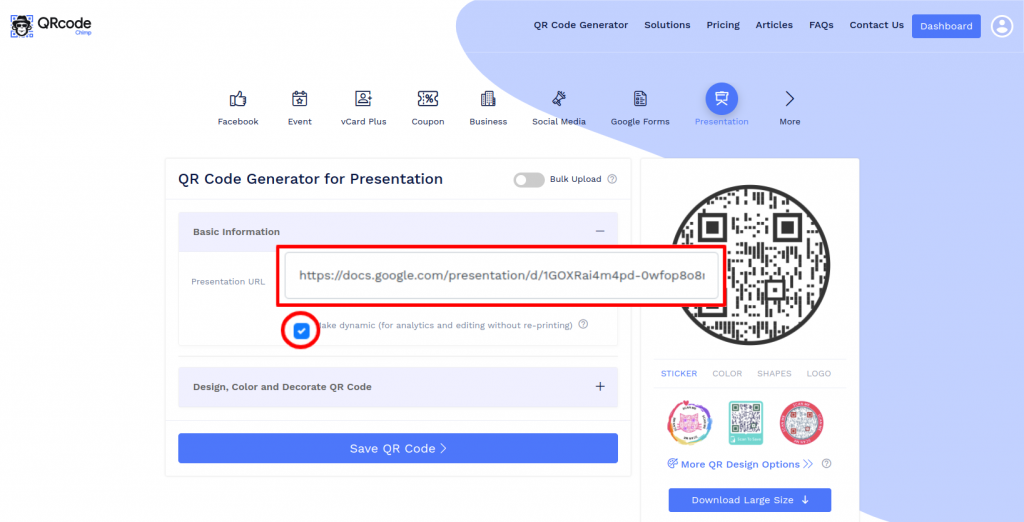
Step 6: Design Your QR Code
Click on 'Design Color and Decorate QR Code' to customize your QR Code design (ex: adding color, shape, logo).
Note: Click on the 'x' icon of the 'Customize QR Code' popup to save changes.
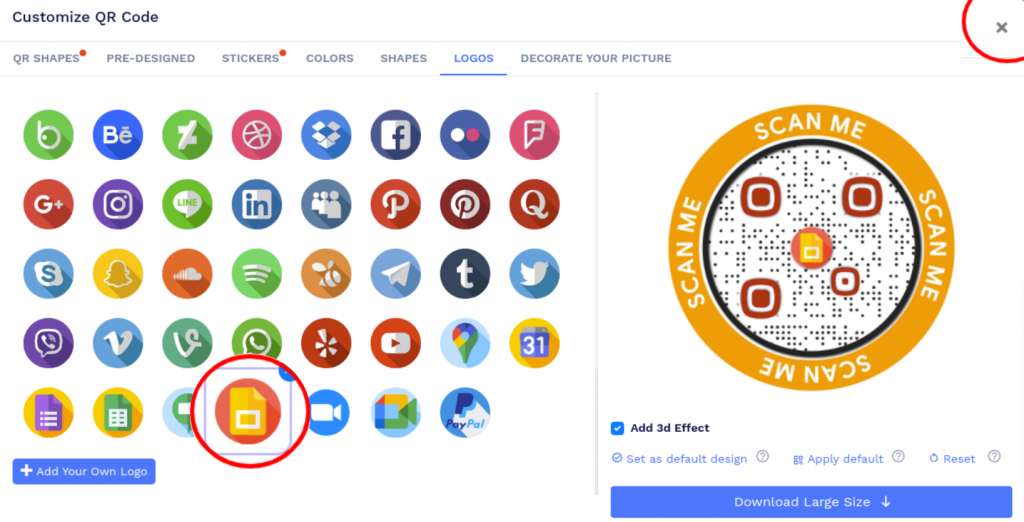
Step 7: Save and Download
Save the QR Code by clicking on the 'Save QR Code' button, entering the QR name, and then clicking on 'Save.'
Note: Make sure to scan your QR Code from different devices (iOS and Android) before printing for production.
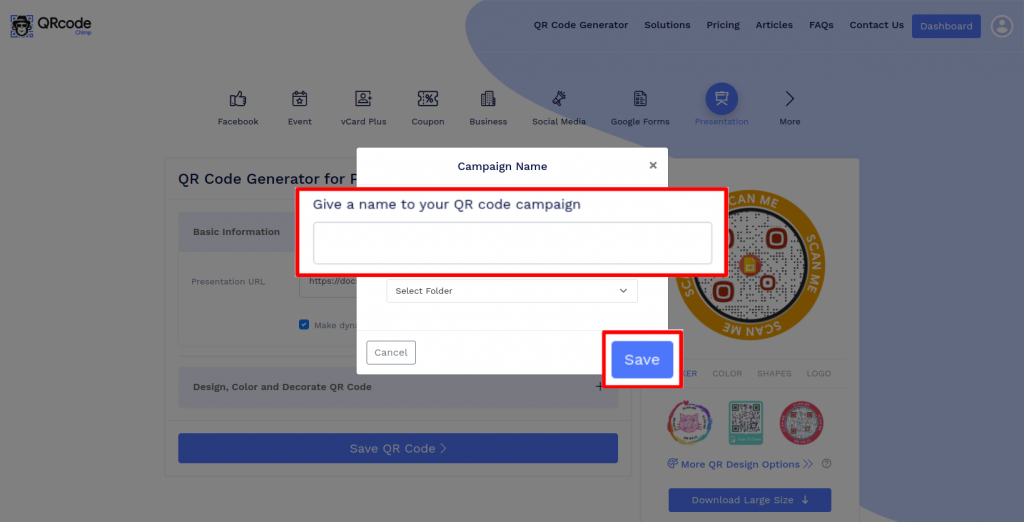
Why should I create a Presentation QR code?
A Presentation QR code allows you to share your presentation with a broad audience. You can share your presentation across online and offline channels to reach more people. Also, it becomes easier for people to access a presentation from a Presentation QR code.
How can a user view the presentation from a Presentation QR code?
Upon scanning a Presentation QR code, users will get redirected to the presentation URL. The process of viewing the presentation URL will depend on the presentation platform. For Google Slides, users will need to scan the code and select their Google account to view the presentation.
Should I create a static or dynamic QR code?
We recommend creating a dynamic QR code, as you can change the presentation URL without reprinting the code. Also, you can track the scans on your dynamic QR code.
Create and Manage Presentation QR Codes with QRCodeChimp
Here's why you should use QRCodeChimp for creating Presentation QR codes:
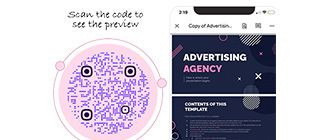
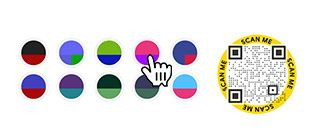
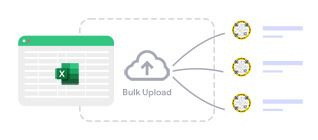
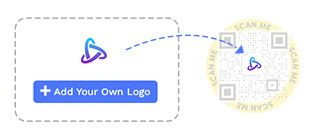
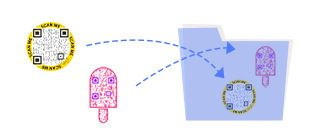
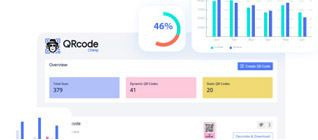
How to get more scans on your Presentation QR Code?
Follow these best practices to get more scans on your Presentation QR codes:
Make your Presentation QR code easy to scan
Print your Presentation QR code of adequate size so that people can scan it in a single attempt. Your QR code should be at least 0.8 x 0.8 inches.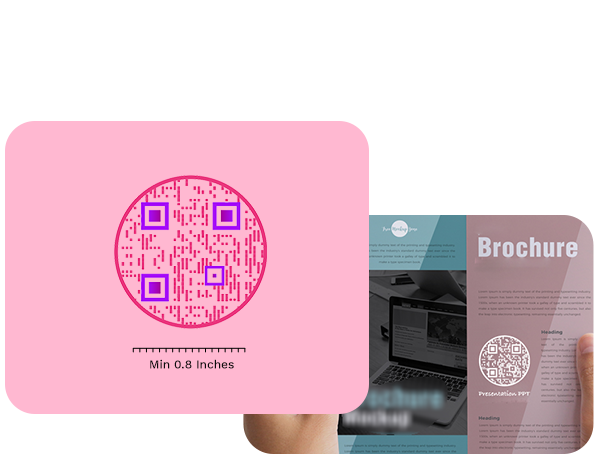
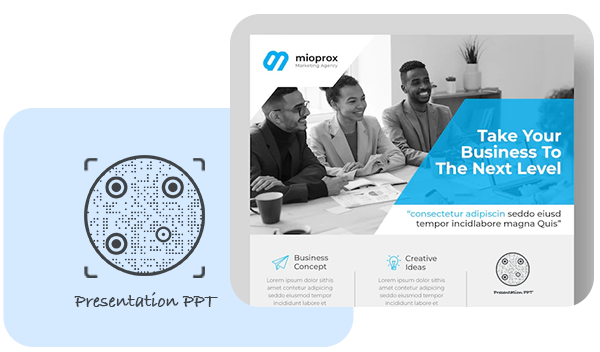
Make it visually appealing
Make your Presentation QR code compelling to get more scans. Use unique shapes and colors to give your QR code a fantastic look.
Add a call to action (CTA)
Add a CTA to your Presentation QR code to make it actionable and get more scans. You can use stickers with CTAs to inspire instant action.
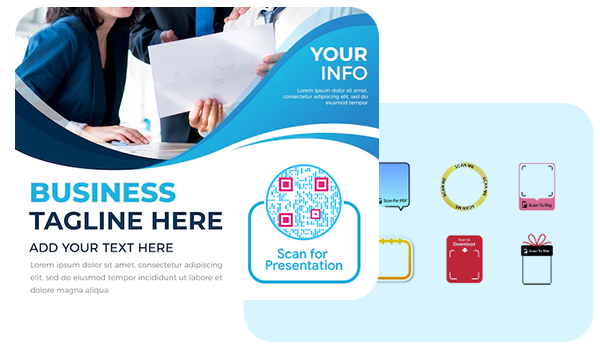
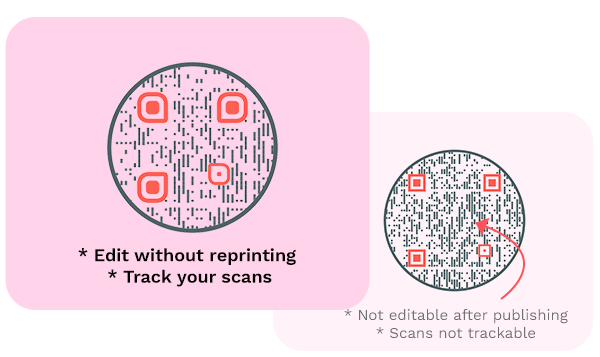
Create a dynamic QR code
Always create a dynamic Presentation QR code so that you can change the presentation URL without reprinting the QR code. You can also track the scans of a dynamic QR code.
How does a Presentation QR Code work?
A Presentation QR code allows you to share a presentation URL with others. Here's how a presentation URL works:
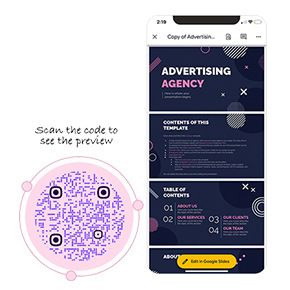
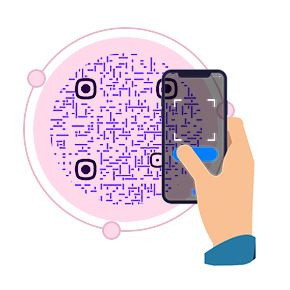
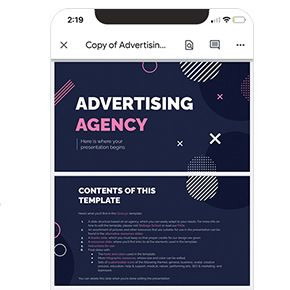

Benefits of a Presentation QR Code
Here's why you should use a Presentation QR code:
- Share your presentation with a large audience across channels.
- Allow users to easily access your presentation.
- Get more views on your presentation.
- Change the presentation URL without reprinting (if the QR code is dynamic).
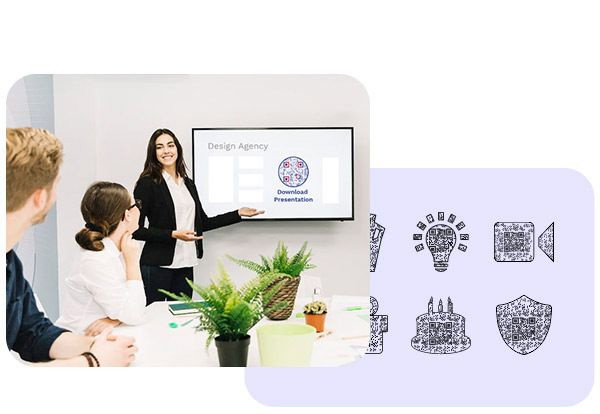
Who should use a Presentation QR Code?
A Presentation QR code can be helpful for:

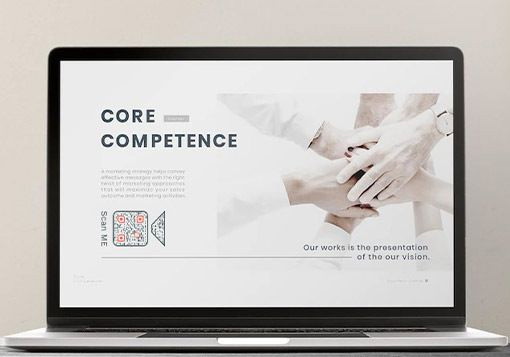

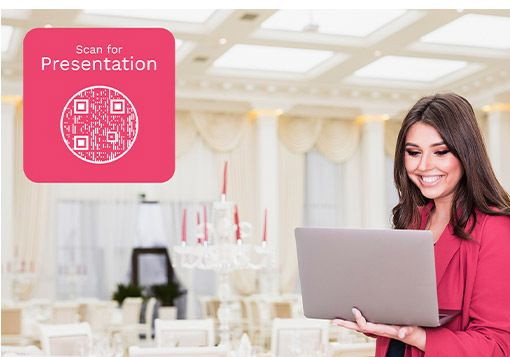
Hear What Our Customers Have to Say!
Very good experience using your services!
QRCodeChimp exceeds all my expectations. With a great variety of features and options, it's difficult to decide which one's my favorite. I like them all, and I'm totally satisfied with QRCodeChimp.
I love the different templates that can be used for the QR code that you offer!
Your site is so user-friendly. I had never created a QR code prior to signing up and now I feel like an expert. So many options and ways to customize. I absolute love it.

Easy to use!
I just made a few QR codes for use in my classroom. Your page was very easy to use.

Love the fact you can bespoke the 'shape' of the QR code away from the BAU square.
Great, really easy to use and I love the company name too. love your name, logo, brand generally and the simplicity of being able to create QR codes for free - just keep up the great work people!
I really enjoy the site.
I'm a teacher and with all the links for students, it can be overwhelming. I use the shape feature the most. I use it for clubs, classes, and sports. Personally, I use it for my singing group.

Your website made it doable for someone like me who is technically challenged.
Thank you for offering a free service. This was for a work project, and I had a quick turnaround time and no extra funds. I will definitely tell others about QRCodeChimp.
Your site provides an excellent experience!
As an exhibition curator, having my artist's artwork listing accessible to visitors through QRCodeChimp is a great experience. You can trust the artists to change the piece's name and resume every day, so having a dynamic QRCode was a must. QRCodeChimp brings exactly this and is Free! Thank you for your implementation.
QRCodeChimp is straightforward and easy to use
Having the ability to show my first client a QR code that linked to the demo page immediately got his attention. I was able to make a QR code for it with a shape for his business and FB page. The ability to put a social media icon in the middle of the QR code to show where that code leads is extremely helpful, as well as being able to create codes in different shapes relating to the client's business and colors similar to their logo or color scheme really helps make them a satisfied client.