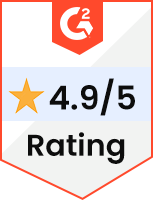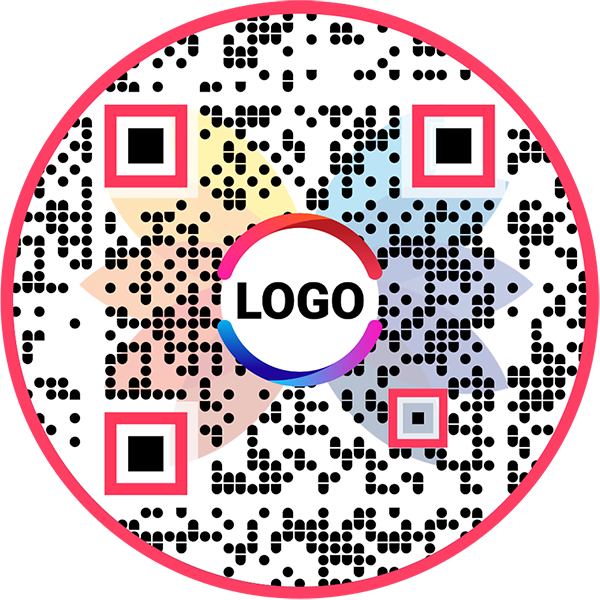QR Code Generator for Resume
Resume QR Code: QR Code Generator for Resume
Share your resume and LinkedIn profile with potential employers and land your dream job quickly
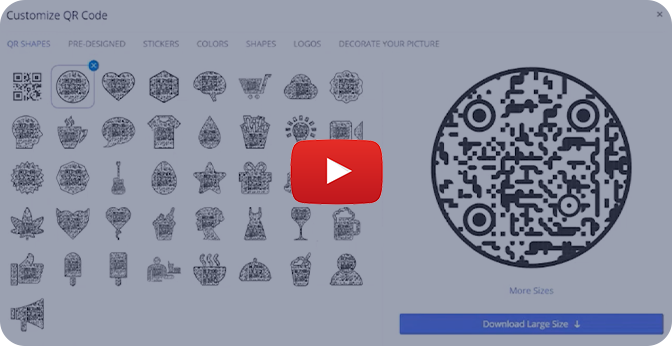
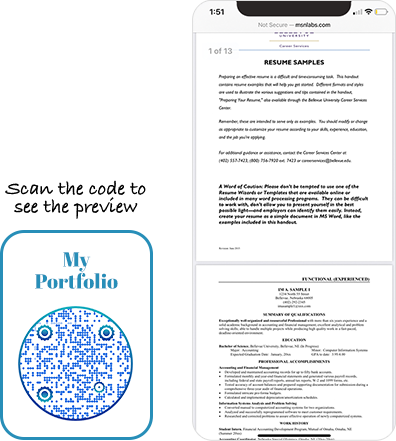
What is a Resume QR Code?
A resume QR code allows you to share your resume with potential employers with a single scan. The code links to your resume URL. When someone scans the code, they get redirected to your resume, where they can get all your information. You can also create a QR code for your LinkedIn profile.
Frequently Asked Questions
- How to create a Resume QR Code?
- How to create a Resume QR Code by uploading the resume file on Google Drive?
- How to create a Resume QR Code by uploading the resume file on Dropbox?
- How to create a Resume QR Code using the existing resume link?
- How can people view my resume using a resume QR code?
- Can I change the resume link after creating a resume QR code?
- What information does a resume QR code contain?
- Can I link a resume QR code to other social profiles?
- How can I create a QR code for a LinkedIn profile?
Frequently Asked Questions
How to create a Resume QR Code?
Creating a resume QR code is easy and takes a few steps. Here's how to make a resume QR code.
Step 1: Select 'Choose from File Manager'
Click on the ‘Upload/Choose from File Manager’ button.
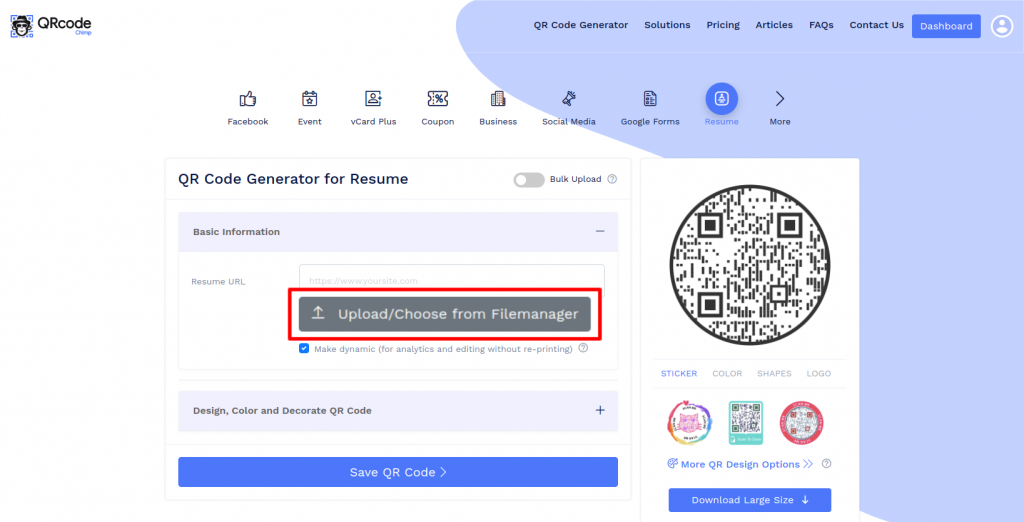
Step 2: Upload Your Resume File
Upload your resume file by clicking on the ‘New Upload’ button or by ‘dropping the file’ in the file manager.
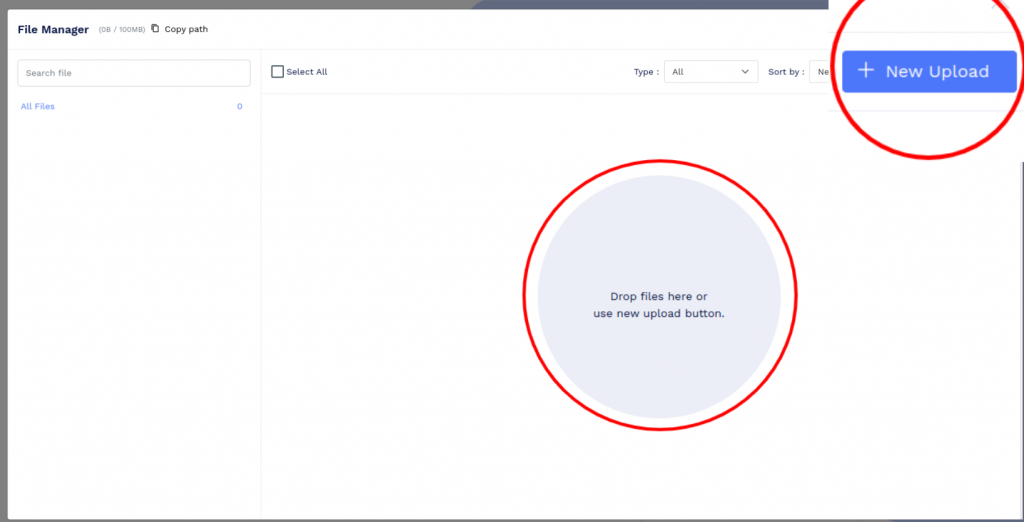
Step 3: Select Uploaded Resume File
Click on the ‘Select’ button of the uploaded file.
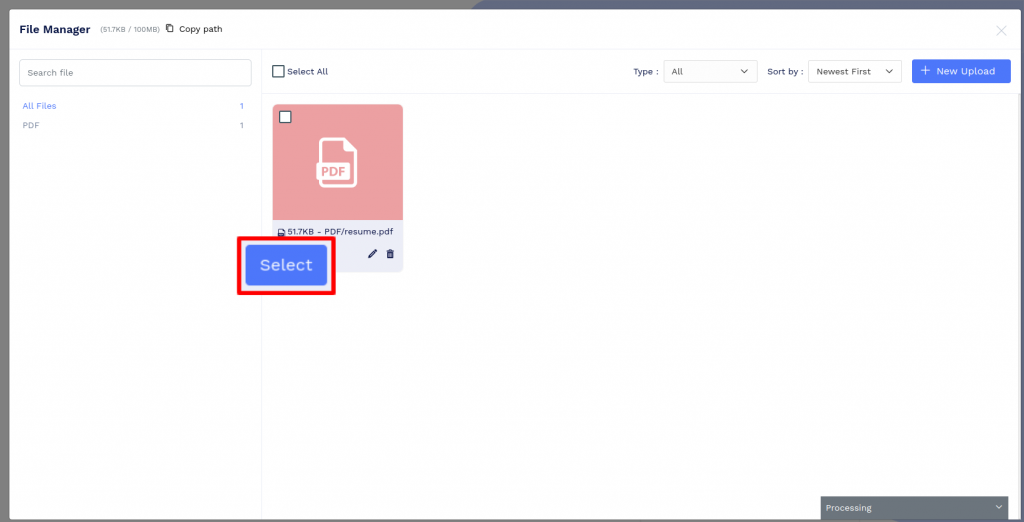
Step 4: Design Your QR Code
Click on 'Design Color and Decorate QR Code' to customize your QR Code design (ex: adding a QR shape, color and sticker).
Note: Click on the ‘x’ icon of the ‘Customise QR Code’ popup to save changes.
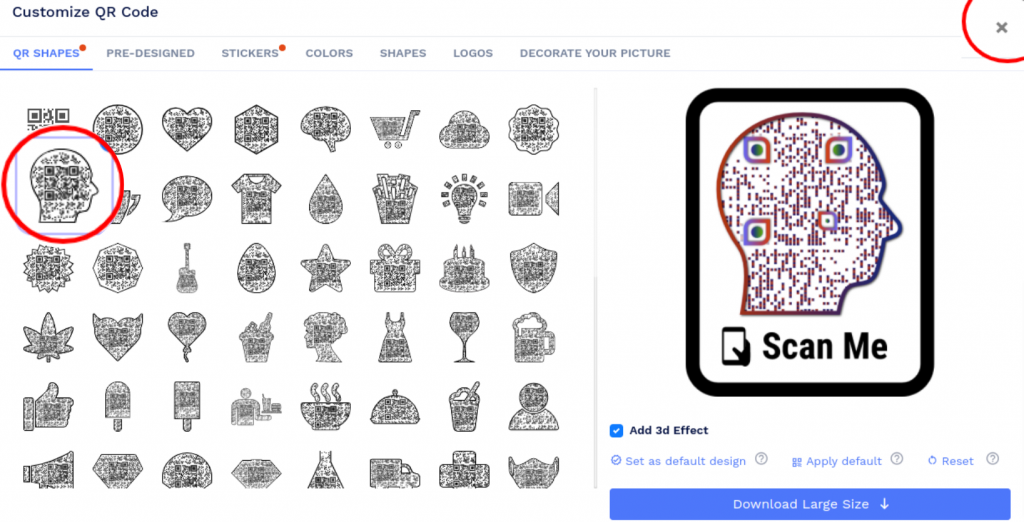
Step 5: Save and Download
Save the QR Code by clicking on the ‘Save QR Code’ button, entering the QR name and then clicking on the ‘Save’ button.
Note: Make sure to scan your QR Code from different devices (iOS and Android) before printing for production.
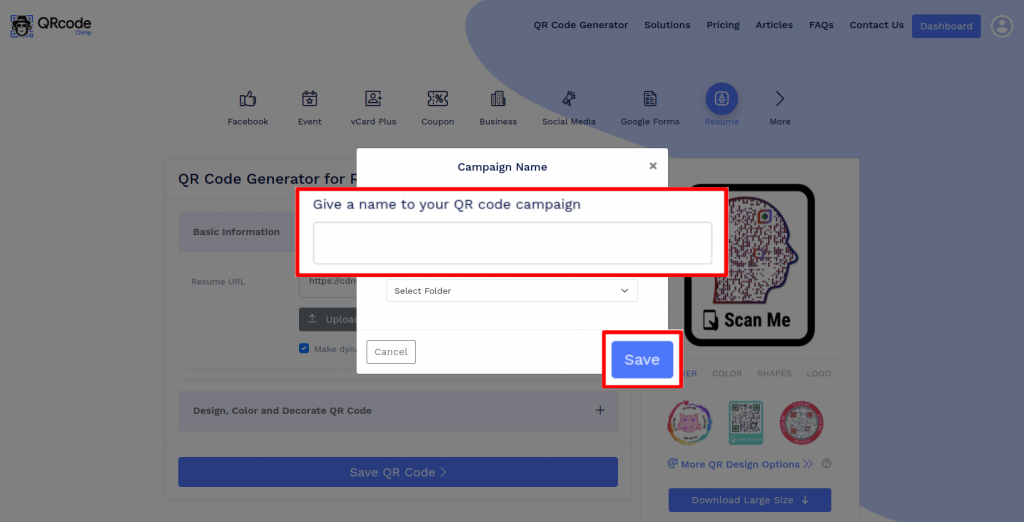
How to create a Resume QR Code by uploading the resume file on Google Drive?
Follow these steps to create a resume QR code by uploading your resume file in Google Drive:
Step 1: Sign In to Google Drive
Sign in to Google Drive.
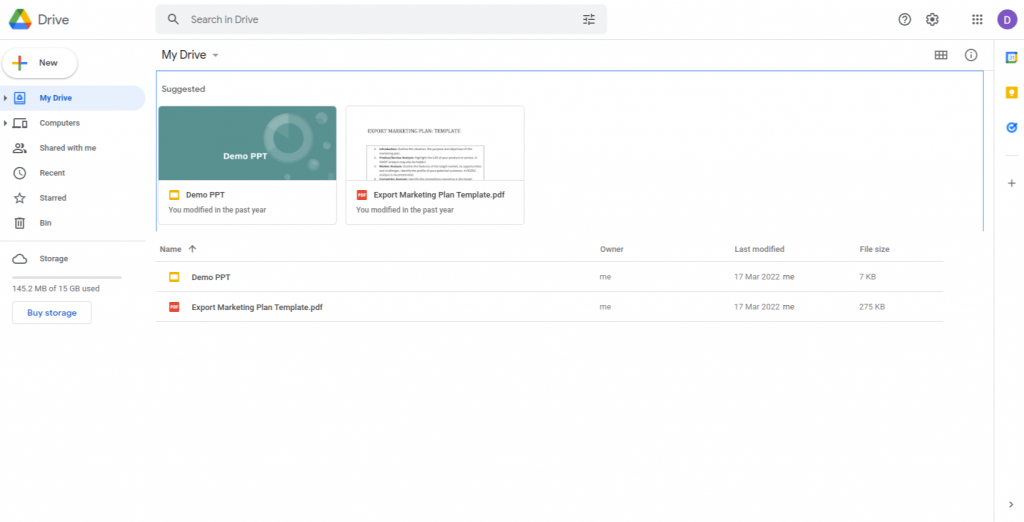
Step 2: Upload Your Resume File
Upload your resume file by clicking on ‘New’ and then on ‘File upload’.
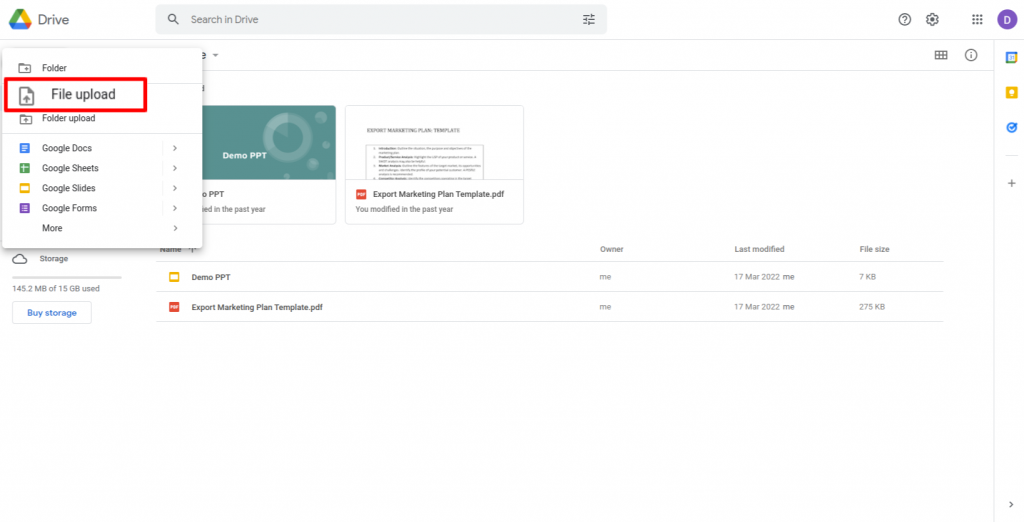
Step 4: Provide Access to View
Click on ‘change to anyone with the link’ to ensure the file has access to view by anyone.
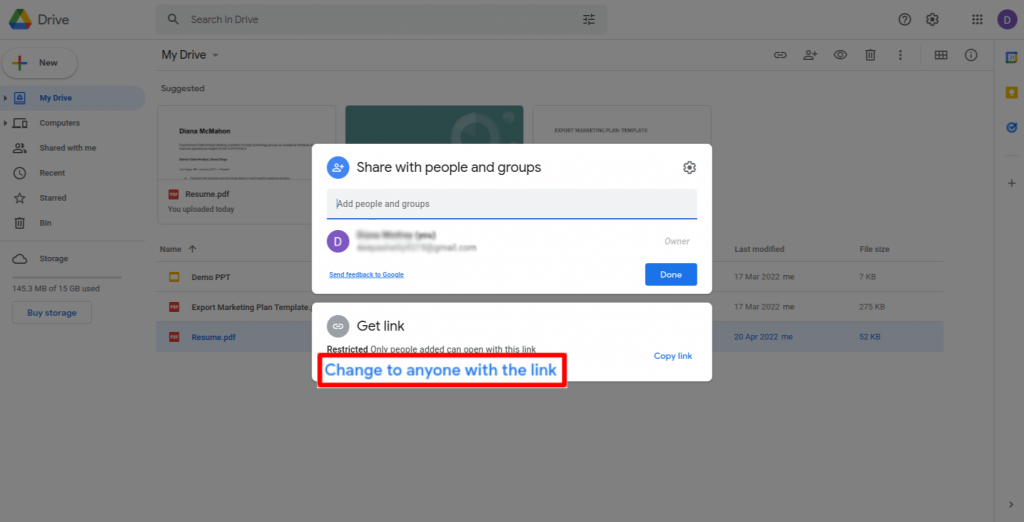
Step 5: Copy Link
Click on ‘Copy link’ and then click on ‘Done.’
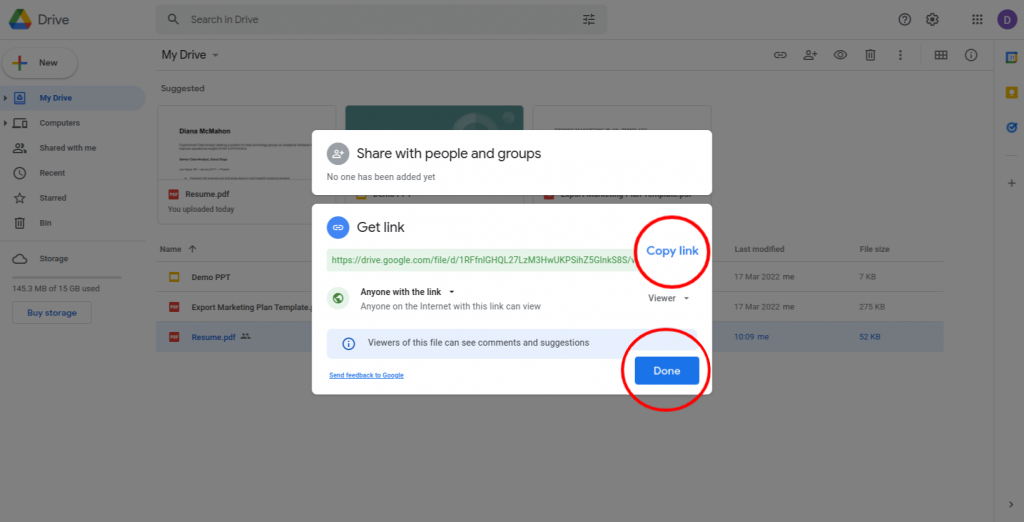
Step 6: Paste the Copied Link
Paste the copied link in the ‘Resume URL’ field.
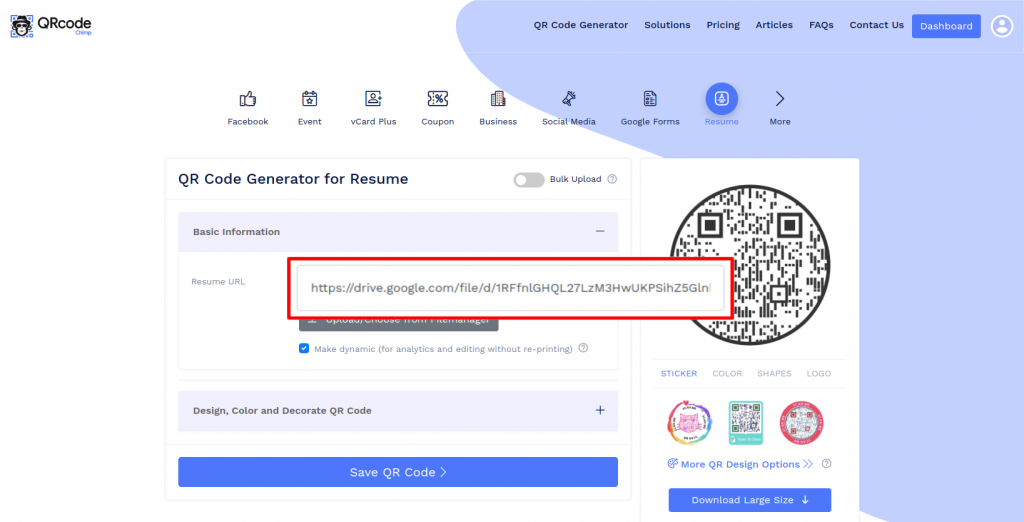
Step 7: Design Your QR Code
Click on 'Design Color and Decorate QR Code' to customize your QR Code design (ex: adding a QR shape, color and sticker).
Note: Click on the ‘x’ icon of the ‘Customise QR Code’ popup to save changes.
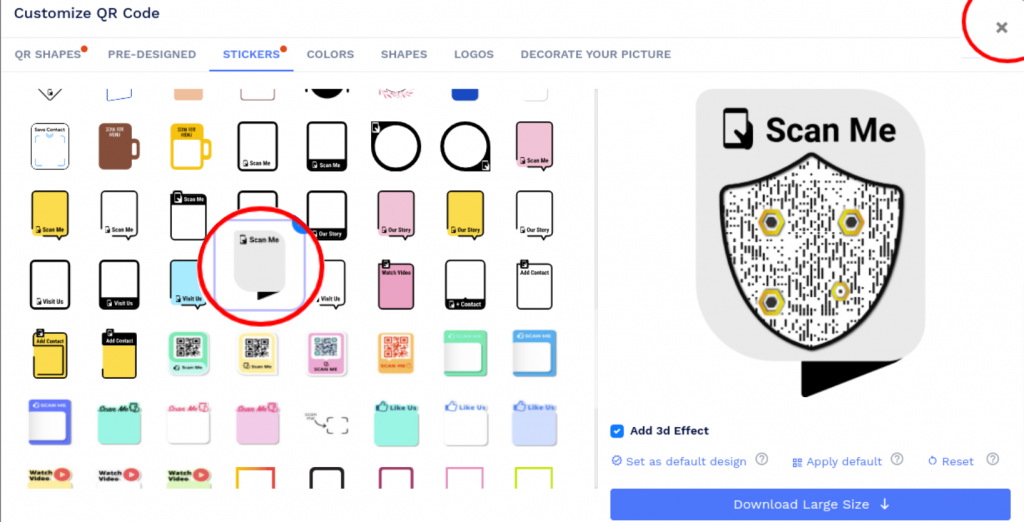
Step 8: Save and Download
Save the QR Code by clicking on the ‘Save QR Code’ button, entering the QR name and then clicking on ‘Save’.
Note: Make sure to scan your QR Code from different devices (iOS and Android) before printing for production.
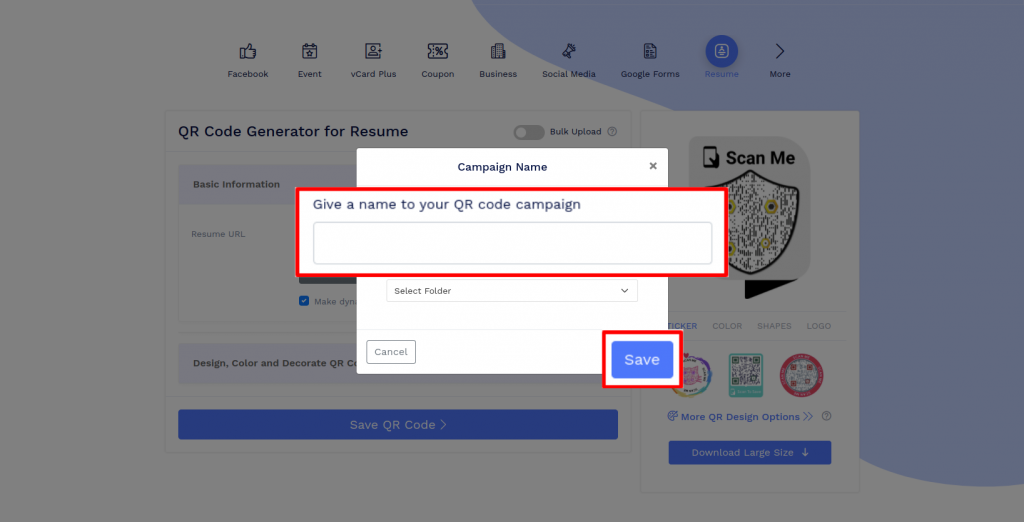
How to create a Resume QR Code by uploading the resume file on Dropbox?
You can create a resume QR code by uploading your resume file in Dropbox. Follow these steps to get started:
Step 1: Sign In to Dropbox
Sign in to Dropbox.
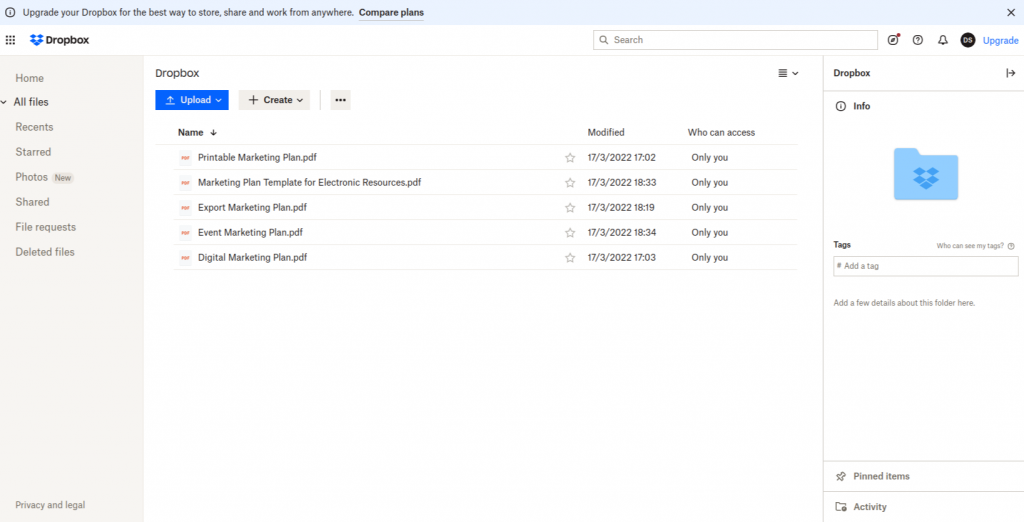
Step 2: Upload Your Resume File
Upload your resume file by clicking on ‘Upload’ and then on ‘Files’.
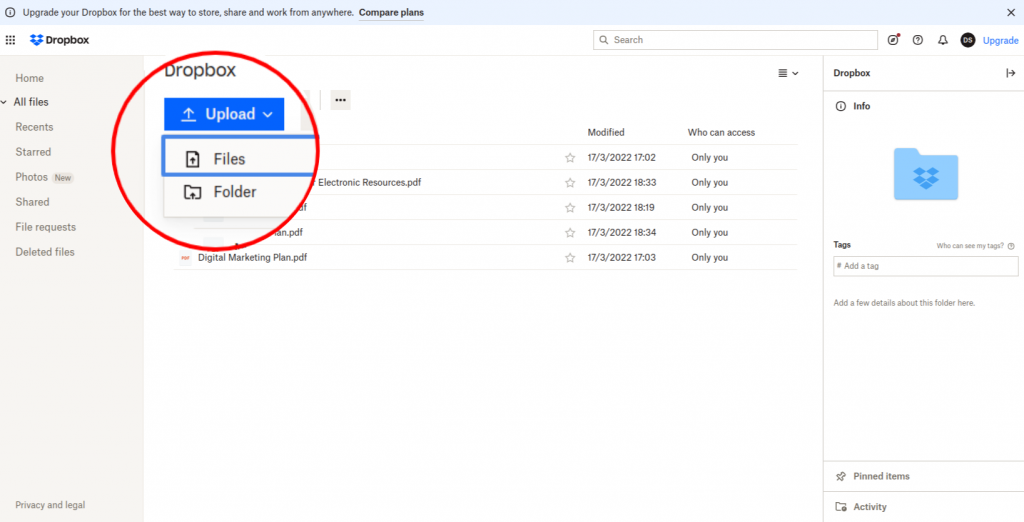
Step 3: Click on 'Copy link'
Hover on the uploaded file and click on the ‘Copy link’ button.
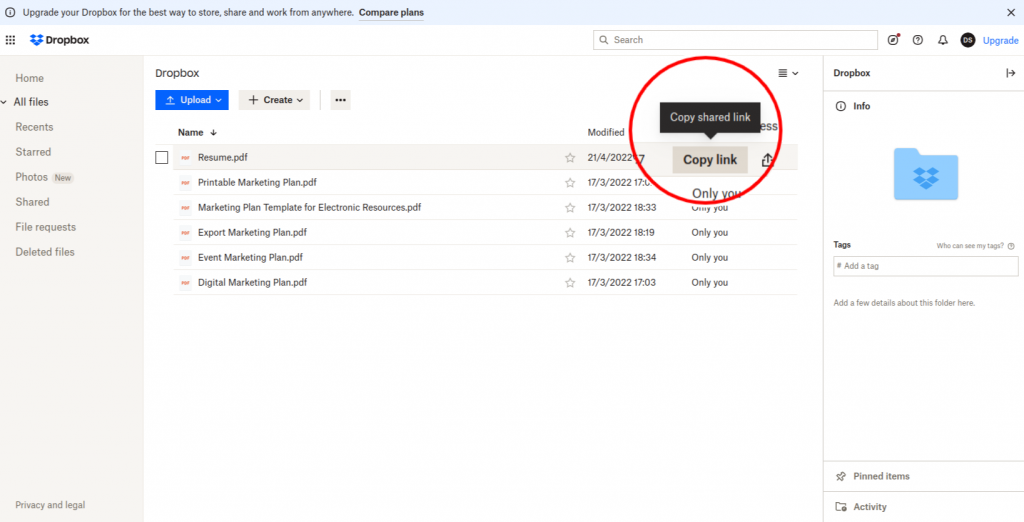
Step 4: Paste the Copied Link
Paste the copied link in the ‘PDF URL’ field.
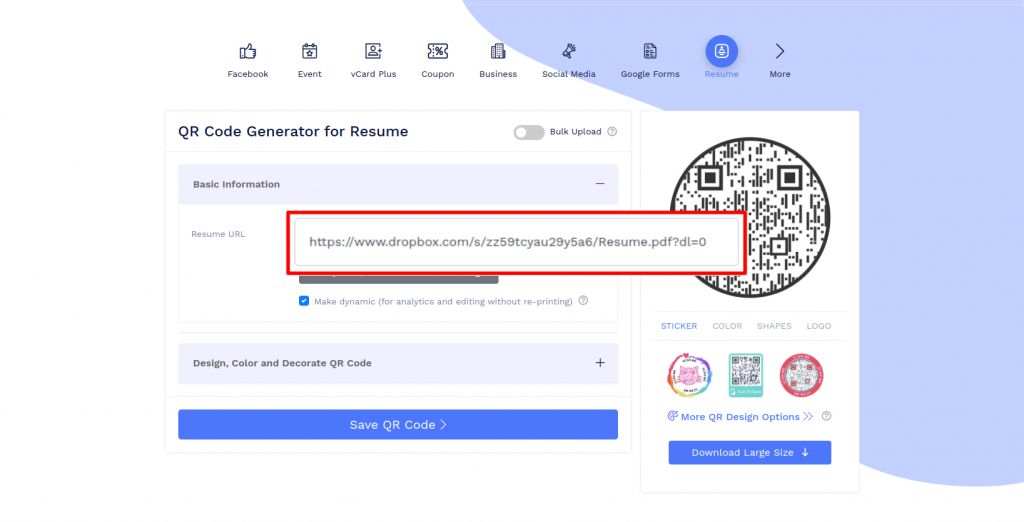
Step 5: Design Your QR Code
Click on 'Design Color and Decorate QR Code' to customize your QR Code design (ex: adding a QR shape, color and sticker).
Note: Click on the ‘x’ icon of the ‘Customise QR Code’ popup to save changes.
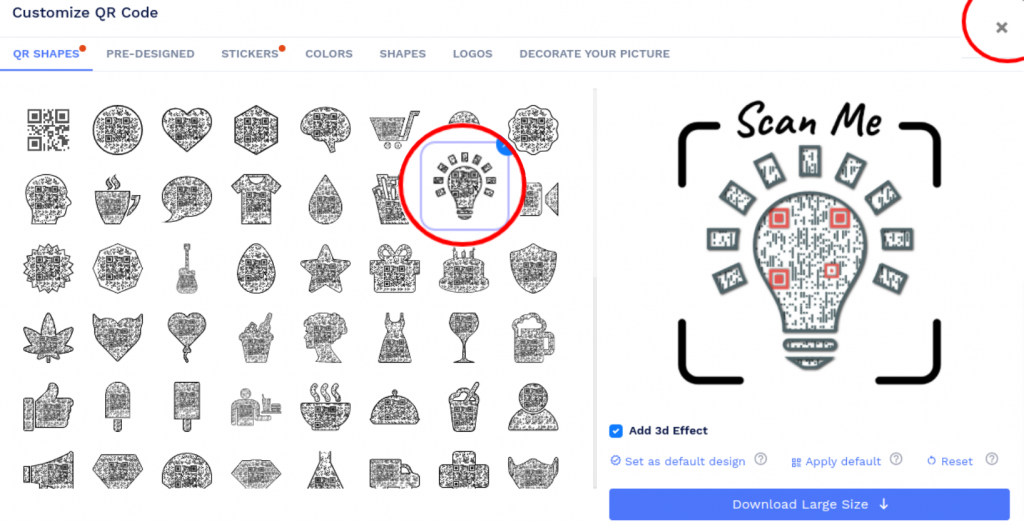
Step 6: Save and Download
Save the QR Code by clicking on the ‘Save QR Code’ button, entering the QR name and then clicking on ‘Save’.
Note: Make sure to scan your QR Code from different devices (iOS and Android)
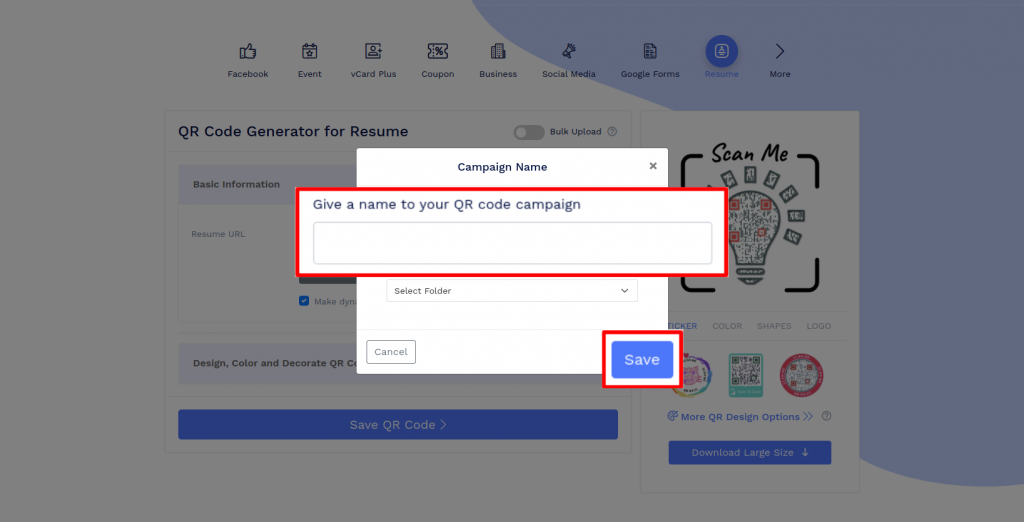
How to create a Resume QR Code using the existing resume link?
Follow these steps to make a resume QR code using a resume URL:
Step 1: Paste Copied Resume Link
Copy and paste the link in the ‘Resume URL’ field.
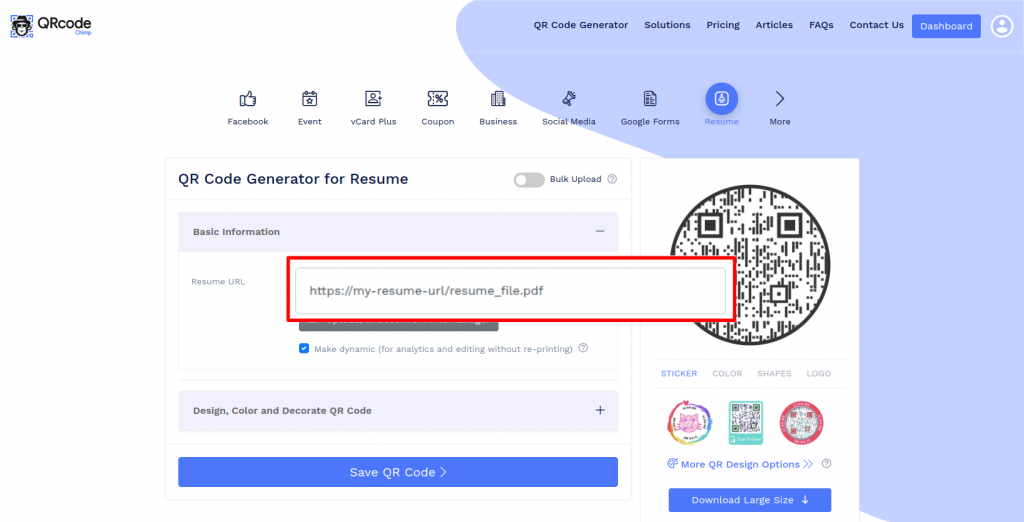
Step 2: Design Your QR Code
Click on 'Design Color and Decorate QR Code' to customize your QR Code design (ex: adding a QR shape, color and sticker).
Note: Click on the ‘x’ icon of the ‘Customise QR Code’ popup to save changes.
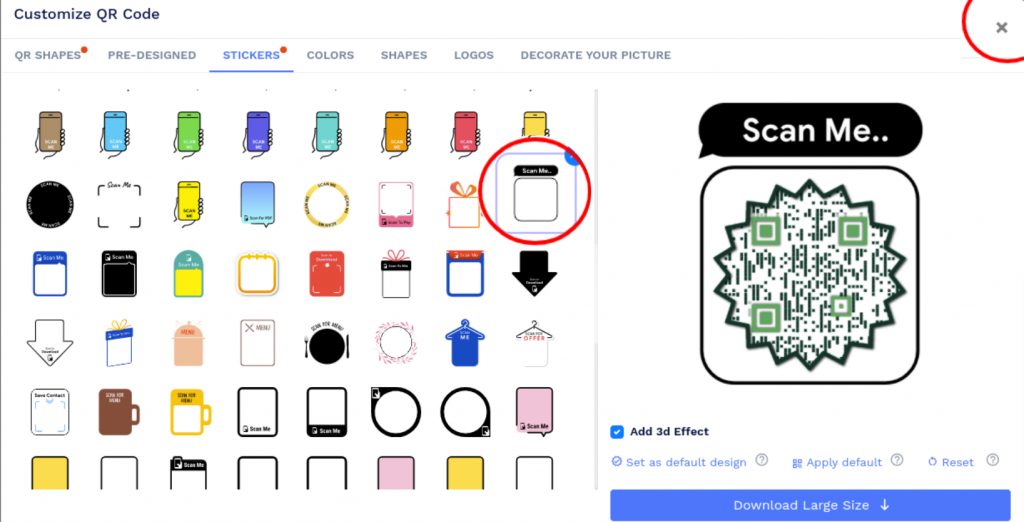
Step 3: Save and Download
Save the QR Code by clicking on the ‘Save QR Code’ button, entering the QR name and then clicking on ‘Save’.
Note: Make sure to scan your QR Code from different devices (iOS and Android) before printing for production.
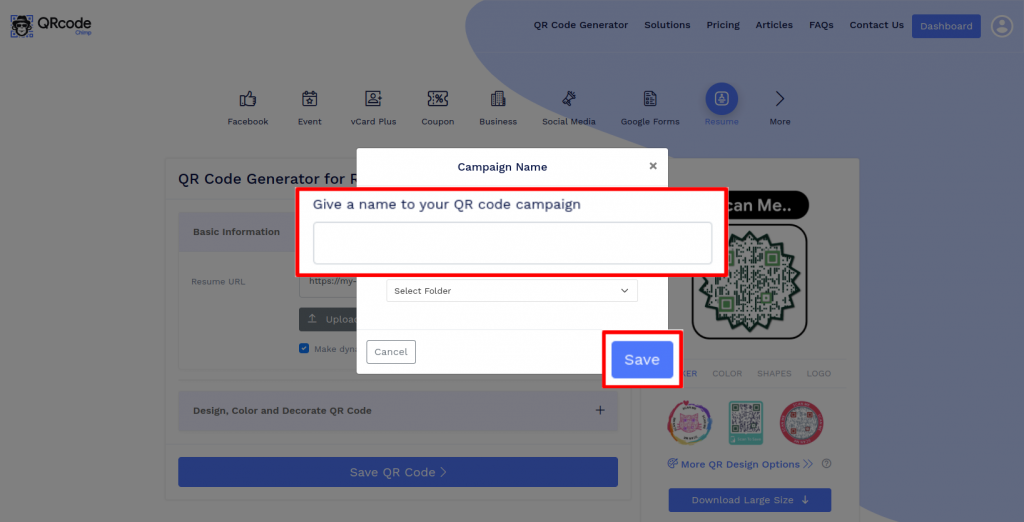
How can people view my resume using a resume QR code?
A resume QR code makes it effortless for people to view your resume. They need to scan the QR code, and they'll be redirected to your resume URL. This way, they can view your resume with a single scan and get information about you.
Can I change the resume link after creating a resume QR code?
Yes, you can change the resume link after creating a resume QR code. However, it's possible only if you make a dynamic QR code. If you create a static code, you'll need to reprint it every time you change the URL.
What information does a resume QR code contain?
A resume QR code contains your resume URL only. When someone scans the code, they get redirected to your resume link on their browser. Hence, they can easily view your resume by simply scanning the QR code.
How can I create a QR code for a LinkedIn profile?
You can create a LinkedIn profile QR code by pasting your LinkedIn profile URL in the Resume URL section. Log into your LinkedIn account, go to your profile, and copy the URL. Now, paste the URL in the Resume URL field and create a QR code. Your LinkedIn profile QR code is ready.
Create and Manage Resume QR Codes with QRCodeChimp
QRCodeChimp lets you create resume QR codes, edit them, and track their scans. Let's look at the features of QRCodeChimp's QR code generator for resumes and LinkedIn profiles.

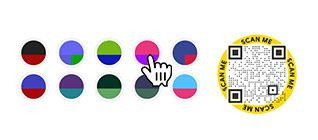
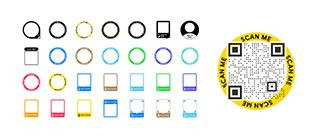
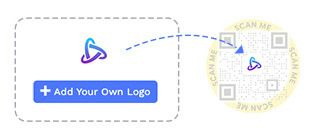
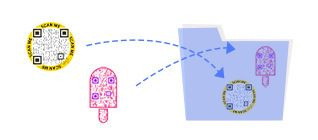
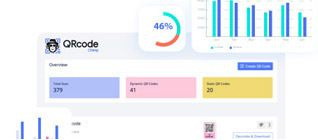
How to get more scans on your Resume QR Code?
To attract more employers, you need to make your resume QR code compelling and actionable. Here's how to get more scans on your resume QR code.
Choose the right size
Your resume QR code should be easily scannable, so choosing the right size is essential. A QR code should be at least 0.8 x 0.8 inches, so people can scan it effortlessly in one attempt.
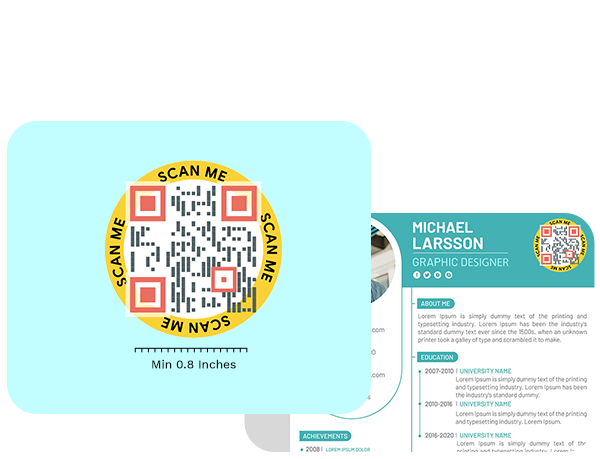

Design your QR code to perfection
The look of your resume QR code will play a vital role in deciding whether people scan it. Use colors, unique shapes, and pre-designs to make your resume QR code look amazing.
Add a call to action
Make your resume QR code actionable by adding stickers with calls to action (CTAs) to them. CTAs like "Scan to see resume" can help you get more scans.
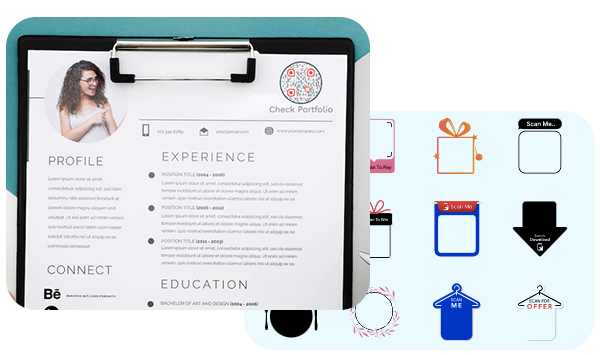
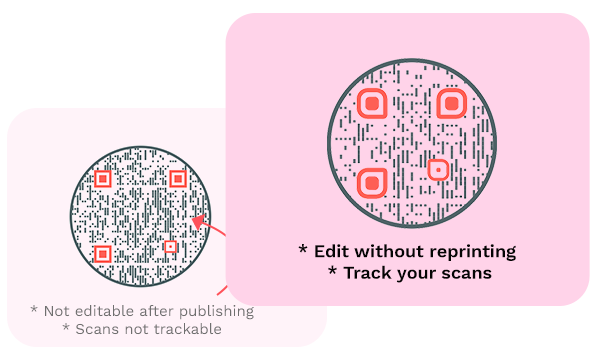
Make it dynamic
Create a dynamic resume QR code so that you can change your resume URL without changing the QR code. Also, a dynamic QR code lets you track the scans.
How does a Resume QR Code work?
A resume QR code allows employers to easily access your resume or LinkedIn profile. Here's how a resume QR code works:
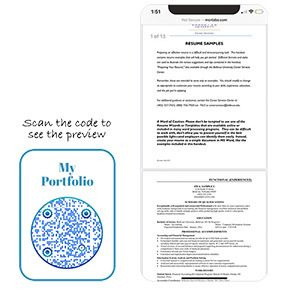
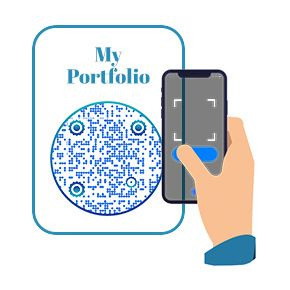


Benefits of a Resume QR Code
Creating a QR code for your resume or LinkedIn profile can help you get more attention from employers. Here's why you should use a resume QR code:
- Employers can view your resume with a single scan.
- It's a free and effective way to share your resume with employers.
- You can get more views on your resume and thus, get a job faster.
- You can leverage both online and offline channels to share your resume.
- It makes you stand out from other applicants.
- You can track the number of scans to measure your exposure.
- Update your resume after sharing the resume QR code.
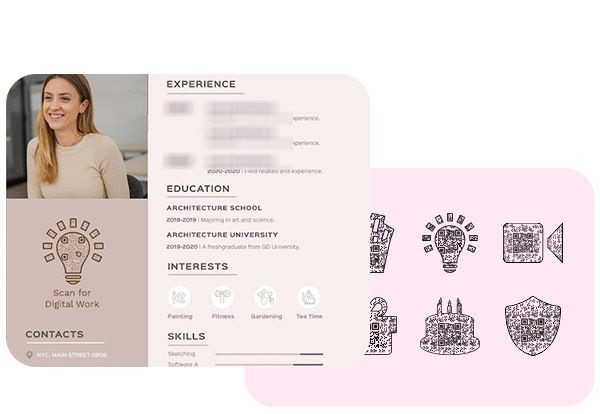
Where to use a Resume QR Code?
You can use a Resume QR code at various places, like:
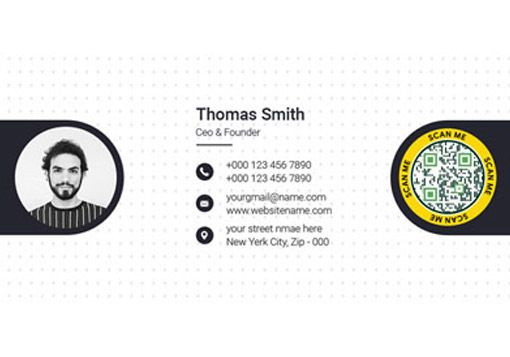
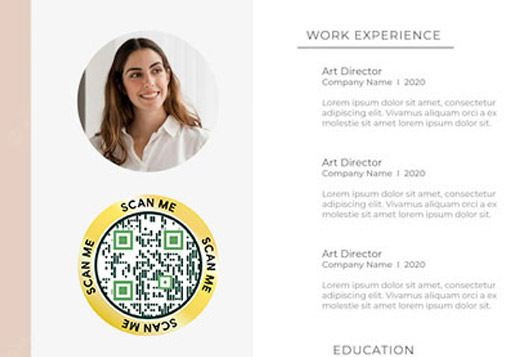

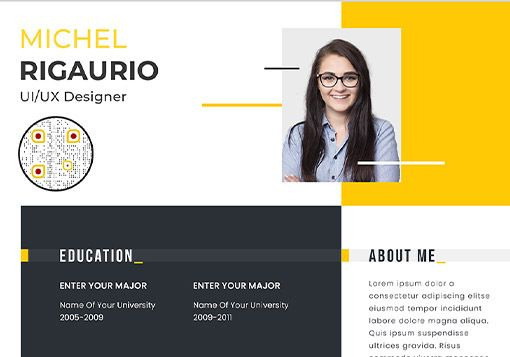
Hear What Our Customers Have to Say!