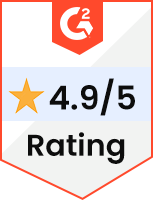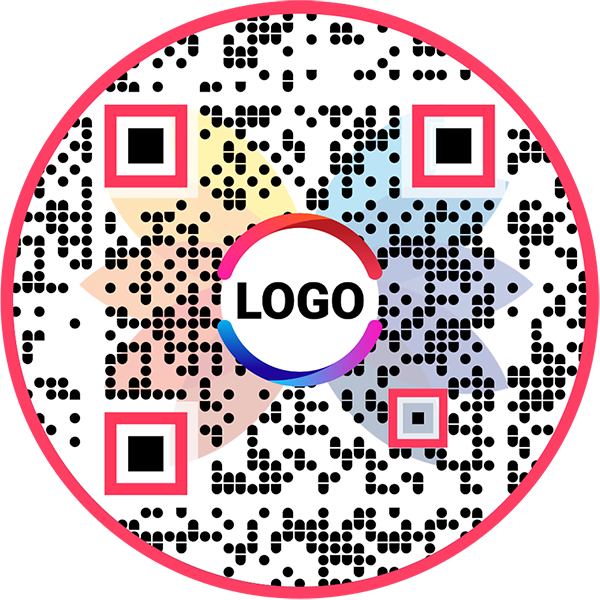QR Code Generator for Google Calendar
QR Code Generator for Google Calendar
Allow people to view your Google Calendar with a single scan
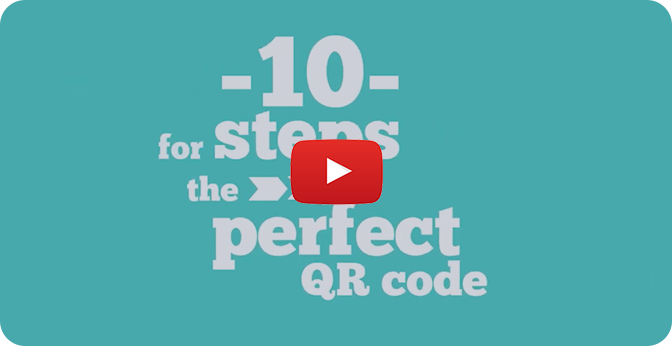
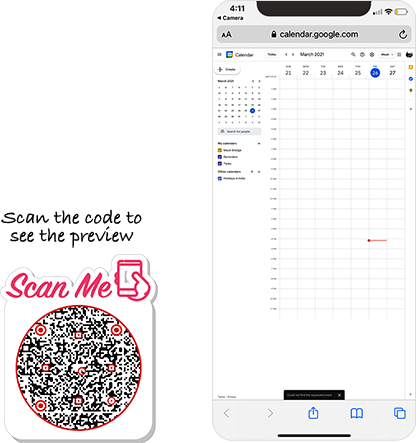
What is a Google Calendar QR Code?
A Google Calendar QR code allows you to share your Google Calendar events with several users. They can scan the code to open your calendar and view all the shared events and tasks added to it.
Frequently Asked Questions
How to create a Google Calendar QR Code?
Follow these steps to create a Google Calendar QR code:
Step 2: Click on Options of Calendar
Hover on the calendar name under the 'My calendars' section and click on the Options (3 dots) icon.
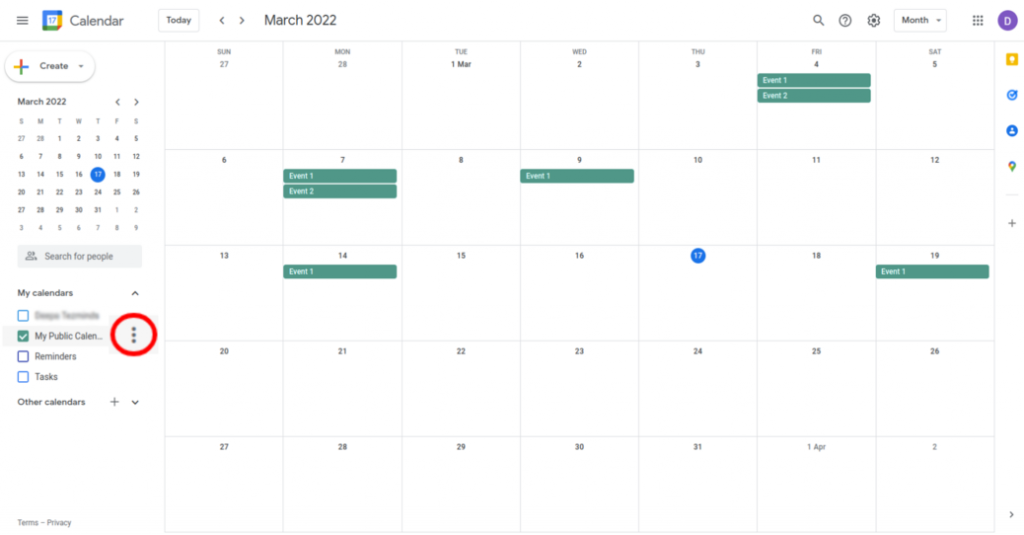
Step 3: Select Settings and Sharing
Click on 'Settings and sharing.'
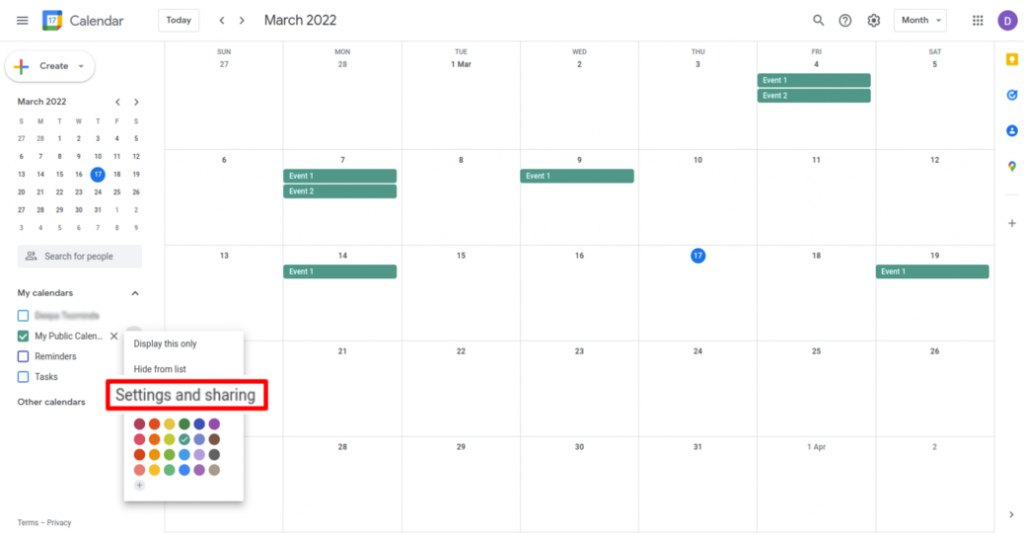
Step 4: Provide Public Access
Select the 'Make available to public' checkbox under 'Access permissions for events' and click on 'OK' in the 'Warning' popup.
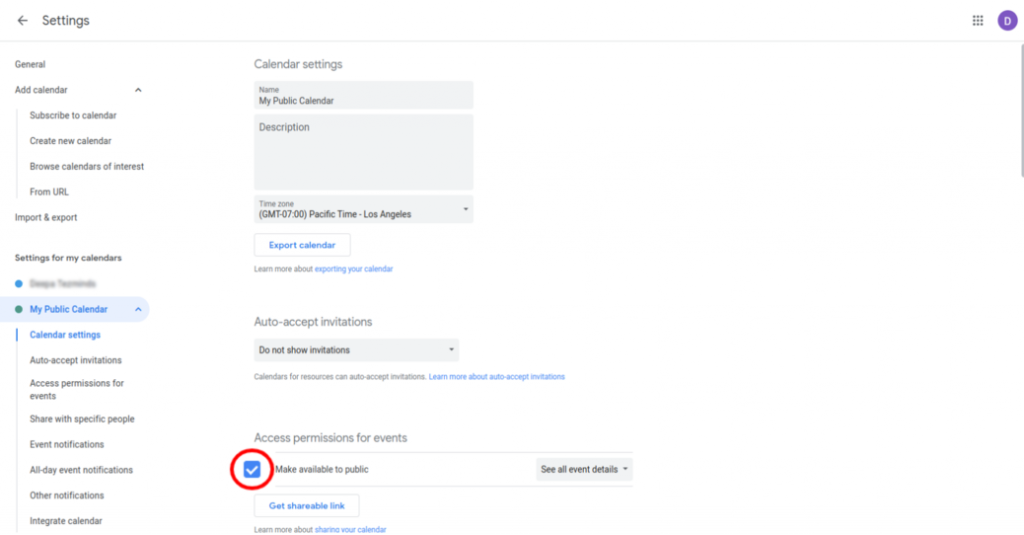
Step 5: Create the Event
Create and save the event in this calendar.
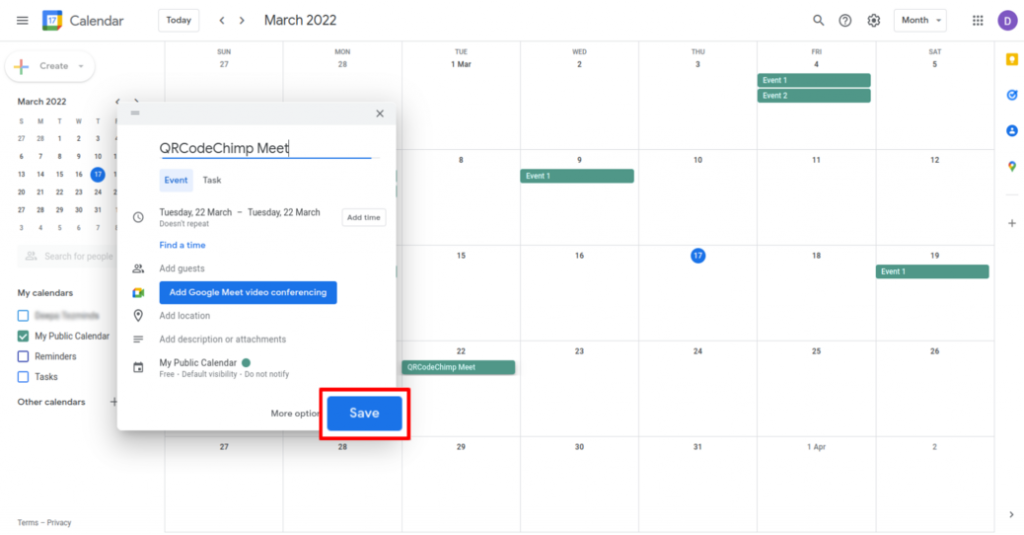
Step 6: Select Created Event, Click Options
Click on the created event and click on the 'Options' (3 dots) icon.
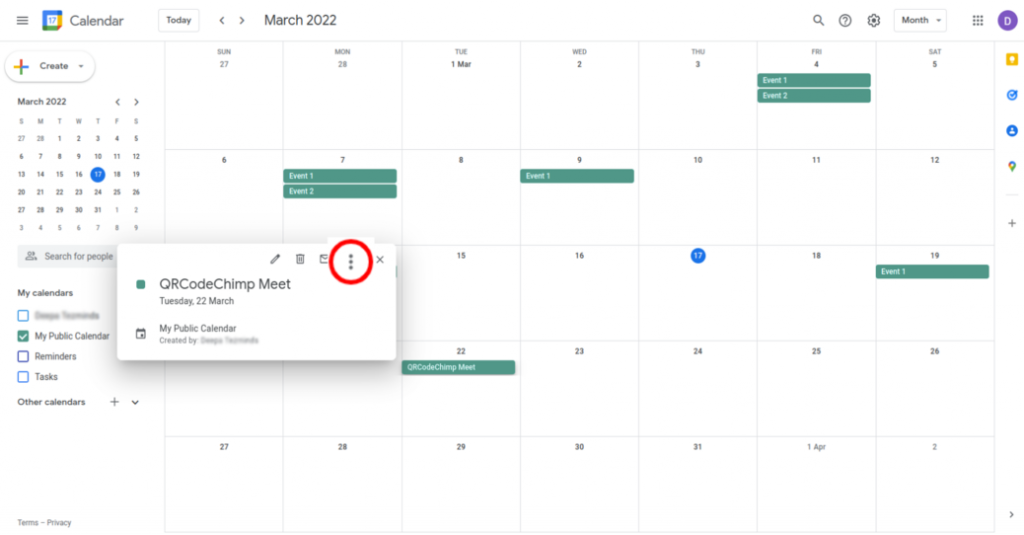
Step 7: Publish the Event
Click on 'Publish event.'
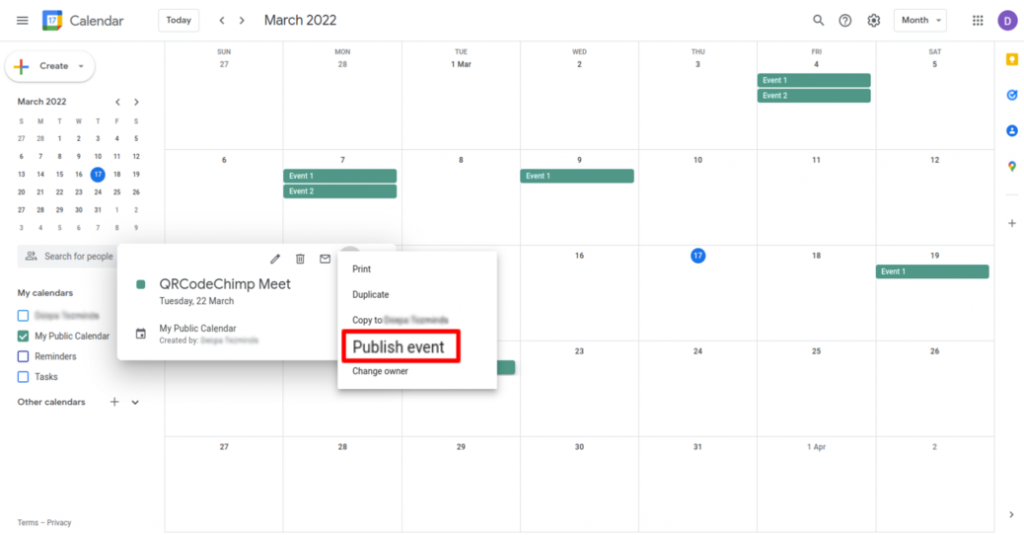
Step 8: Copy the Link
Copy the 'Link to event.'
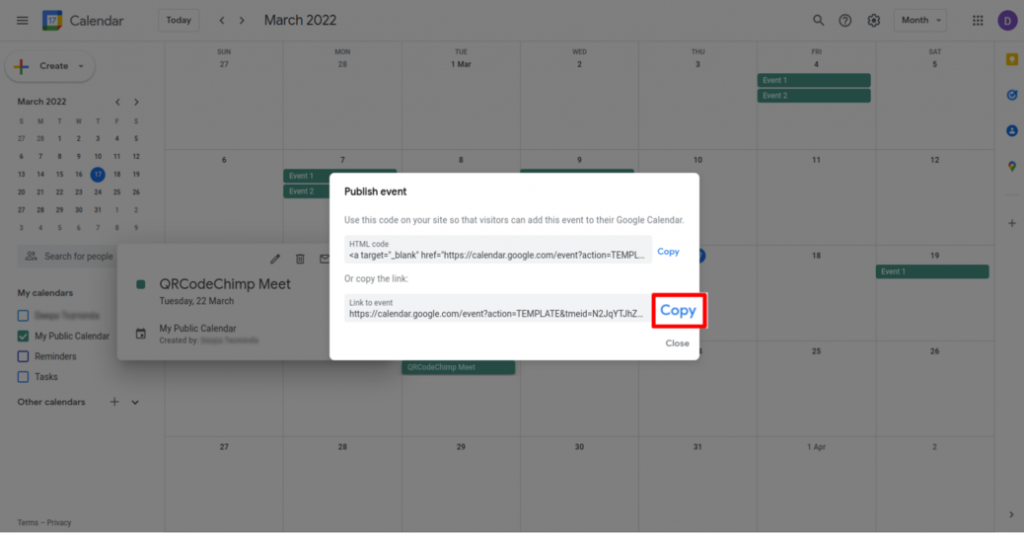
Step 9: Paste the Copied Link
Paste the copied link in the 'Google Calendar URL' field of QR Code Generator for Google Calendar.
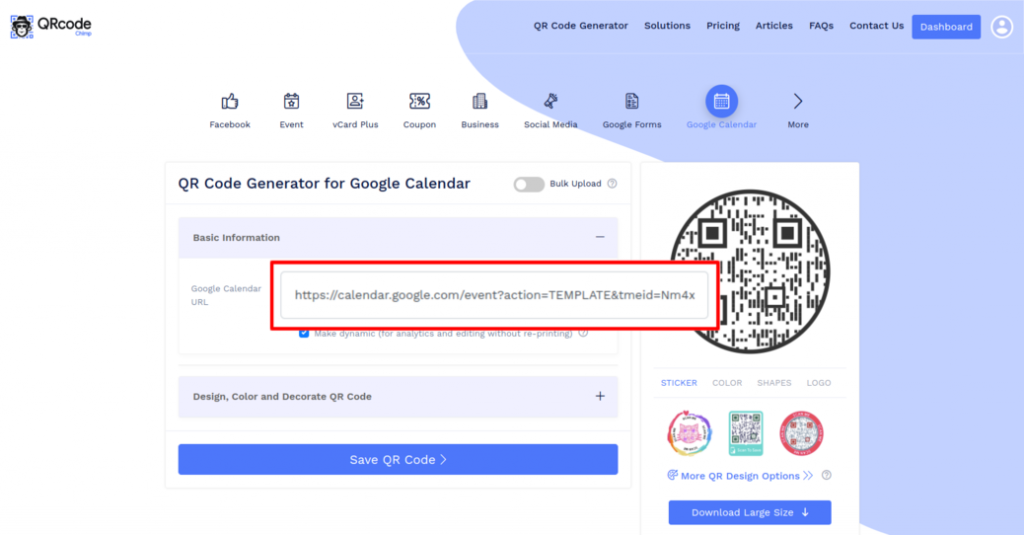
Step 10: Design Your QR Code
Click on 'Design Color and Decorate QR Code' to customize your QR Code design (ex: adding color, shape, calendar logo).
Note: Click on the 'x' icon of the 'Customize QR Code' popup to save changes.
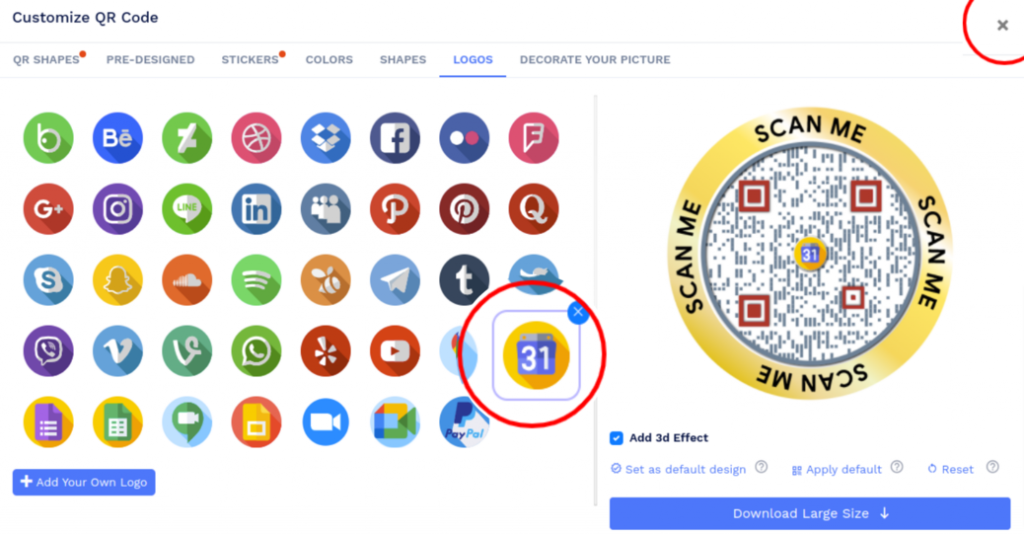
Step 11: Save and Download
Save the QR Code by clicking on the 'Save QR Code' button, entering the QR name, and then clicking on 'Save.'
Note: Make sure to scan your QR Code from different devices (iOS and Android) before printing for production.
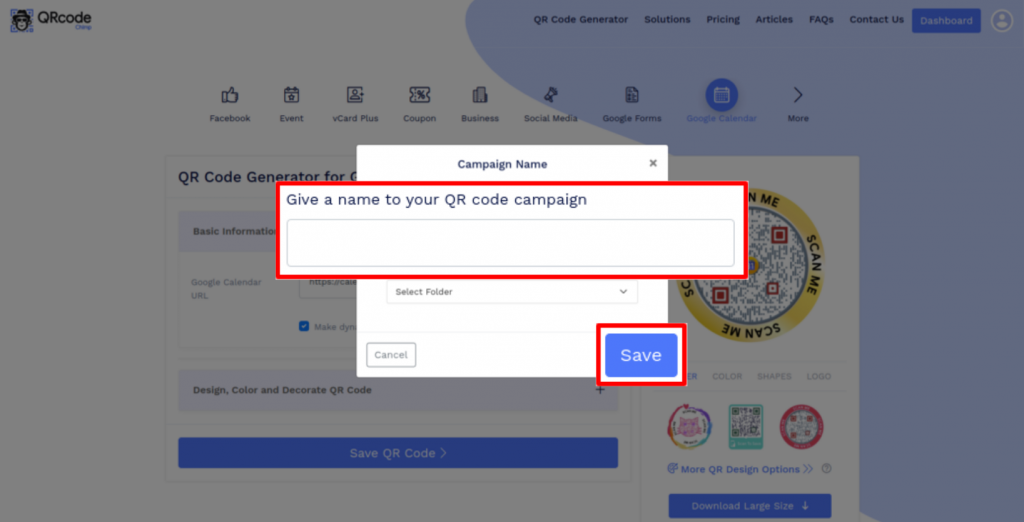
Why should I use a Google Calendar QR code?
A Google Calendar QR code allows you to share your Google Calendar with a large number of people. They can scan the code to view your calendar, along with the events and tasks added to it.
Why is sharing a Google Calendar QR code better than sharing a URL?
A Google Calendar QR code carries the calendar event URL, so sharing it is the same as sharing the URL. However, you can also print a Google Calendar QR code on offline channels like newspapers to reach a broader audience.
Can I change the calendar URL after creating a Google Calendar QR code?
Yes, you can change the calendar URL without reprinting if you create a dynamic Google Calendar QR code. However, if you make a static code, you'll need to reprint it if you change the URL.
Create and Manage Google Calendar QR Codes using QRCodeChimp?
QRCodeChimp offers best-in-class features for creating and tracking Google Calendar QR codes. The key features of our solution are:
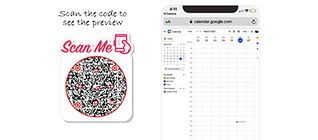
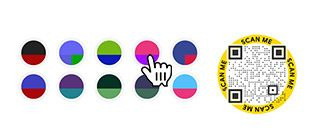
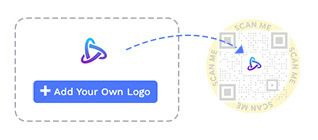
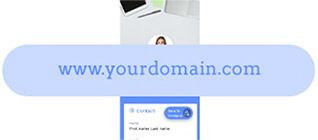
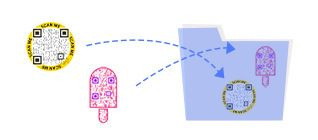
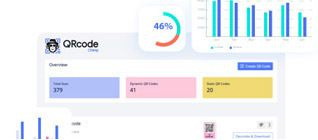
How to get more scans on your Google Calendar QR Code?
If you want more people to view your Google Calendar, you'll need to encourage people to scan your Google Calendar QR code. Here's how to get more scans:
Ensure seamless scanning
Print a QR code of at least 0.8 x 0.8 inches so that it's easy to scan. You can increase your Google Calendar QR code's size depending on your requirements.
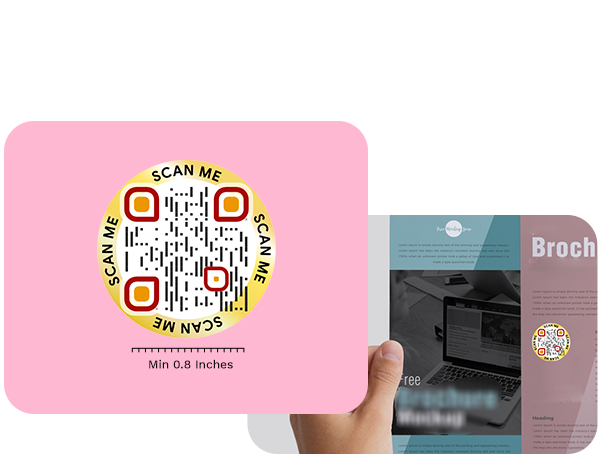
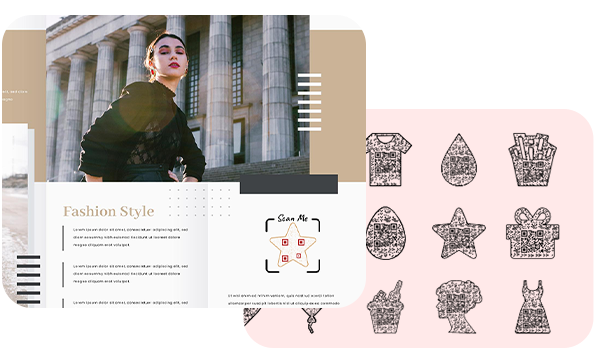
Focus on the design and look
Create an exciting QR code that grabs users' attention. Use unique shapes and colors to give your Google Calendar QR code a compelling look.
Create a dynamic Google Calendar QR code
Make a dynamic Google Calendar QR code so that you can change the calendar URL without reprinting the code. Also, you can track the scans of dynamic QR codes.
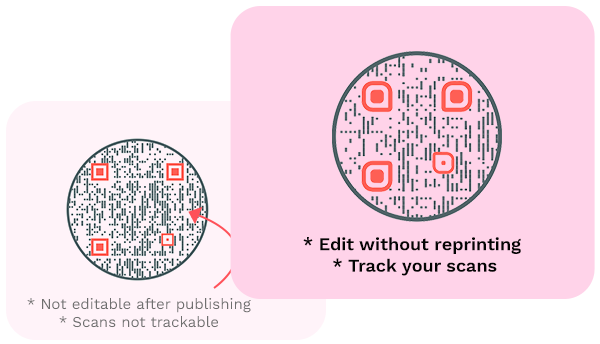
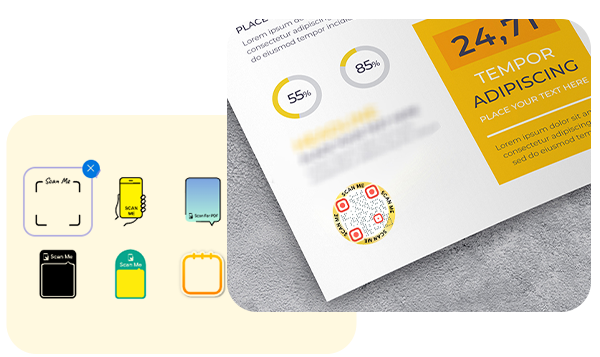
Use CTAs
Boost scan rate by including a call to action (CTA) with your QR codes. With QRCodeChimp, you can choose from 100+ stickers with CTAs.
How does a Google Calendar QR Code work?
A Google Calendar QR code allows you to share your Google Calendar event or task with other users. Here's how a Google Calendar QR code works:
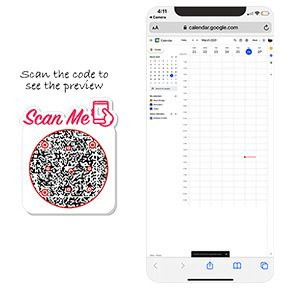

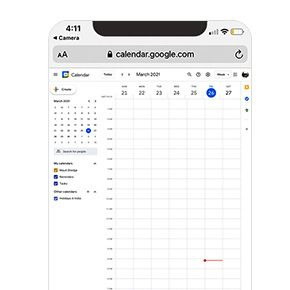

Benefits of a Google Calendar QR Code
A Google Calendar QR code lets you share your Google Calendar event or task with others. Here's why you should use a Google Calendar QR code:
- People can view your shared events and tasks with a single scan.
- You can share your calendar with your team to ensure everyone is on the same page.
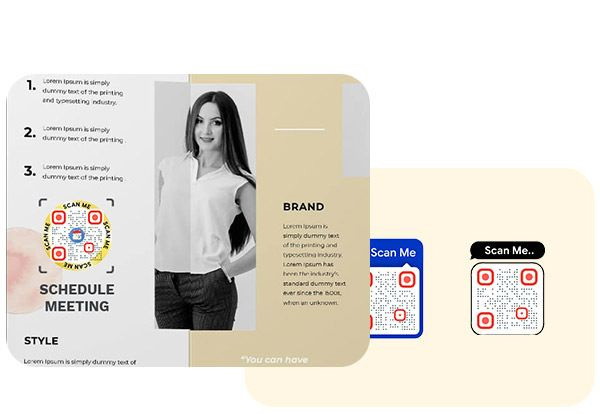
Who should use a Google Calendar QR Code?
A Google Calendar QR code can be helpful for:

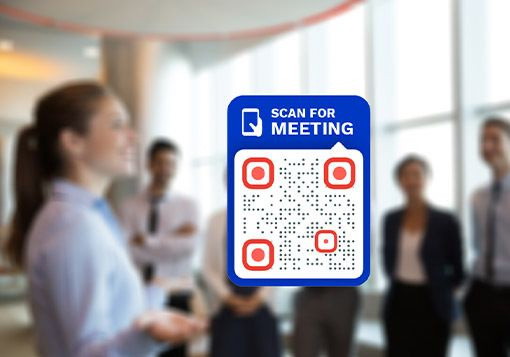
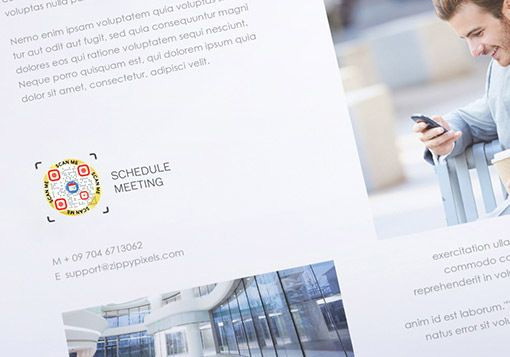
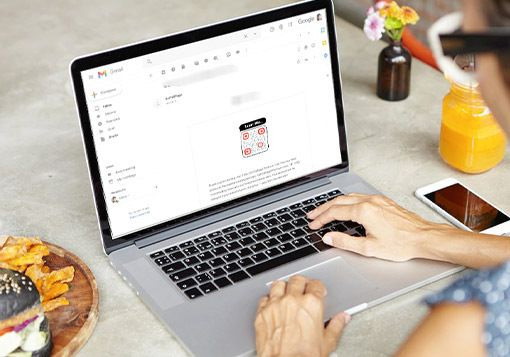
Hear What Our Customers Have to Say!