Isn’t it amazing how sharing photos has evolved over time? It used to be a hassle dealing with long links and email attachments. Photo-sharing apps and platforms have made it easier to share digital memories with friends and family. The use of photos-sharing QR codes for these apps and platforms has further made the process even simpler.
With just a quick scan, you and your guests can upload event photos and also view the pictures and videos shared by others.
Keep reading to discover how to simplify photo-sharing effortlessly at your next event using QR codes.
- What are photos-sharing QR codes for events
- How to create an album for event photos with Google Photos
- How to create a photo-sharing QR code for Google Photos
- Points to remember while creating a QR code for sharing photos
- Where can such photos-sharing QR codes be used?
- Creative applications of QR codes for event photo access
- Benefits of using QR codes for sharing photos of the event
- Conclusion
- Frequently Asked Questions
What are photos-sharing QR codes for events
Photo-sharing QR codes offer a simple way to link people to shared albums and galleries. When users scan a photo-sharing QR code, it directs them to the platform where they can upload event photos. Others can view these photos in real-time.
This easy-going method makes it a popular choice at events for giving guests access to view and upload event photos to large galleries and albums.
Did you know?
Google announced that more than 4 trillion photos are stored in Google Photos.
How to create an album for event photos with Google Photos
When it comes to sharing photos online, you have various options available, such as Dropbox, Microsoft OneDrive, Adobe Creative Cloud, Amazon Photos, Apple iCloud, and more. However, here we have elaborated on the steps for using Google Photos.
Simple steps to create an album with Google Photos:
Step 1: Open Google Photos and Sign in
Go to Google Photos in your web browser or open the app on your mobile device and sign in.
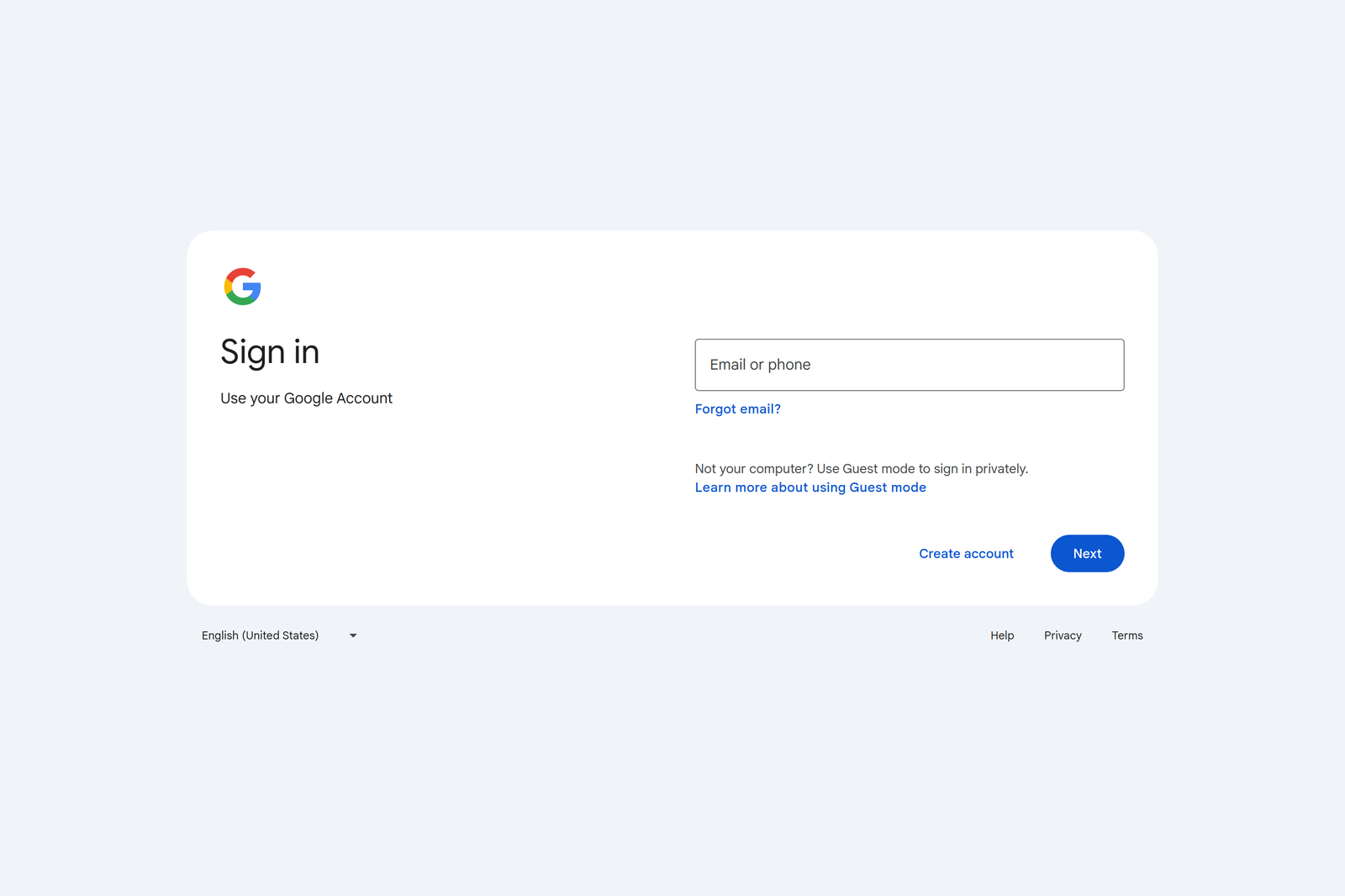
Step 2: Create an album
Click on the Albums tab on the left sidebar. Then click on the Create album button at the top right corner.

Step 3: Name the album and add photos
Name your album and click Add Photos to upload photos to the album.
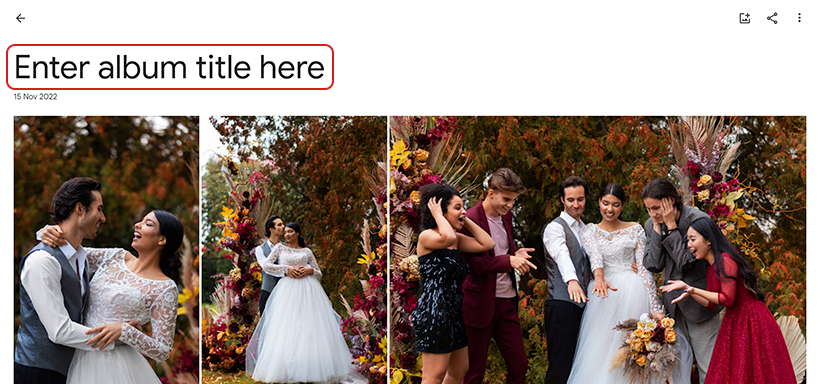
Step 4: Upload photos
Select the photos you want to add to the album. (Make sure you make the album sharable so people can also upload the photos they have.)
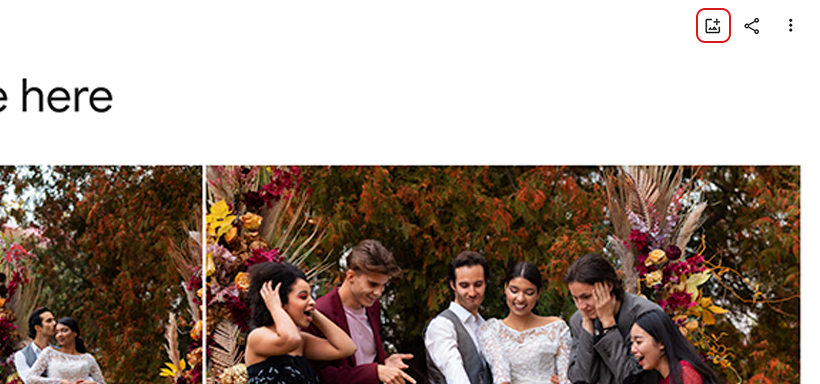
Step 5: Create a link
Click on the Create link button to generate the link.
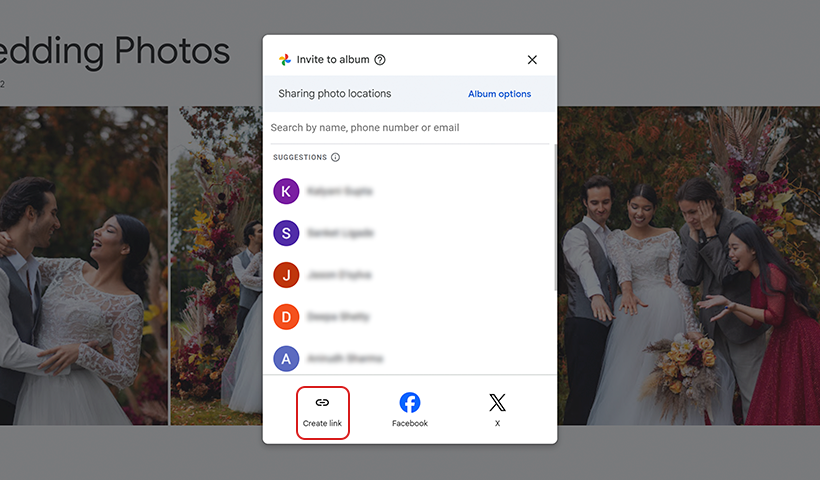
Step 6: Copy the link
Click on the Copy button to copy the link.
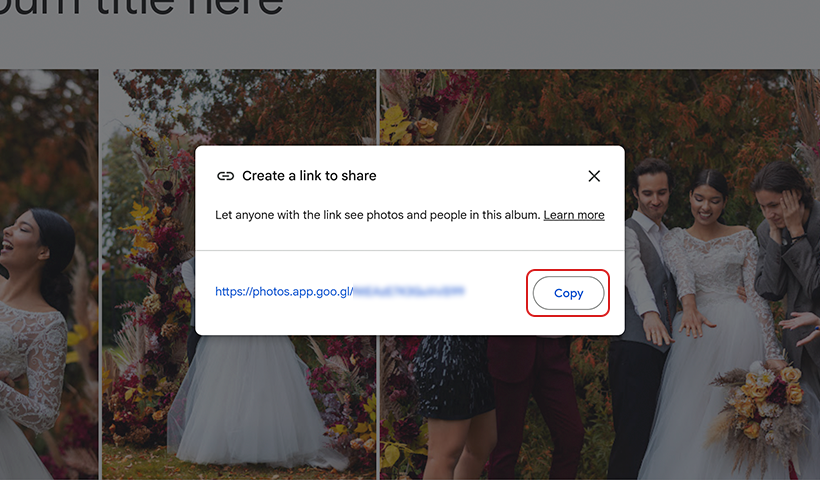
Did you know?
Every week 28 billion new photos and videos are uploaded on Google Photos.
How to create a photo-sharing QR code for Google Photos
Log in with the QRCodeChimp account and follow the steps below:
Step 1: Select the URL QR code
Select the URL QR code solution from the Solutions page
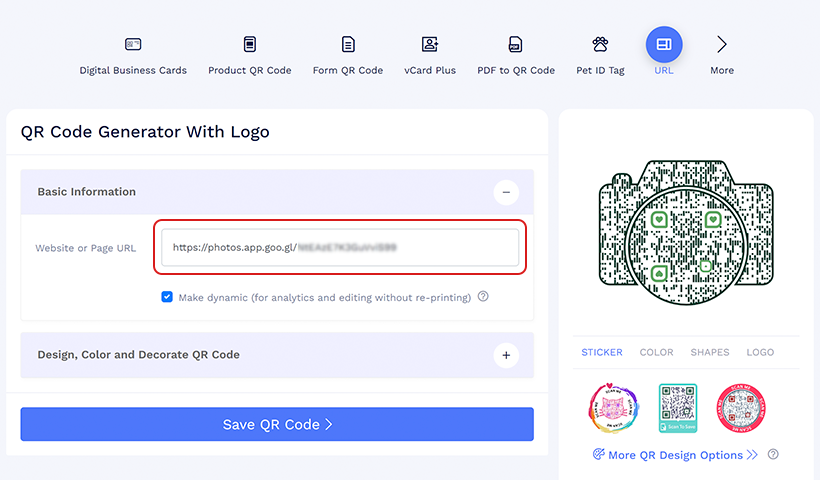
Step 2: Create a QR code
Paste the link to the album that you copied in the Website/Page URL section.
Step 3: Design the QR code
Select from a wide range of shapes, colors, and stickers and give your QR code an amazing look.
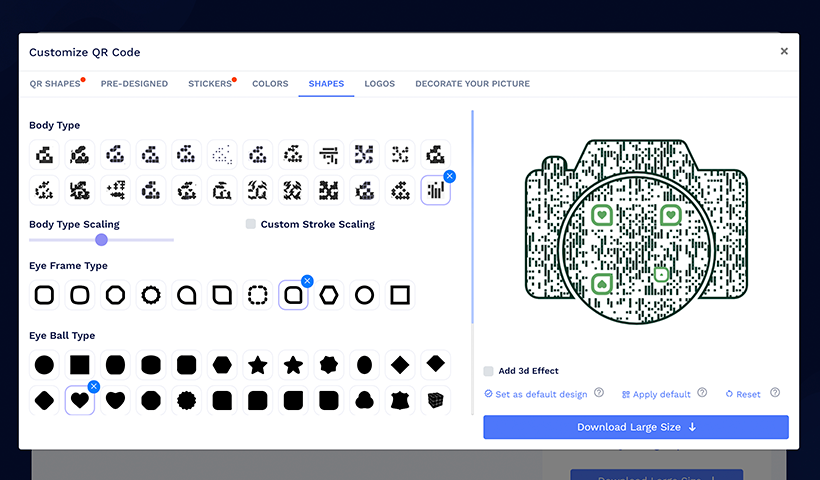
Step 4: Save and download the QR code
Save the QR code and download it to share it with your friends and family.
Points to remember while creating a QR code for sharing photos
- Keep the album sharable for uploading and downloading images.
- Keep the QR code dynamic so that any changes can be made in the future.
- Give a clear CTA for people to know about the QR code.
- Test the QR code before printing or sharing it with anyone.
Where can such photos-sharing QR codes be used?
Here are various events where a photo-sharing QR code can be used:
Weddings: Creating a photo-sharing QR code for weddings can allow guests to easily share their candid photos from the event with the newlyweds. This can be a convenient way to collect and share all the special moments from the wedding day.
Birthdays: Such QR codes can be used to create a digital photo album for birthdays, allowing guests to contribute their pictures and memories from the celebration. This can be a fun and interactive way to capture and preserve the special moments from the birthday party.
Festive celebrations: QR codes can be utilized at festive celebrations such as New Year’s Eve parties, Christmas gatherings, or Halloween events to facilitate photo sharing among attendees and to create a collective album. They can use album-sharing QR code to collect photos taken by guests throughout the celebration.
Get-togethers/ Reunions: QR codes can be used to create a shared photo album for family reunions, allowing attendees to share and collect memories from the event.
Corporate Events: QR codes can be used to create a shared photo gallery for corporate events, allowing employees to share and collect photos from team-building activities, parties, and other gatherings.
Creative applications of QR codes for event photo access
Placing photos-sharing QR codes in various event locations can enhance the experience for both organizers and attendees. Here are some ideas on where to place QR codes:
Invitation Cards: Including QR codes on invitation cards can offer a seamless way for recipients to access event photos. Guests can later scan the QR code on their invitation to access event photos.
This feature allows guests to access event photos by scanning the QR code, even if they were unable to attend. It also helps hosts reduce the need to repeatedly share photos and videos individually.
Return Gifts: Incorporating QR codes into return gifts distributed at the event can give attendees a link to event photos and memories. By scanning the QR code on a gift, recipients can access the event pictures gallery and continue reliving the experience.
Venue: Displaying QR codes at different locations within the event venue can help attendees easily access event photos. Placing QR codes at prominent spots such as entrance areas, seating areas, or photo booths allows guests to quickly scan and access photos taken at different points during the event.
By strategically placing QR codes in these locations, event organizers can streamline photo sharing and provide a convenient way for attendees to engage with event content.
Benefits of using QR codes for sharing photos of the event
Here are some benefits of using a QR code for sharing event photos:
Instant access: QR codes provide a quick and easy way to access photo albums with a simple scan.
Interactive experience: QR codes add an interactive element to physical and digital media.
Real-time sharing: QR codes help to share event photos in real time quickly.
Versatility: They can be placed on various media, both physical and digital, allowing for flexible placement and usage.
Low-cost implementation: Generating and printing QR codes is inexpensive, making them a cost-effective solution for sharing photo albums.
Conclusion
Utilizing QR codes to collaborate and manage event photos offers a convenient and efficient method for organizing and sharing large volumes of photos. QR code for Google Photos streamlines the collection and distribution of event photos, creating a seamless and enjoyable experience for all involved.
Frequently Asked Questions
Where to upload photos to share them for free?
Upload your photos on Google Photos to share photos for free.
Can others add photos to the album using the QR code?
Yes, enable the “Collaborate” option when generating the shareable link in Google Photos. This allows others to add photos to the album once they access it via the QR code.
How long does the QR code link to the Google Photos album remain active?
The QR code link remains active as long as the Google Photos album and the shareable link are active. There is no expiration date unless you manually disable the link in Google Photos.
Is it necessary for attendees to have a specific app to scan QR codes?
No, most smartphones come with built-in QR code scanners in their camera apps. Simply open the camera app, point it at the QR code, and follow the prompt to access the link.
Are QR codes secure for sharing photo albums?
QR codes are secure as they simply provide a link to the album. However, to ensure privacy, share the QR code only with trusted individuals and manage access permissions within Google Photos by enabling or disabling collaboration as needed.
What is the best way to share photos from an event?
One of the best ways to share photos from an event is to create a shared album on a platform like Google Photos or iCloud and invite all the guests to contribute their photos.
Where to upload photos to share them for free?
You can upload and share photos for free on websites like Flickr, Google Photos, Dropbox etc. Each of these platforms offers different features and storage options, so you can choose the one that best fits your needs. They have free plans, but after a certain limit, you may have to upgrade to a paid plan.
How do you ask guests to share the event photos?
You can ask guests to share photos by including a polite request in the event program or announcements. Create QR codes for photo-sharing platforms to help guests share photos quickly. Another option is to create a hashtag for the event on social media, or guests can share photos through messaging apps like WhatsApp.
You may also like
How to Add Social Media Links to Business Cards
Learn to add social media on a business card with QRCodeChimp. Boost your online presence, drive engagement, and grow your network effectively.
How to Add an Email Signature in Gmail, Outlook, Apple Mail, and Yahoo! Mail?
Created a stunning email signature? The next step is to add it to your email account. Here’s a quick tutorial for adding an email signature in Gmail, Outlook, Apple Mail, and Yahoo! Mail accounts. Let’s get started.
How to Claim and Personalize Your Merchandise QR Codes: A Step-by-Step Guide
Know how to claim your merchandise QR code in simple steps. Here are steps of QR code claiming process.
How to Create and Design Event Ticket QR Code
Learn how to create and design a secure Event Ticket QR Code with our easy step-by-step guide. Discover the benefits of digital tickets with QRCodeChimp for seamless event management.
Most Popular
Contact Sales
