Are you wondering how to share your Amazon Wish List easily with a lot of people? It’s simpler than you might expect, and it transforms gifting! Imagine combining the ease of your Amazon Wish List with the innovation of QR codes.
This pairing – QR codes for Amazon Wish List simplifies the process and adds a contemporary flair to sharing your desired gifts for special events. Let’s delve into how this blend makes it easier to share your wish list and enhances the gift-giving and receiving experience.
Next, we’ll explain how to quickly generate a QR code for Amazon Wish List in three easy steps.
Understanding the Concept of Amazon Wish List

The Amazon Wish List is a user-friendly feature that allows individuals to compile a list of items they want.
This digital list can be shared with friends, family, or even a broader audience, making it an ideal tool for birthdays, weddings, holidays, and other special occasions.
The Amazon Wish List is a versatile tool that serves multiple purposes:
- Gift Registry: The Wish List can act as a gift registry for birthdays, weddings, baby showers, and holidays. Users can share their Wish List with their friends and family to tell them exactly what they want, reducing the chances of receiving unwanted gifts.
- Shopping List: Users can use the Wish List as a shopping list for themselves. It’s a convenient way to save items that they intend to purchase in the future.
- Donation Tool: Non-profit organizations often use Amazon Wish Lists to share a list of items they need. Supporters can purchase items directly from the list and send them to the organization.
- Discovery and Curation: Amazon’s algorithm recommends products based on what’s in a user’s Wish List, helping them discover new items they might like.
💡Useful Tip: Enable the collaborative feature on your Amazon Wish List to allow invited people to view, add, or remove items, making list management a shared effort.
The Amazon Wish List is a powerful tool that enhances the shopping experience by providing a simple and organized way to save, share, and discover products.
Growing popularity of QR codes
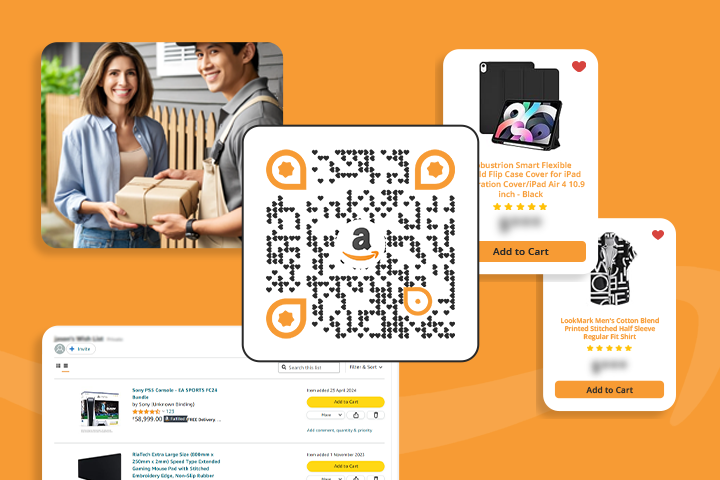
Quick Response (QR) codes have gained immense popularity due to their convenience and versatility. These two-dimensional barcodes can be scanned using a smartphone camera and direct the user to a website, multimedia, PDFs, social media pages, and a lot more.
The widespread adoption of smartphones has catapulted QR codes into becoming a mainstream tool for businesses and individuals alike, offering a bridge between the physical and digital worlds.
Why combine your Amazon Wish List with a QR code?
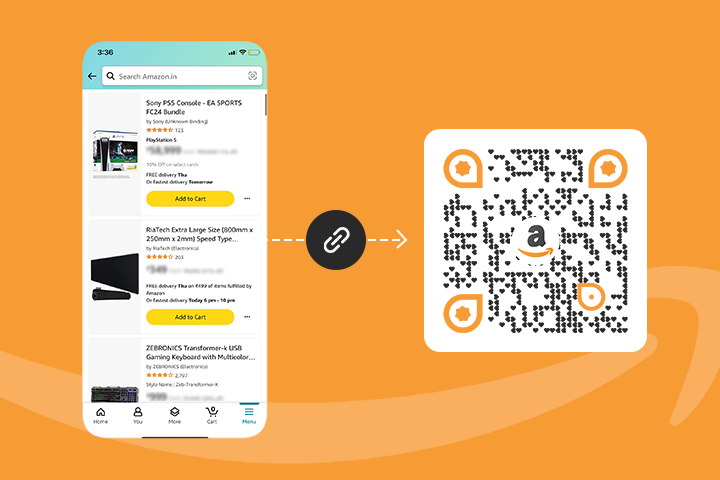
- Simplified Sharing: By integrating your Amazon Wish List with a QR code, sharing becomes as simple as sending an image. Friends and family can scan the code without navigating through emails or links, directly accessing your list.
- Enhanced Accessibility: A QR code can be printed and included in invitations, greeting cards, or social media profiles. This makes your wish list accessible in digital and physical formats, broadening the reach to potential gift-givers.
- Innovative Engagement: Utilizing a QR code for your wish list introduces an element of technological savvy and innovation to the gift-giving process. It adds a layer of excitement and curiosity as recipients engage in a modern and interactive way.
💡Useful Tip: Use Amazon’s filtering options to categorize Wish List items into Purchased, Unpurchased, and All. This helps avoid confusion and streamline your list.
How to create an Amazon wish list?
Following are the steps to create an Amazon wish list:
Step 1: Go to Amazon and identify the products
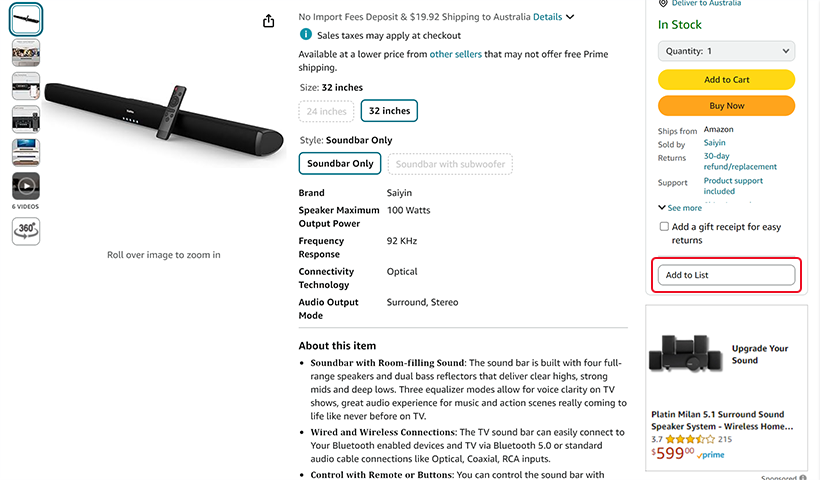
Go to your Amazon account and find the product you wish to add to your wishlist. Then scroll down and click ‘Add to wish list’ (below the ‘Buy Now’ option).
Step 2: Create your wish list
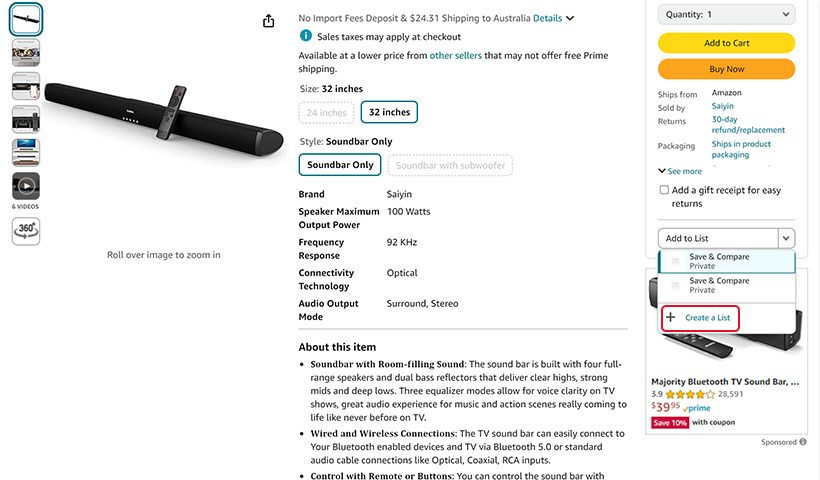
Now click on ‘Create another wish list’ and give your wishlist a name. Then click on ‘Create’. Now, you have created your wishlist and added one item to your Amazon wishlist.
Step 3: Add more items to your Amazon wish list
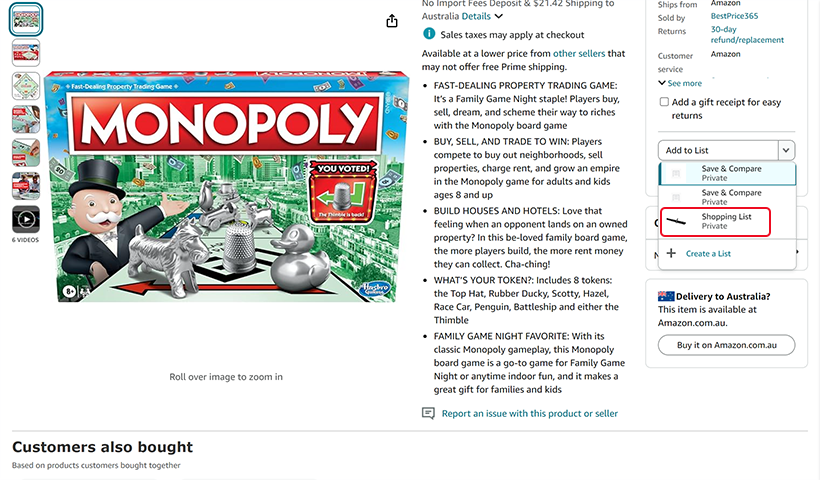
Go to the next product page, click on ‘Add to wishlists,’ and then click on the list you created.
How to create QR code for Amazon wish list?
Creating a QR code for Amazon Wish List is a perfect way to share your wish list. Here’s how to create a QR code for your listings:
Step 1: Copy the Amazon Wish List URL.
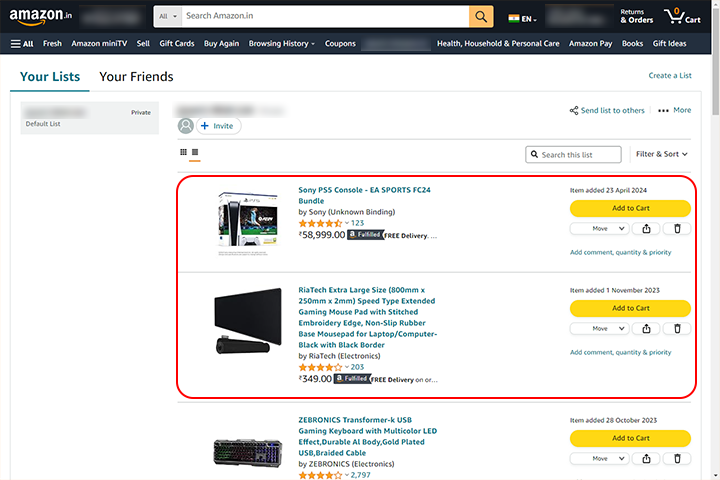
Log in to your Amazon account and copy the Amazon Wish List URL that you want to share.
Note: If you do not have an existing wish list, you can create a new one and then copy its URL.
Step 2: Create a QR Code
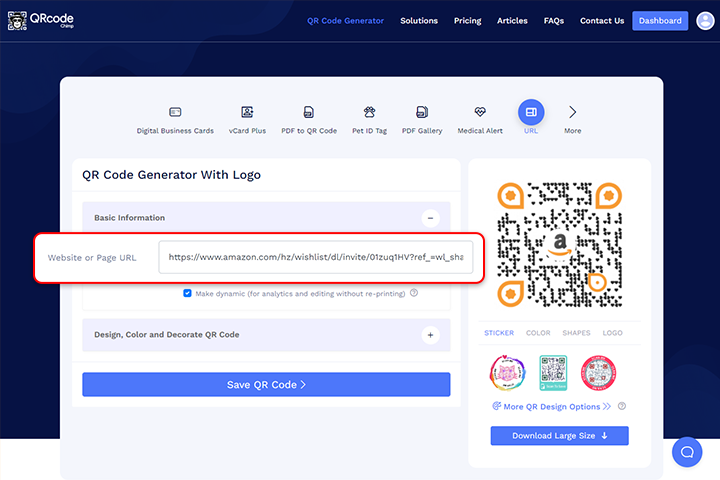
Visit QRCodeChimp’s QR Code Generator which is free and follow the steps below:
a) Paste your Amazon Wish List URL in the ‘Website or Page URL’ input box, as shown in the picture above.
b) Click on the ‘Save QR Code >’ button to save your QR code.
c) Download the QR code.
Make sure to save the QR Code as Dynamic (generator tool will prompt you) so that you can see the scan analytics of the QR Code, such as how many people scanned it and from where. Also dynamic feature allows you to change the Amazon wish list URL in future without need to print the QR Code again.
Step 3: Distribute Your QR Code
Once the QR code is created, it is easy to share, just download the digital image of the QR Code and print it or share the digital image with others on email, Instagram, Facebook or WhatsApp.
However, before sharing make sure to check that the QR Code works properly by scanning it with your phone and making sure it goes to your Amazon Wish List.
💡Read More: Discover how teachers can easily share their Amazon Wish Lists using QR codes.
Conclusion
In conclusion, merging Amazon Wish Lists with QRCodeChimp’s QR codes transforms gift-giving, ensuring gift accuracy and enhancing personalization.
This innovative approach makes gift selection convenient and accessible, enriching the experience for both givers and receivers.
QR code for Amazon wish list aligns with the digital era’s demands, adding excitement and engagement to gift exchanges and ultimately fostering deeper connections through thoughtful, desired gifts.
Frequently asked questions
Can I customize my QR code to make it stand out?
Yes, you can customize your QR code. QRCodeChimp gives you options that include changing colors, adding a logo, or incorporating unique designs to match your style or theme.
Where can I share my Amazon Wish List QR code?
You can share your QR code almost anywhere. Popular options include emails, social media, printed invitations, and event decorations. Ensure the QR code is clear and scannable for easy access.
Is it safe to share my Amazon Wish List via a QR code?
Yes, sharing your Wish List via a QR code is safe if you manage your list’s privacy settings correctly. Avoid including sensitive personal information, and share the QR code only within trusted circles to ensure your privacy and security.
You may also like
Bulk QR Codes For Business
Bulk QR Codes save the expensive trouble of generating several QR codes one at a time. They are of significant use to the manufacturing and warehousing industry for product packaging and inventory management.
QRCode Monkey Alternative: Upgrade to QRCodeChimp for Superior Features!
QRCodeChimp and QRCode Monkey are two known QR code platforms. However, when it comes to generating QR codes that stand out and deliver results, QRCodeChimp outshines QRCode Monkey in every way. Here, we list down why QRCodeChimp is the superior choice...
How to Edit a QR Code Without Re-printing?
Have you ever wondered if there’s a smarter way to use QR codes without reprinting them every time something changes? How to edit a QR code? Dynamic QR codes are a pivotal development in the world of QR codes.
Two-Way Contact Sharing: Capture Leads with Digital Business Cards
Discover how digital business cards simplify lead generation and boost networking. Learn how QRCodeChimp's Digital Business Cards help you enable two-way contact sharing to capture leads instantly and manage them effectively.
Most Popular
Contact Sales
