Merchandise QR codes are blank QR codes that merchants can print or engrave onto their products, allowing buyers to personalize them after purchase. You can generate a batch of these QR codes and apply them directly to your products for post-sale customization.
Our clients offer a wide range of products featuring merchandise QR codes, either printed or engraved, including NFC business cards, pet ID tags for dogs and cats, Google Review cards, PDF QR codes, URLs, and medical alert bracelets. After purchase, customers can claim and personalize these QR codes by filling in their information.
Follow this tutorial to create, customize, and print merchandise QR codes.
Part 1: Creating Merchandise QR Codes
Follow these steps to create merchandise QR code tags:
Step 1
Go to your QRCodeChimp dashboard and click on ‘Merchandise QR Codes.’
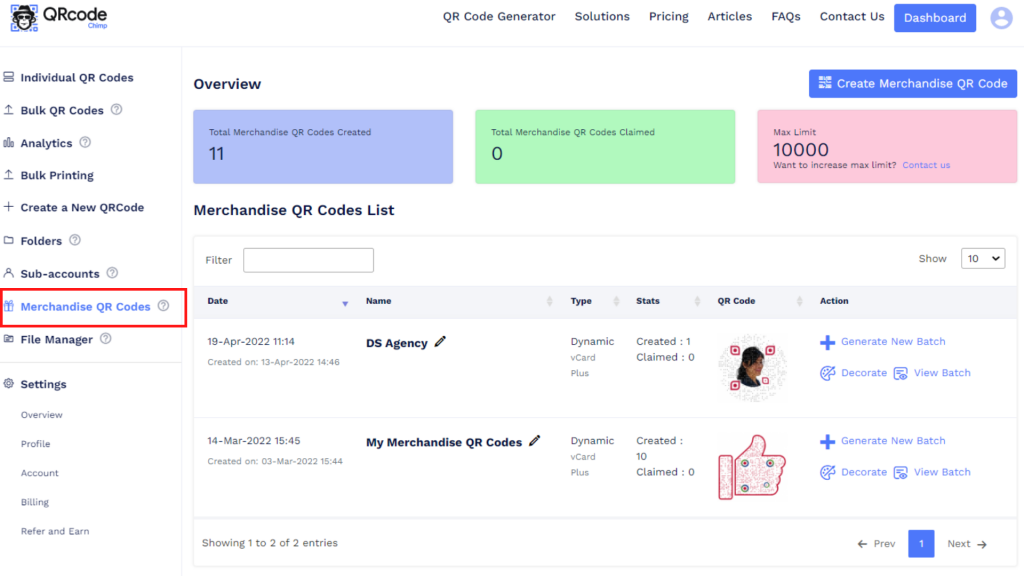
Step 2
Click on ‘Create Merchandise QR Code.’
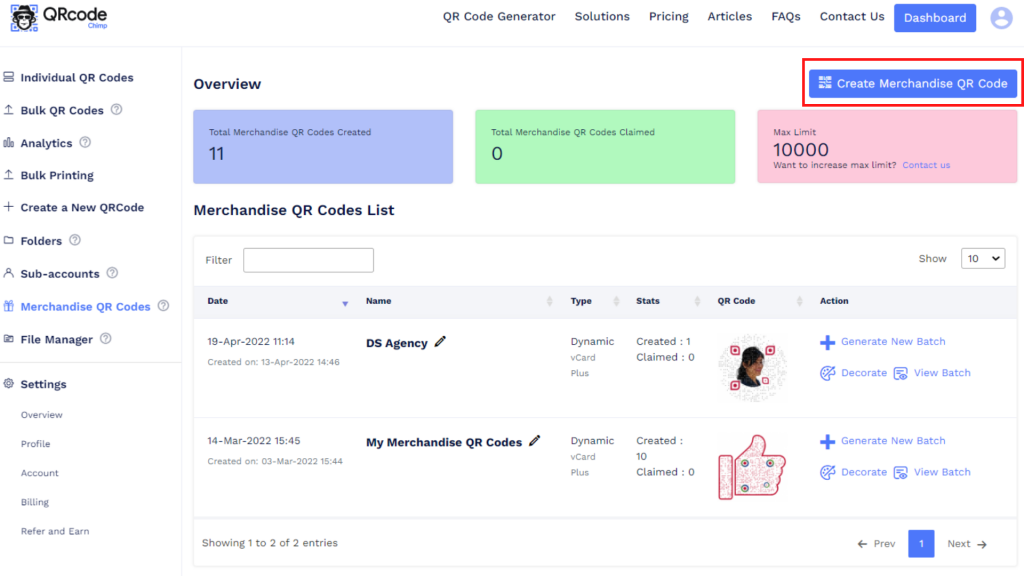
Step 3
Give a name to your merchandise QR code, select the QR code type, and click on ‘Create.’
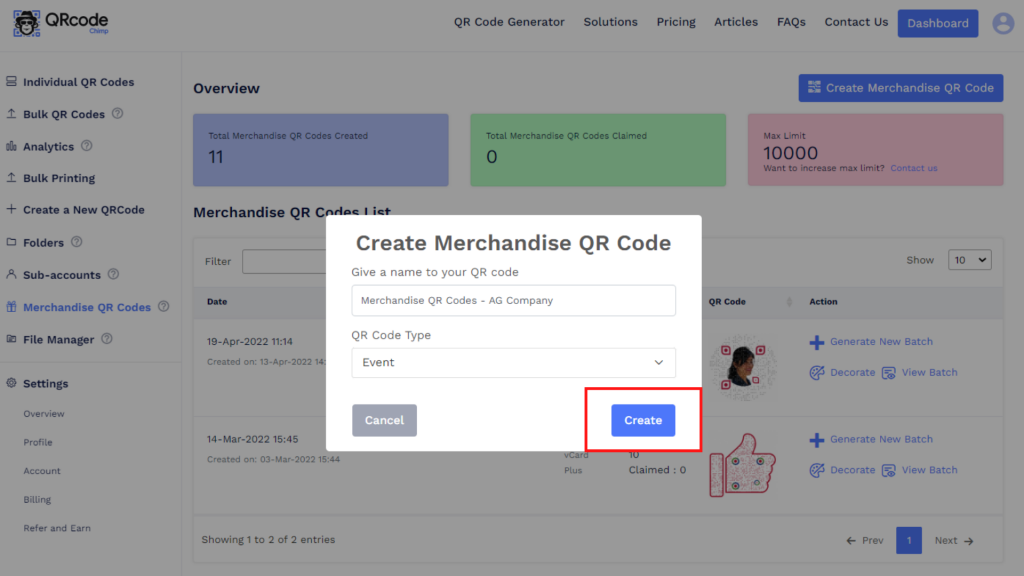
A new entry will be added to the Merchandise QR Codes list.
Part 2: Customizing Merchandise QR Codes
Follow these steps to customize your merchandise QR codes:
Step 1
Click on ‘Decorate’ in the Action column.
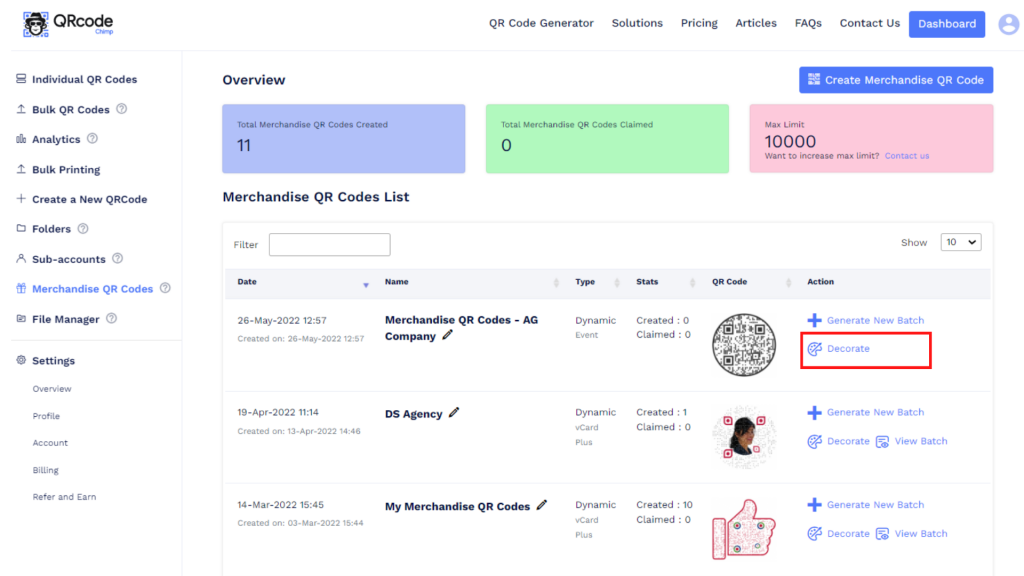
Step 2
Customize your QR code using QR shapes, stickers, colors, and logos. After decorating, click on ‘x’ and then on ‘Save QR Code’ to save the design.
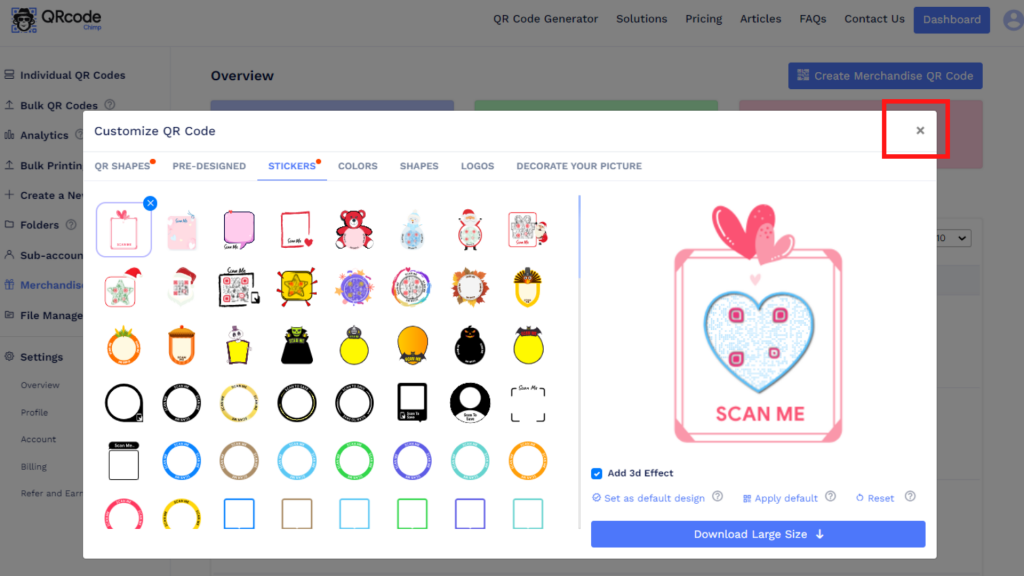
Your QR design will be updated.
Part 3: Generating a New Batch
Follow these steps to generate a new batch:
Step 1
Click on ‘Generate New Batch’ in the Action column.
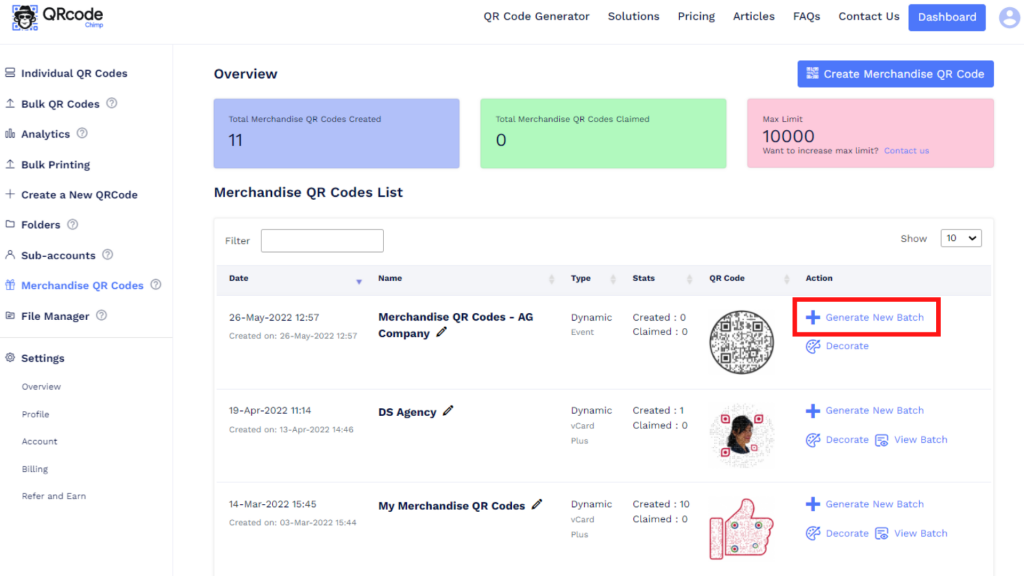
Step 2
Enter the batch name and the number of QR codes you want to generate (max batch count: 500).
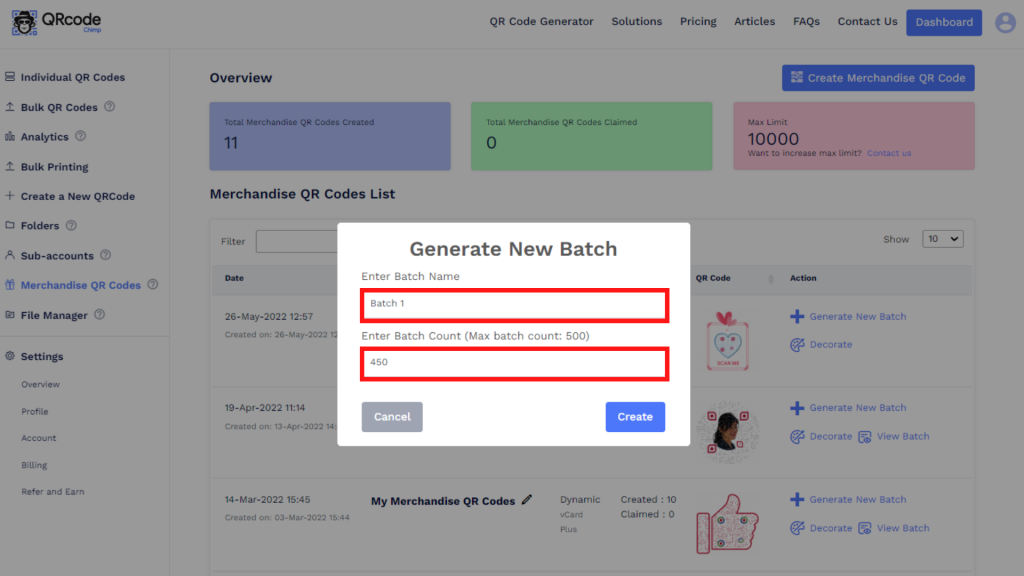
Step 3
Click on ‘Create.’
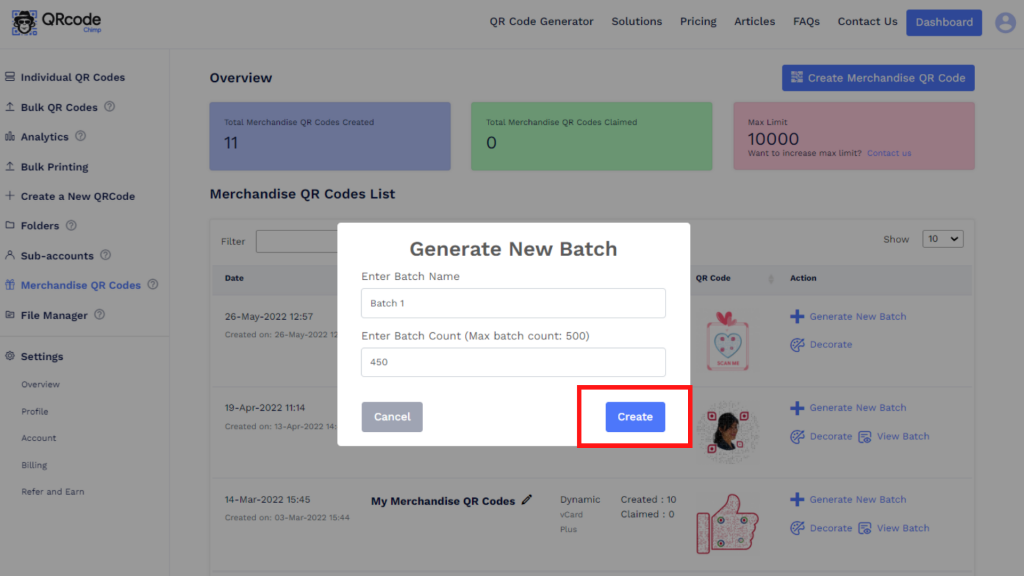
You’ll reach the Batch Records section, and the batch creation process will begin. Check if the creation is completed by clicking ‘Refresh’ in the Action column. Once the batch is ready, you’ll see an option to download QR codes.
Step 4
Click on ‘Download QR Codes,’ select the file format and QR size, and click on ‘Download’ to download the QR batch.
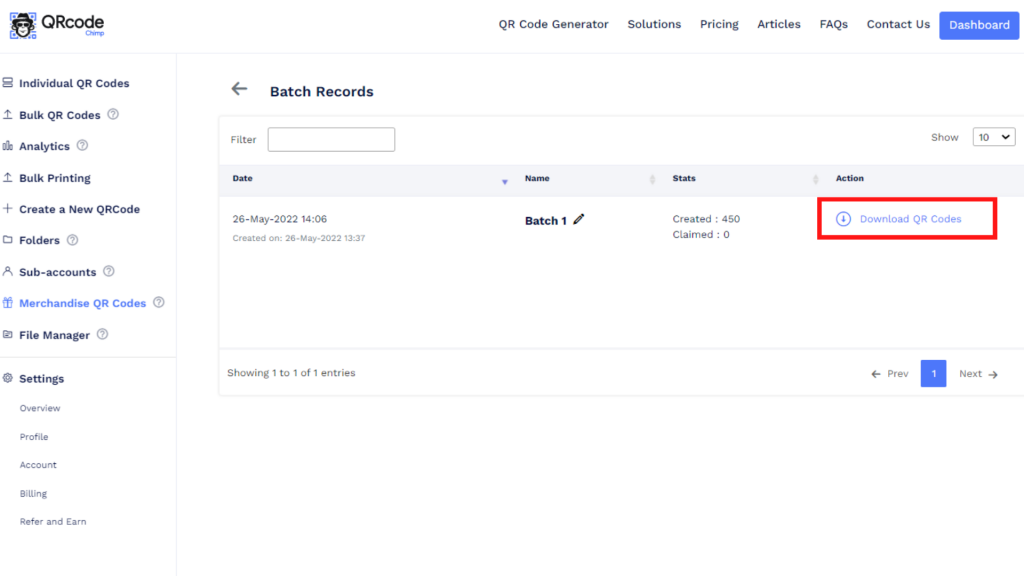
You can download merchandise QR codes in two file formats (PNG and PDF) and five sizes (256px, 512px, 1024px, 2048px, and 4k).
After downloading merchandise QR codes, print them on your merchandise and products to enable post-sale personalization.
Got any questions? Reach out to us at support@qrcodechimp.com.
That’s all you need to know about creating and using merchandise QR codes.
You may also like
How to Add Social Media Links to Business Cards
Learn to add social media on a business card with QRCodeChimp. Boost your online presence, drive engagement, and grow your network effectively.
How to Add an Email Signature in Gmail, Outlook, Apple Mail, and Yahoo! Mail?
Created a stunning email signature? The next step is to add it to your email account. Here’s a quick tutorial for adding an email signature in Gmail, Outlook, Apple Mail, and Yahoo! Mail accounts. Let’s get started.
How to Claim and Personalize Your Merchandise QR Codes: A Step-by-Step Guide
Know how to claim your merchandise QR code in simple steps. Here are steps of QR code claiming process.
How to Create and Design Event Ticket QR Code
Learn how to create and design a secure Event Ticket QR Code with our easy step-by-step guide. Discover the benefits of digital tickets with QRCodeChimp for seamless event management.
Most Popular
Contact Sales
