Square-shaped QR codes might soon go extinct.
Even after being out for almost three decades, most QR codes are still square-shaped. There’s nothing wrong with square QR codes, but let’s face it. They don’t look appealing. Moreover, with everyone creating similar-looking QR codes, you should make your QR codes stand out.
A circular or round QR code looks unique and compelling and can help you get more scans. Top platforms like Kik and Facebook Messenger are already leveraging circular QR codes.
Here’s a complete guide to a QR code circular, including how to create it, best practices, and mistakes to avoid.
Let’s get started.
Why should you create a Circular QR Code?
Suppose you develop a robust QR code strategy to boost customer engagement and brand awareness. You share the QR code on various channels and wait for the magic to happen.
But all you hear are crickets chirping. Your QR codes don’t get enough scans, and your campaign performs below expectations.
A QR code campaign is effective only if people scan your QR codes. Unfortunately, people come across a lot of QR codes daily. They’ll scan your QR code only if it looks unique and stands out. The circular shape adds that unique factor to your QR codes, resulting in more scans.
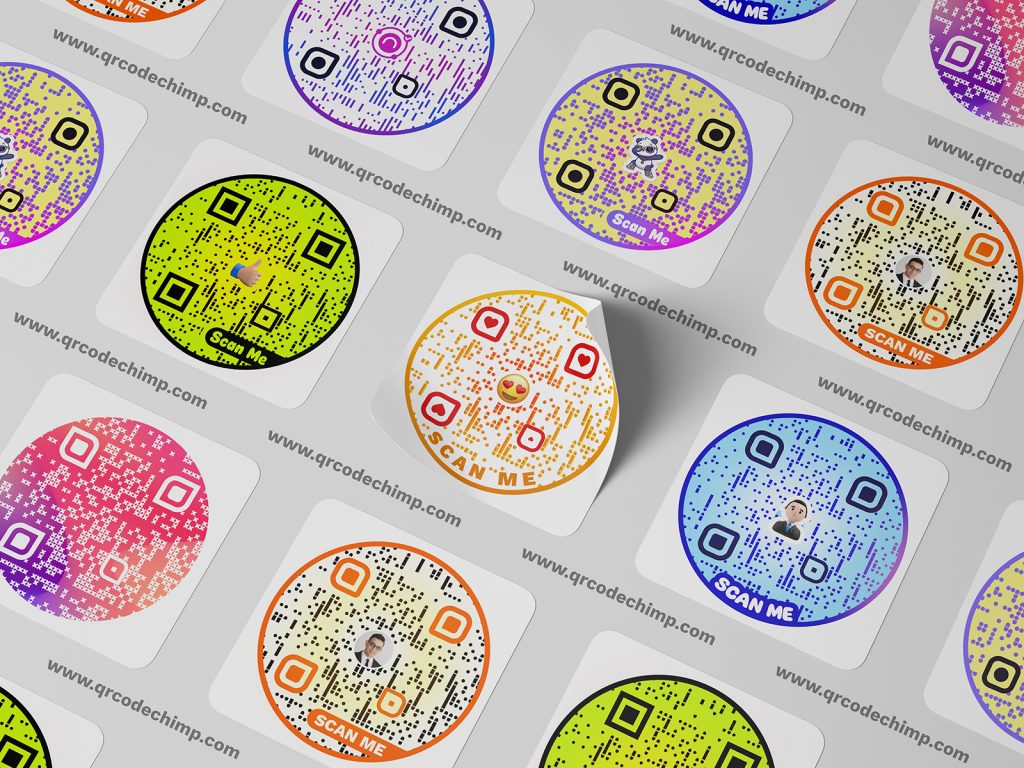
By using different shapes, you can make your campaigns engaging and get more scans. And if you want to create a QR code of a different shape, the circle QR code is the easiest to create.
Let’s look at some benefits of a QR code circular:
- More scans: Let’s not beat around the bush. A circular QR code looks fantastic, encouraging people to scan it. Therefore, a circular QR code can get more scans and improve your campaign’s performance.
- Grab users’ attention: With the human attention span plunging rapidly, brands that can grab people’s attention will thrive. A circular QR code helps you do that.
- Improved design language: The design language is the key aspect of any brand. Circular QR codes can enhance your brand’s design language, which will ultimately improve your branding.
- Increased brand recall: A branding strategy is effective only if your audience remembers and recalls your brand. People are more likely to remember your QR codes if they’re circular, wrestling in higher brand recall.
Overall, circle QR codes set you apart from the commonplace QR code campaigns and get more scans and engagement. If used correctly, they can significantly upgrade your omnichannel marketing strategy.
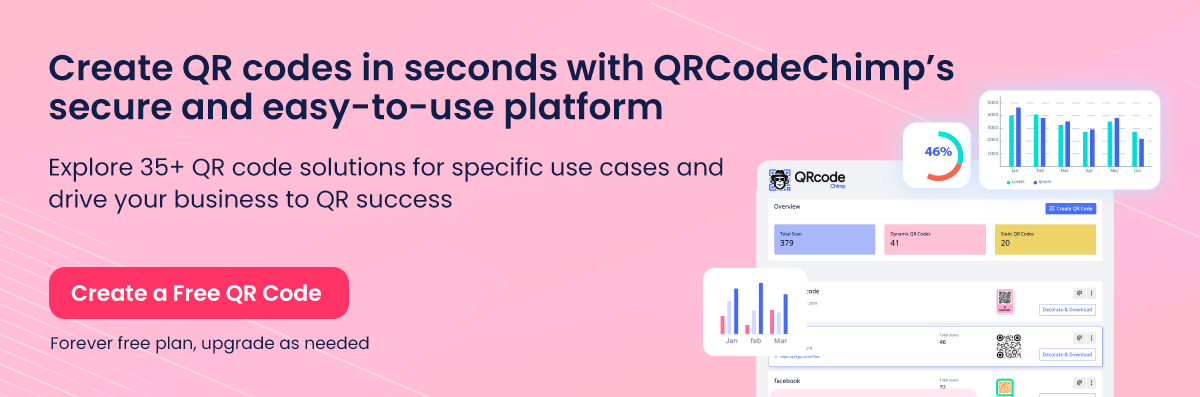
How to generate a Circular QR code with logo
QRCodeChimp is a circular QR code generator that allows you to create stunning circular QR codes without any design knowledge.
Follow these steps to make a circular QR code with logo:
Step 1: Visit qrcodechimp.com
Visit QRCodeChimp’s Circular QR Code Generator and select a QR code solution of your choice. For this tutorial, let’s create a circle-shaped URL QR code.
Step 2: Enter the QR Code URL
Enter the URL for which you want to create a round QR code.
Note: Check the “Make dynamic” box to create a dynamic QR code.
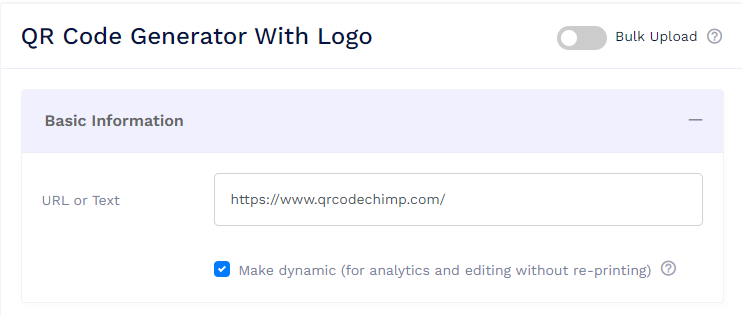
Step 3: Create a Circular QR Code with Logo
QRCodeChimp allows you to choose from 60+ QR code shapes, with the Circle being the default shape. Hence, your QR codes will have the circular shape by default.
Feel free to customize your QR code further using stickers, colors, shapes, and other customization options.
Now, follow these steps to add a logo to your QR code:
1. Go to the “Logos” tab in the Design, Color, and Decorate QR Code section.
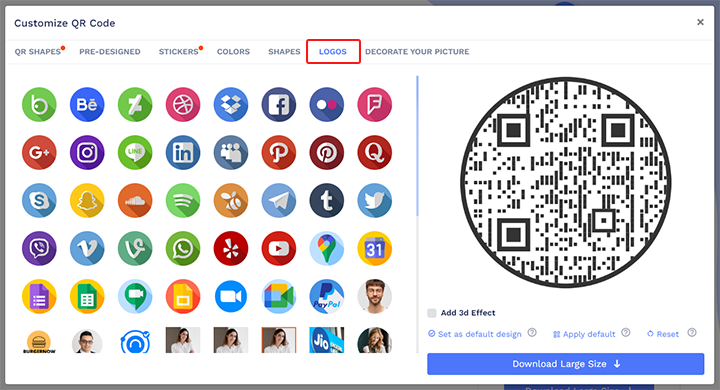
2. Click on “Add Your Own Logo.”
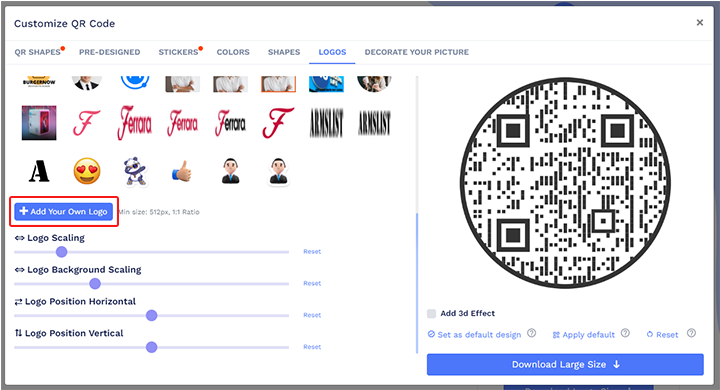
3. Upload your brand’s logo from your device’s local storage.
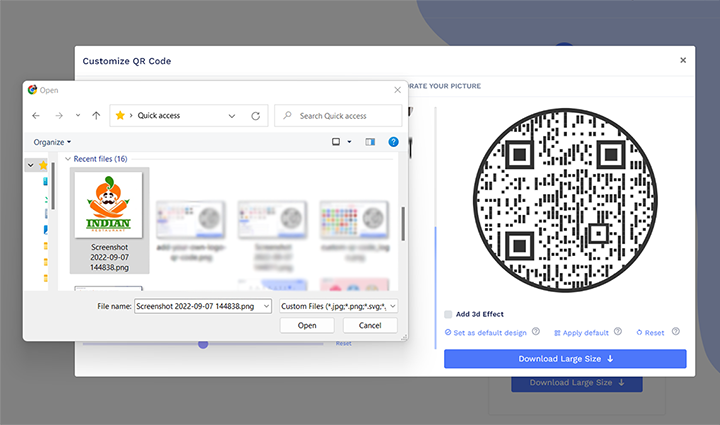
4. Resize and position your logo using Logo Scaling, Logo Background Scaling, Logo Position Horizontal, and Logo Position Vertical options.
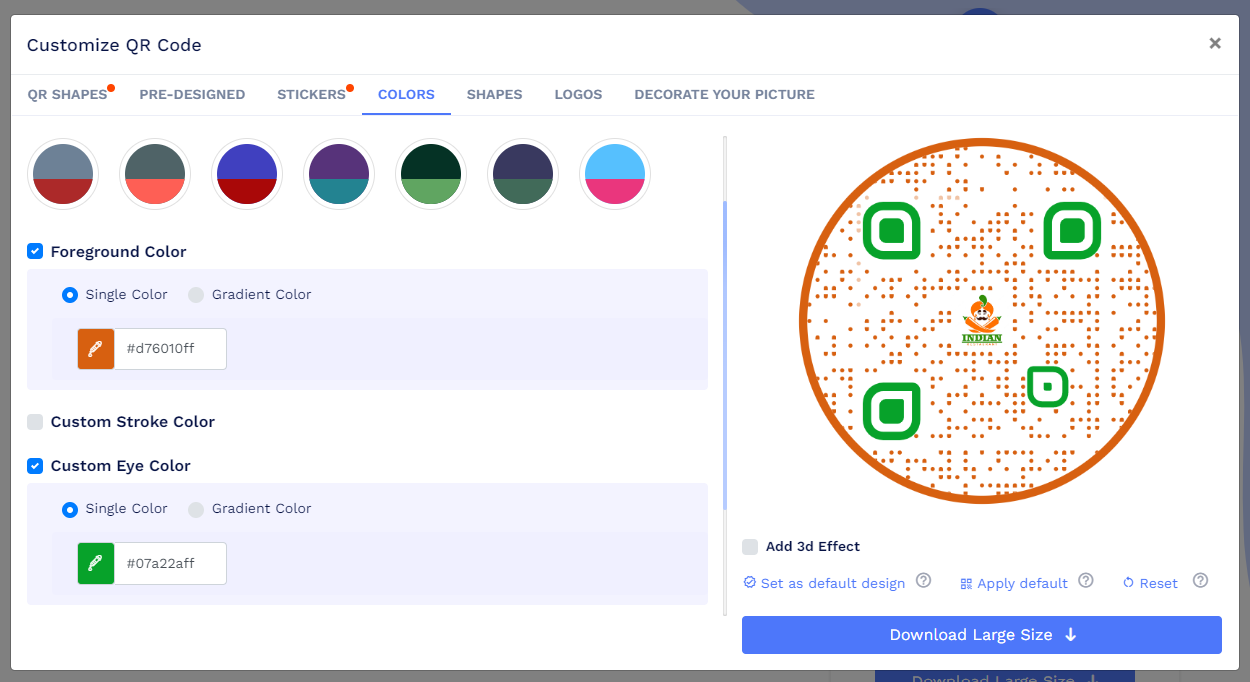
Once done, click on the ‘x’ icon. Now, save your QR code by clicking on “Save QR Code,” entering a name, selecting a folder (optional), and clicking on “Save.”
Convert your logo or image into a Circular QR Code
QRCodeChimp also allows you to convert a logo or picture into a QR code circular. Here’s how to do it.
1. Go to the “Decorate Your Picture” tab in the “Design, Color, and Decorate QR Code” section.
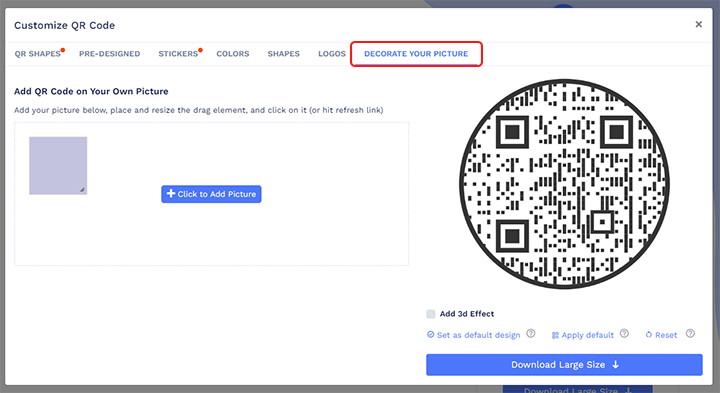
2. Click on “Click to Add Picture” and select the logo or picture from your device’s local storage.
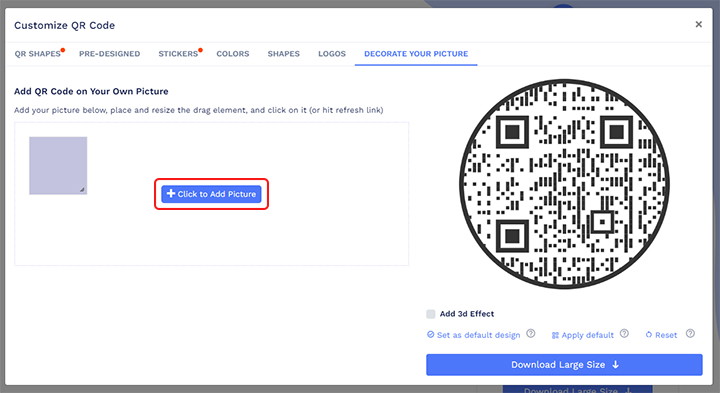
3. Drag and resize the drag element to properly position the QR code on the image.
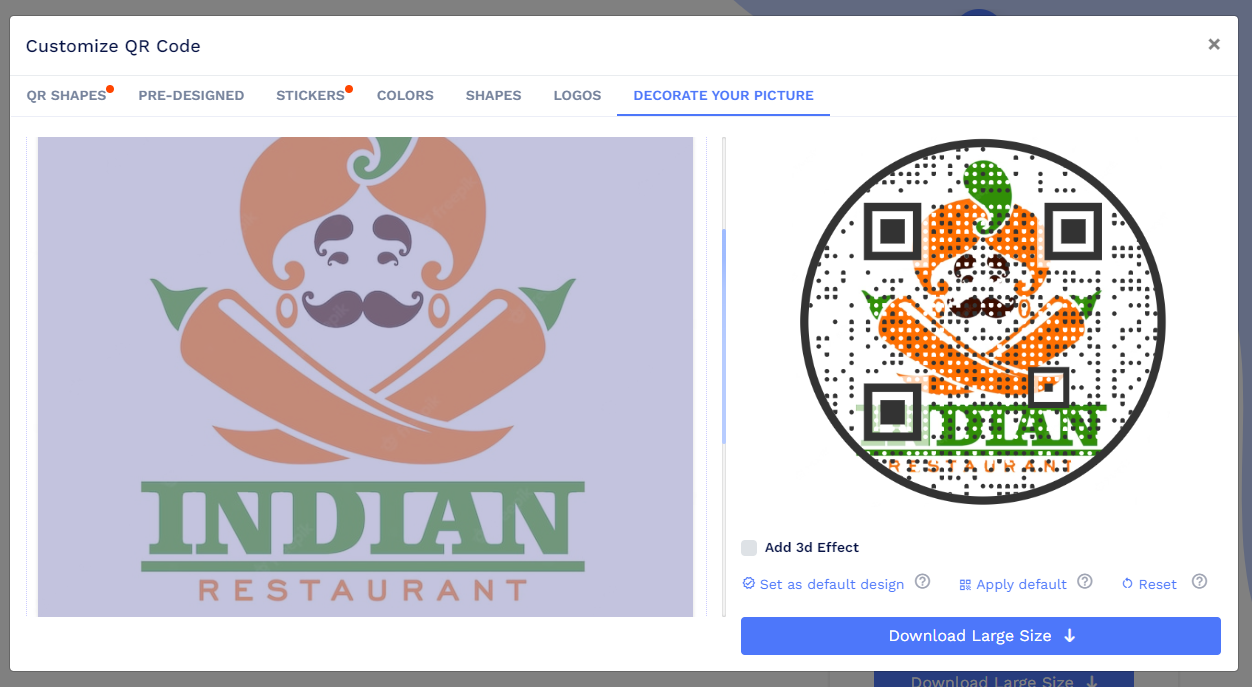
For the logo or image to be visible, your circular QR code’s border size and body type scaling need to be less.
So, go to the QR Shapes tab and reduce the Shape Border Size to the minimum. Similarly, reduce the “Padding Around Eyes” as well. Lastly, go to the Shapes tab and reduce the “Body Type Scaling” and “Eye Scaling.”
Note: Don’t set these attributes to zero, as it might affect the scannability of the QR code.
Finally, go to the “Colors” tab and change the color of the QR code to match it with the logo’s color.
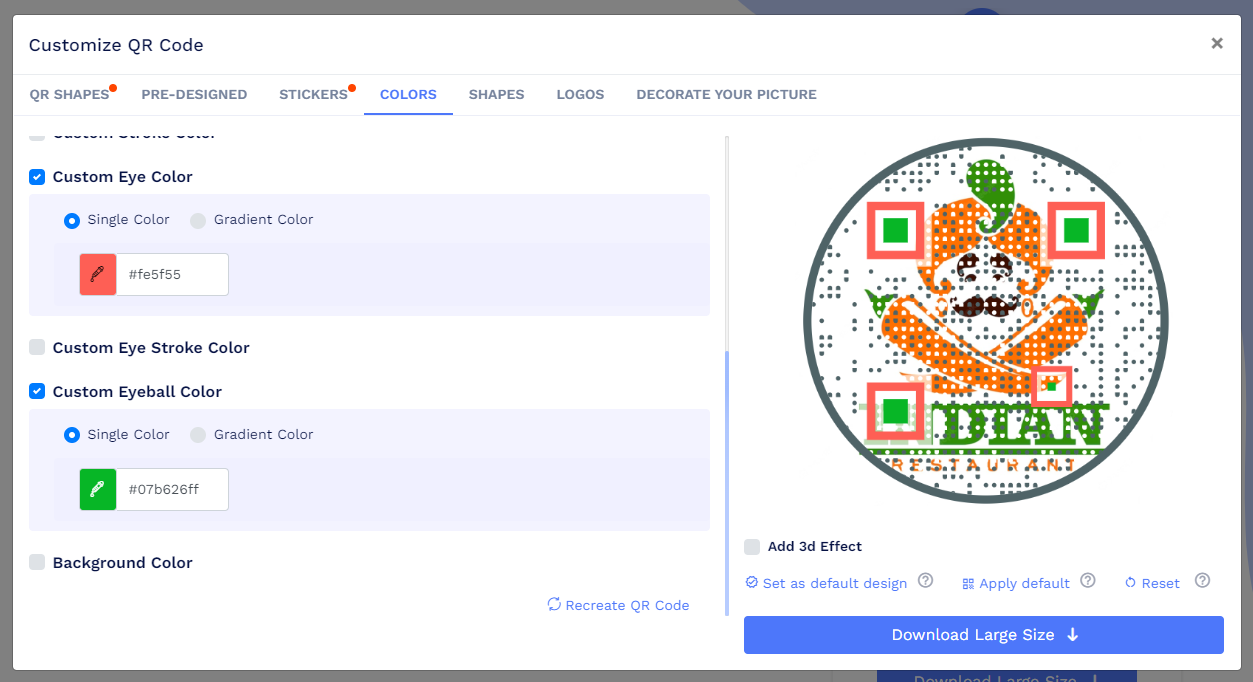
That’s it. Now, click on the ‘x’ and then save your circular QR code.
You can also watch this video to learn how to convert an image to a QR code.
Top brands using a Circular QR Code
Circular QR codes are gaining popularity, and many social media platforms and messenger apps are using them.
Let’s look at some top brands using circular QR codes.
Kik
Kik introduced Kik Codes in 2015 — a type of circular QR code that allows Kik users to connect with friends, join groups, and connect with bots.
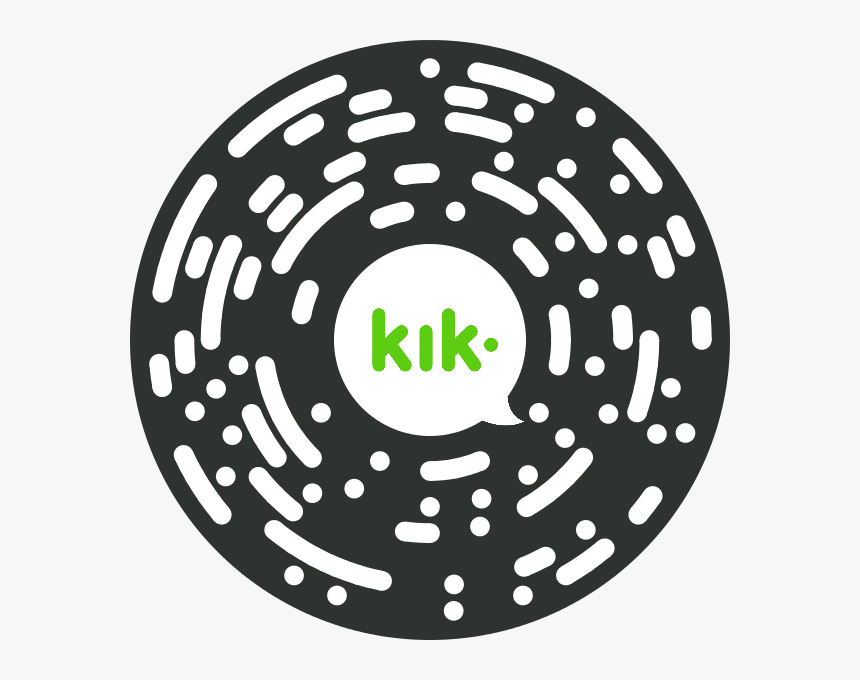
Facebook Messenger
Facebook Messenger creates a circular QR code for your profile. You can share the QR code with your friends, and they can scan it to add you to Messenger.
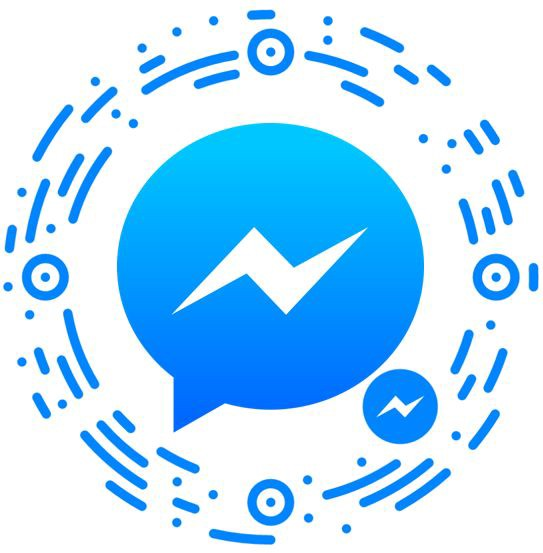
WeChat users can scan the WeChat Mini Program QR code, a type of circular QR code, to join a mini program on WeChat.
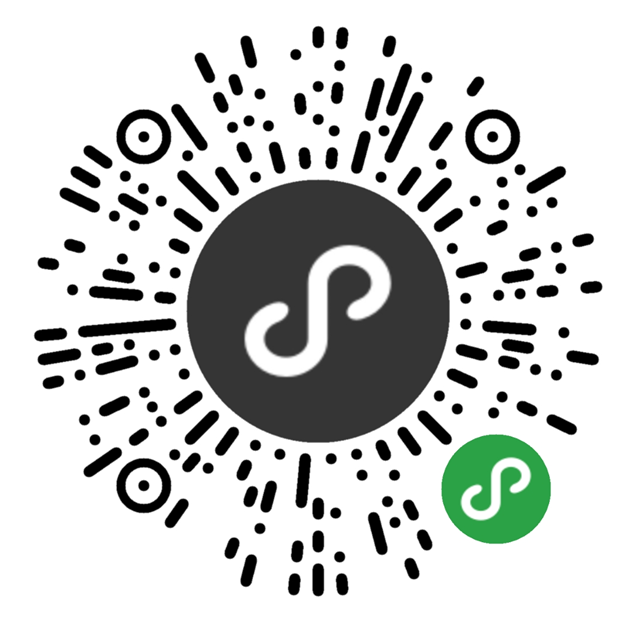
Snapchat
Snapchat’s Snapcodes aren’t completely circular — they’re squircle (intermediate between a square and circle). But you get the point. The idea is to go beyond square-shaped QR codes and make the QR code intuitive for the users.
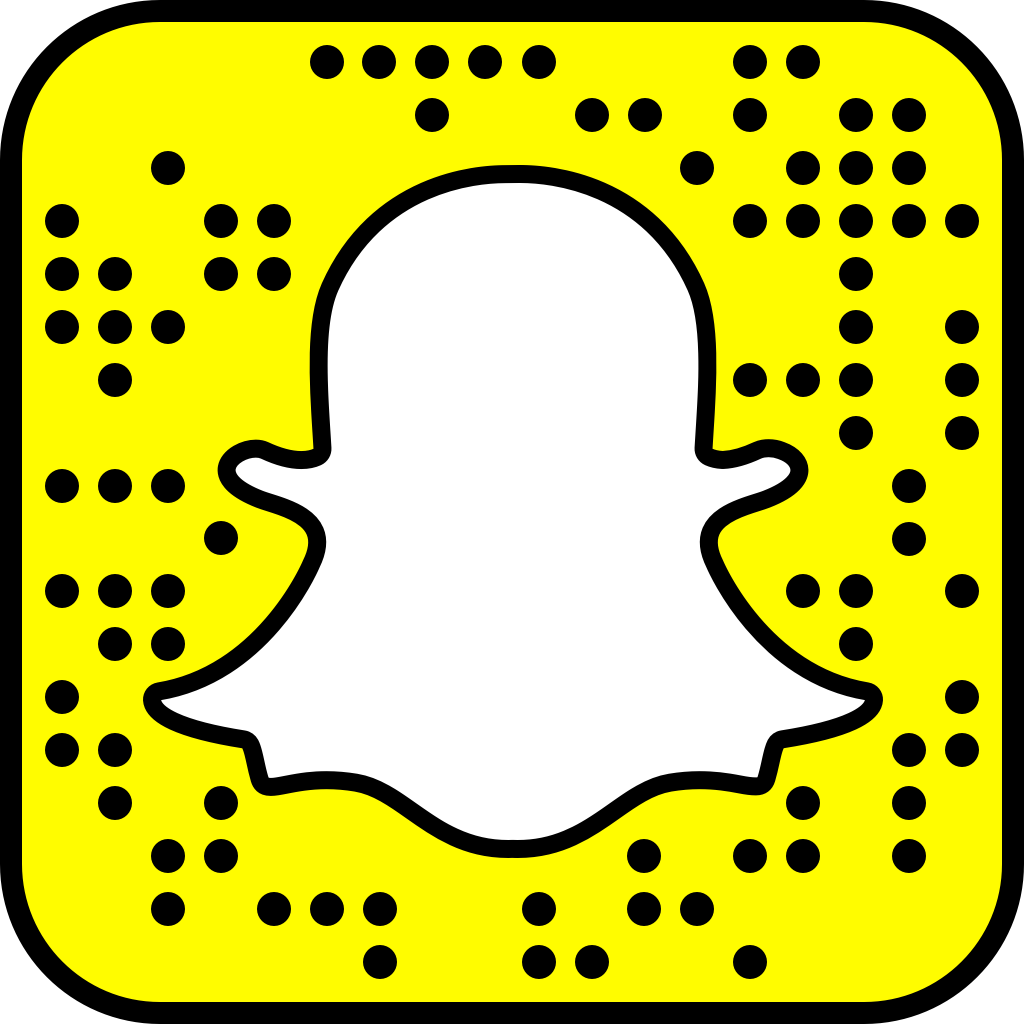
Apple
Apple’s Clip Code is a circular code that works similarly to a QR code. Users can scan the QR code from their Apple phones to access an App Clip.
Best practices for creating a Circular QR Code
Creating circular QR codes is an effective way to get more scans and improve your QR code campaigns. And by following these best practices, you can take your circular QR codes to the next level. Here are some best practices to follow when creating circular QR codes.
Always add a logo to your circular QR code
This tip goes for all QR codes, regardless of their shape, design, and purpose. All your QR codes should have your logo. QR codes are pivotal to the branding of every business, and adding a logo to them can improve your branding. In fact, 75% of people recognize a brand by its logo.
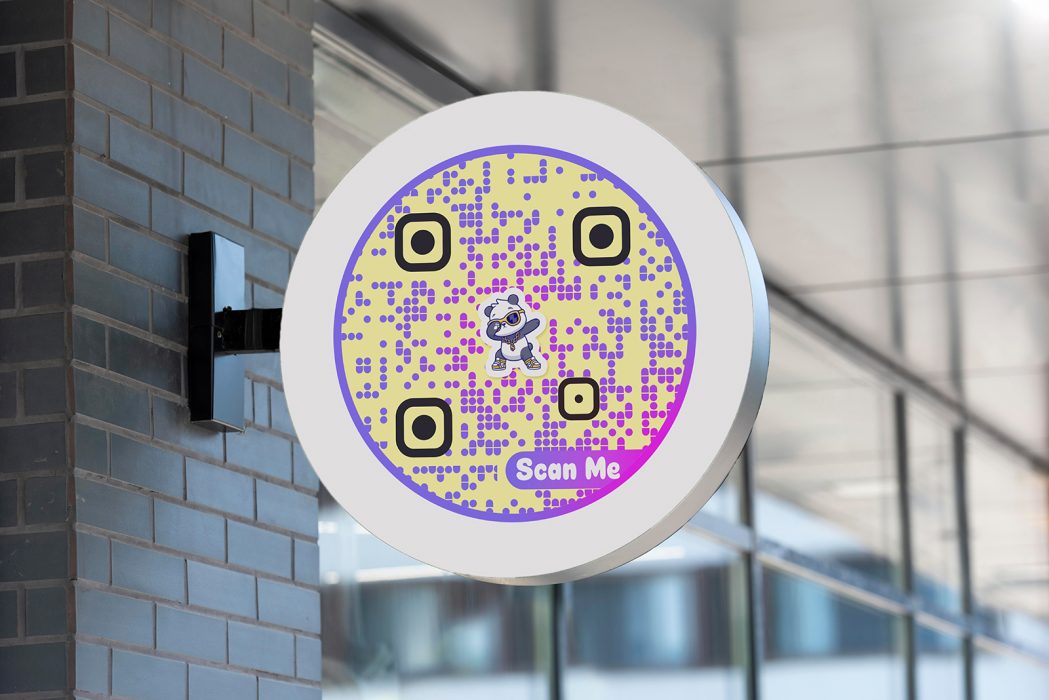
Always create a dynamic QR code
In this age of QR-enabled marketing, it should be a natural choice for every brand to create a dynamic QR code. Dynamic QR codes offer two major benefits:
- You can edit the URL without reprinting the QR code.
- You can track their scans and view the analytics.
Note: QRCodeChimp lets you create ten dynamic QR codes for free, and you can create more by upgrading your plan. Sign up for QRCodeChimp now.
Add color to your QR code
You can enhance the design of your circle QR code even further with colors. Choose a color palette that aligns with your brand’s design language to turn your circular QR code into a powerful branding tool.

Use a circle, square, or squircle logo or image
A logo can be of any shape, and there’s no hard and fast rule for logo shapes. But if you want to convert your logo into a QR code, it’s better to use a circle, square, or squircle image.
You may also choose other shapes, but here’s the golden rule to keep in mind.
Select a logo or image shape that’s symmetrical from all sides. Such shapes can easily fit in a circle. If you opt for shapes that aren’t symmetrical from all sides, you may not be able to properly place the QR code on them.

Position the drag element precisely
The placement of your QR code on the logo or image can make or break the look of your QR code. A precise placement will make the QR code aesthetic and stunning. In contrast, improper placement might ruin its look and, in some cases, its scannability.
Properly manage the border and body type scaling
The border scaling and body type scaling play a massive role in the overall look of your circular QR code. The same goes for “Padding Around Eyes” and “Eye Scaling.” Be sure to properly adjust these attributes to get the best look for your circular QR code.
Test your QR code on multiple devices before printing
After creating your round QR code, test it by scanning it on a few Android and iOS devices. Print and publish it only if it works seamlessly. In rare cases, playing around too much with the design can affect the scannability of a QR code. Thus, it’s essential to test it before printing it.
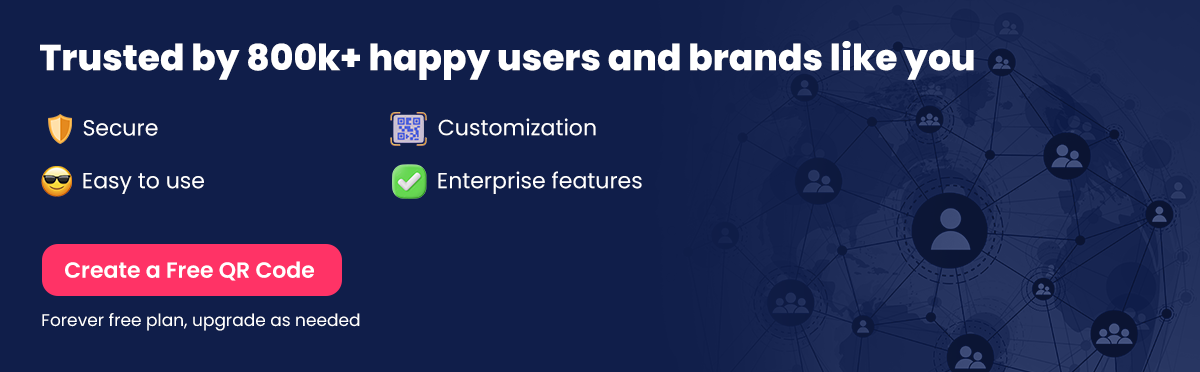
Circular QR Code: Some mistakes to avoid
If it’s your first time creating a circular QR code, here are some mistakes to avoid:
Don’t use inverted colors
QRCodeChimp offers a comprehensive color spectrum. You can choose from various colors to make your circular QR codes look spectacular.
You can also make a round QR code with inverted colors (darker background, lighter QR code body). But it’s better to avoid it.
While such QR codes look great, they might not scan properly. Therefore, it’s best to make QR codes with a lighter background and darker body color.
Don’t set the border and body type scaling to zero
The logo or image will become more visible as you reduce the border scaling and body type scaling of your circular QR code. Hence, you might be tempted to reduce these attributes all the way to zero.
Don’t do that.
If you set the border scaling to zero, the QR code’s circular shape won’t be visible. Similarly, if you set the body type scaling to zero, the internal pattern of the QR code will disappear. This will make your round QR code less attractive and negate the entire point of creating a circular QR code, which is to make your QR code look better.
Final thoughts
With more and more brands using QR codes, making your QR codes unique is vital. Circular QR codes instantly stand out from the crowd and grab users’ attention. This results in more scans and better marketing outcomes.
Moreover, circular QR codes can contribute to your branding and enhance your brand’s design language.
With QRCodeChimp’s circular QR code generator, you can create stunning circular QR codes to take your QR code campaigns to another level. Sign Up for QRCodeChimp today to create a circular QR code.
So, sign up for QRCodeChimp today to run data-driven QR code campaigns.
You may also like
How to Add Social Media Links to Business Cards
Learn to add social media on a business card with QRCodeChimp. Boost your online presence, drive engagement, and grow your network effectively.
How to Add an Email Signature in Gmail, Outlook, Apple Mail, and Yahoo! Mail?
Created a stunning email signature? The next step is to add it to your email account. Here’s a quick tutorial for adding an email signature in Gmail, Outlook, Apple Mail, and Yahoo! Mail accounts. Let’s get started.
How to Create and Design Event Ticket QR Code
Learn how to create and design a secure Event Ticket QR Code with our easy step-by-step guide. Discover the benefits of digital tickets with QRCodeChimp for seamless event management.
Must have QR Code Scanner Apps in 2025
Discover the best QR Code Scanner Apps for 2025, ensuring top-notch security and user-friendly features for Android and iOS. Scan QR codes safely and effortlessly today.
Most Popular
Contact Sales

