Bulk upload QR is one of the essential features of QRCodeChimp offered to PRO and Ultima users. It enables you to create thousands of QR codes simultaneously instead of making them one by one. This helps you save time and scale up your QR code initiatives.
If you’ve recently purchased the PRO or Ultima subscription, you may be wondering how to edit bulk QR codes after creating them. Here’s all you need to know about editing bulk QR codes.
What is the bulk upload QR feature?
Bulk QR code generation is an advanced feature available to PRO and Ultima users only. It lets you create thousands of QR codes at once by uploading an Excel file containing QR code data.
When you use the bulk QR codes feature, you’ll get a sample file to download. Check the file to get an idea about the format and how to enter the data.
Want to generate bulk QR codes? Follow the guide – How to Generate QR Codes in Bulk.
How to edit bulk QR codes?
Sign in to your QRCodeChimp account if not already signed in. Now, follow the steps below to edit bulk QR codes.
Step 1: Go to Dashboard and click Bulk Upload.
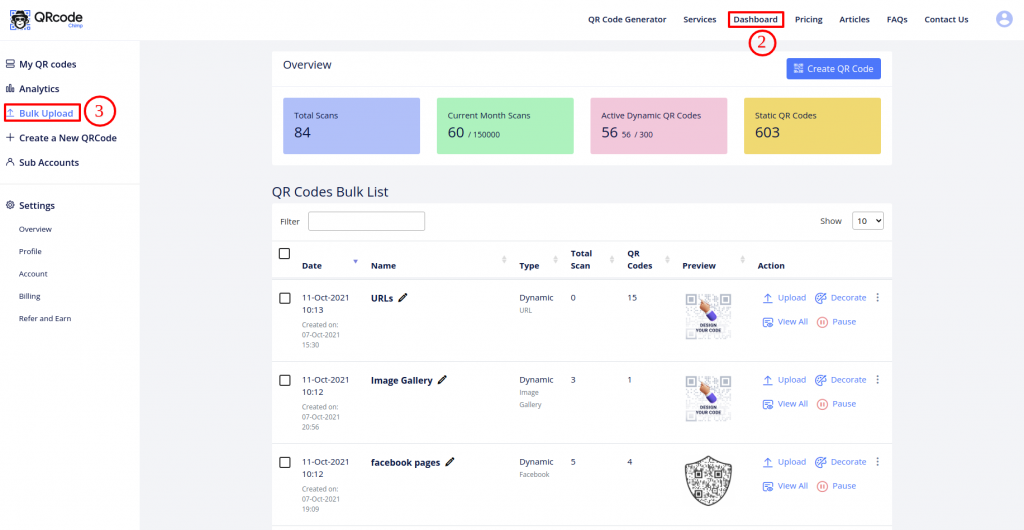
Step 2: Click on More Actions for the dynamic Bulk you wish to edit and select Download QR Excel.
[Note: static bulk QR codes can not be edited in Bulk.]
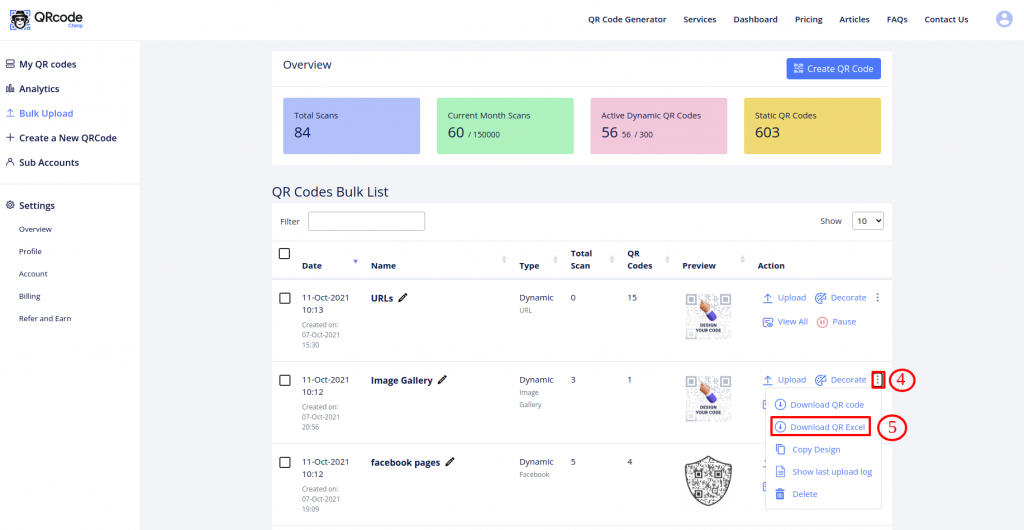
Step 3: Make the required changes to the existing entries in the downloaded Excel and save the file.
(Note: DO NOT edit the Unique QR Id.)
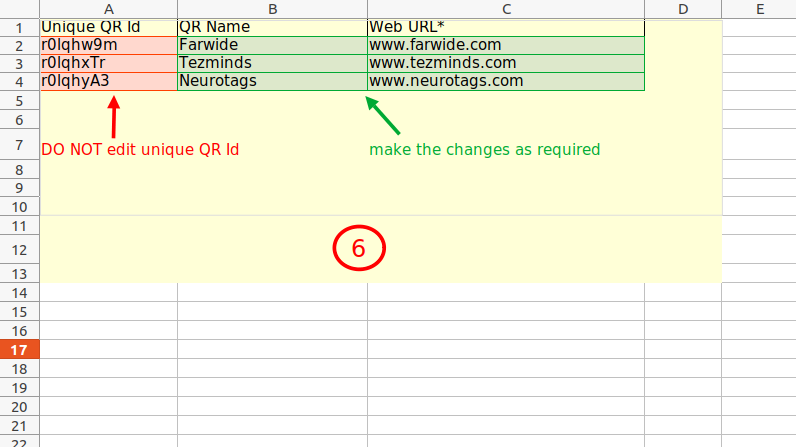
Step 4: Go to the Bulk Upload page if you are not already on it.
Step 5: Click on the Upload action of the dynamic Bulk for which you edited the downloaded Excel file.
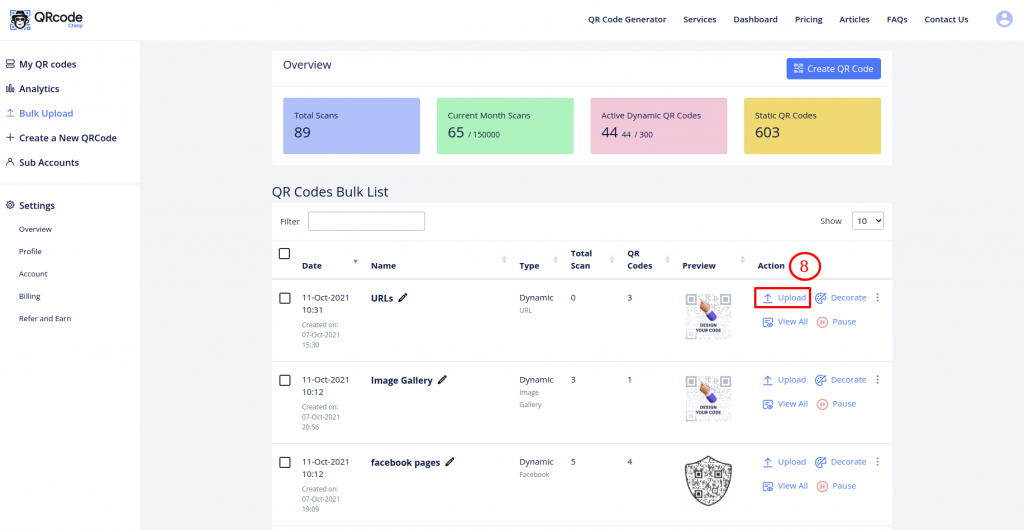
Step 6: Click on Upload Data File and select the edited Excel file.
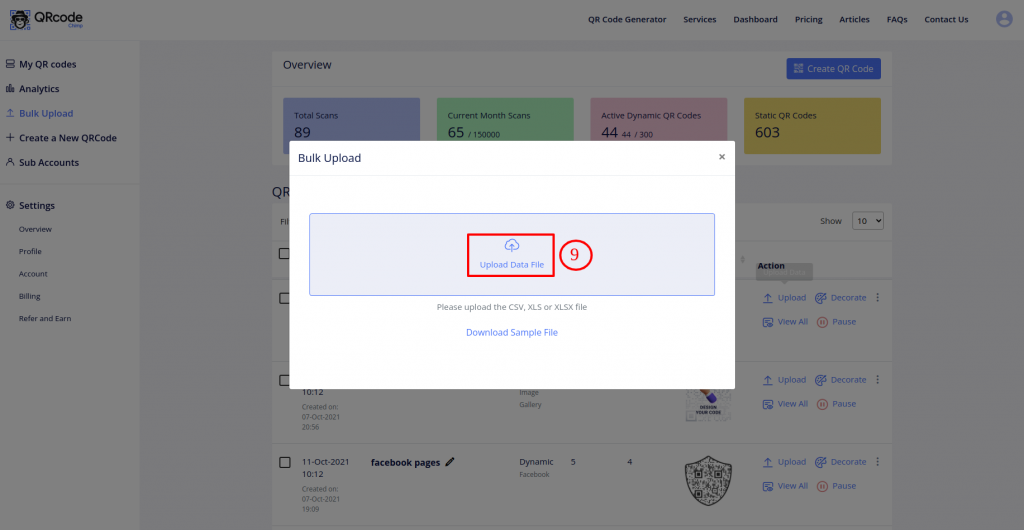
Step 7: Make sure that the QR Fields match the Sheet Fields.
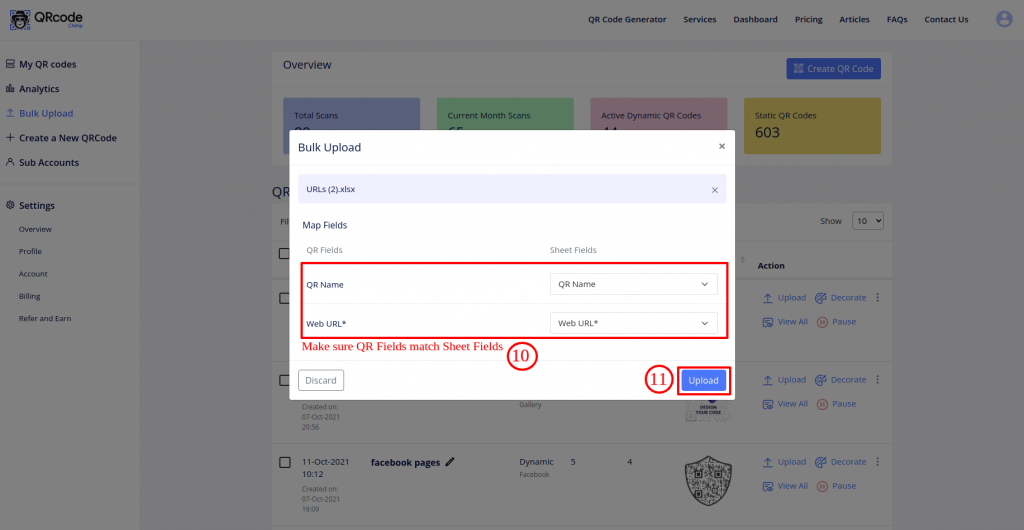
Step 8: Click on the Upload button.
Step 9: Click on the OK button of the Validation Success popup.
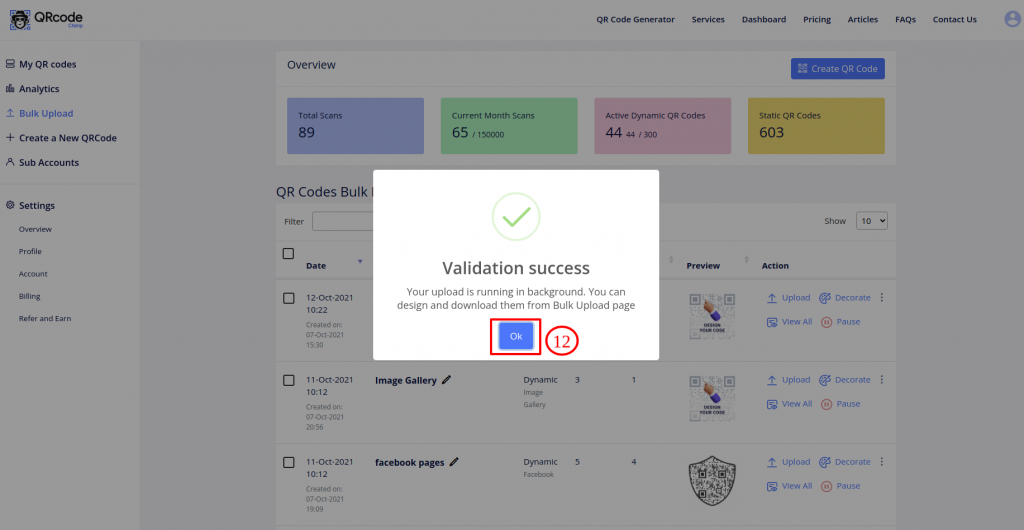
Your updated QR Code Bulk is ready for download!
Bulk upload is a useful feature if you want to generate several QR codes simultaneously. With QRCodeChimp, you can not only create QR codes in bulk but also edit them.
Have any questions or need further assistance? Please reach out to us now.
You may also like
How to Add Social Media Links to Business Cards
Learn to add social media on a business card with QRCodeChimp. Boost your online presence, drive engagement, and grow your network effectively.
How to Add an Email Signature in Gmail, Outlook, Apple Mail, and Yahoo! Mail?
Created a stunning email signature? The next step is to add it to your email account. Here’s a quick tutorial for adding an email signature in Gmail, Outlook, Apple Mail, and Yahoo! Mail accounts. Let’s get started.
How to Claim and Personalize Your Merchandise QR Codes: A Step-by-Step Guide
Know how to claim your merchandise QR code in simple steps. Here are steps of QR code claiming process.
How to Create and Design Event Ticket QR Code
Learn how to create and design a secure Event Ticket QR Code with our easy step-by-step guide. Discover the benefits of digital tickets with QRCodeChimp for seamless event management.
Most Popular
Contact Sales
