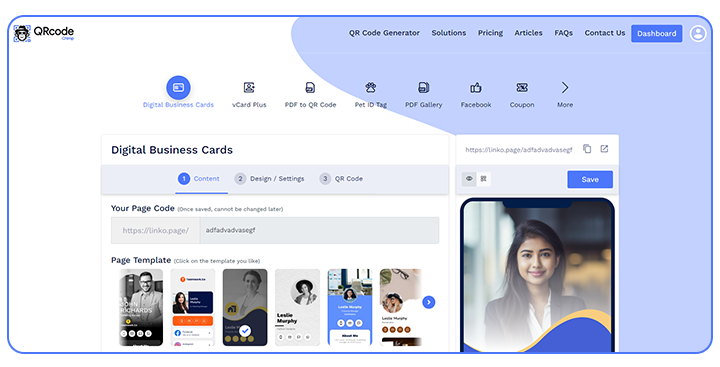Convenience and effectiveness are essential in business networking. And that’s precisely what digital business cards offer — convenient and effective contact sharing.
You can share contact information digitally and instantly with a digital business card. And by printing the digital business card QR code on your physical card, you can bridge the gap between physical and digital cards.
Just share your business card as usual, and people can scan the QR code to visit your digital business card and save your contact details. No need to manually enter any information!
In this step-by-step tutorial, we’ll show you how to make your digital business card with QRCodeChimp.
What is a digital business card?
So, what are digital business cards?
A digital business card is a web page containing all your professional and contact information. It includes your full name, job title, company name, email address, URL, website, phone number, media handles, images, videos, and PDFs.
 Now, why go for digital business cards? A digital business card offers much flexibility and versatility that physical cards lack. Here’s why digital business cards are a must-have for all organizations and individuals alike:
Now, why go for digital business cards? A digital business card offers much flexibility and versatility that physical cards lack. Here’s why digital business cards are a must-have for all organizations and individuals alike:
- Instant, digital contact sharing
- Seamless integration with physical cards using QR codes
- Share in-depth information, including clickable links and multimedia
- Update your information in real-time
- Track visits and view analytics
How to create a digital business card with a QR code with QRCodeChimp?
A digital business card with QR code can transform your professional networking. It eliminates the trouble of carrying actual cards and simplifies sharing all your contact details. But how do you make one?
Let’s see how to create a digital business card using QRCodeChimp digital business cards.
Step 1: Select the appropriate platform
Choose a trustworthy and user-friendly platform that provides free digital business card templates as a starting point.
Choose one with the most value and features, like QRCodeChimp Digital Business Cards.
Step 2: Register and go to the Digital Business Cards solution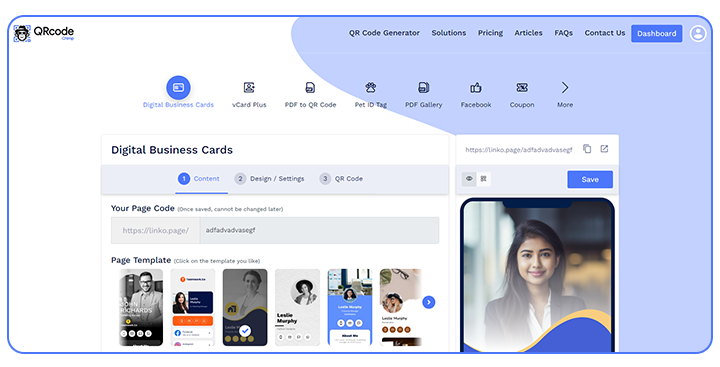
Head to qrcodechimp.com and sign up. It’s completely free!
Then, go to the solutions page and select Digital Business Cards. Or, you can visit the solution directly by clicking here.
Step 3: Choose a template and add information
Creating a digital business card with QRCodeChimp is an easy three-step process.
First, go to the Content tab and enter your digital business card’s page code. Then choose a template and fill in the information fields.
Ensure you include all the vital contact details on your digital card, such as a phone number, email address, and website URL. Remember to include links to your social media accounts to make it easier for your prospects to connect with you.
Your digital business card should have links to your work if applicable, portfolios, and samples so that anyone who has the card would have everything they need. This will make most of the information-sharing process almost autonomous and easy.
Step 4: Design your digital business card
Next, go to the Design tab. Here you can customize the page design and make it look exactly how you want.
Start by uploading your profile image, brand logo, and background image/video (optional). After that, customize the page design using the Color, Font Style, and Card Style options.
Once you customize everything, you can save the design using the “Save this Style” button for future use.
Step 5: Generate the QR code
Lastly, move to the QR code tab. Create a custom QR code using the given design options.
After you save your digital business card, you can print this QR code to bring people to your digital business card.
Step 6: Save, test, and distribute
Finally, click “Save,” give your digital business card a name, select a folder (optional), and save your QR code.
That’s it! Your digital business card is saved and can be accessed from your dashboard.
Test the digital business card with a QR code to ensure it operates flawlessly. Then, share it with your network and enjoy effortless contact sharing.
Things to keep in mind
With so many people using digital business cards, you want to ensure your digital business card makes a lasting first impression. Here are some best practices for creating a QR code digital business card for the best results.
- Design: A digital business card should be visually appealing and reflect your brand’s identity. Use fonts, images, and colors that complement your overall branding approach. You will have all the creative freedom with QRCodeChimp’s free digital business card with a QR code.
- In-depth information: Include all contact details, including your name, job title, company website, email address, and phone number. Ensure that this information is accurate and updated.
- Avoid unnecessary information: While sharing as much information as possible, avoid sharing details that don’t support your networking efforts. Add only the most crucial information prospects and contacts should know about you to make informed decisions.
- Call to action: Encourage action and engagement by including a clear call to action on your online business card. You can use buttons to bring prospects to your website or encourage them to follow you on social media.
- Professional photo: Include a professional profile photo to make it easier for people to recognize you when they come across your digital business card.
- Test before sharing: Test your digital business card to ensure all the buttons and links function correctly, and the QR code seamlessly brings people to the right destination.
Conclusion
A digital business card with a QR code can considerably improve your networking efforts and make it simpler for people to connect with you. You can create a free digital business card QR code using QRCodeChimp, without any hassle, by following a few easy steps.
Then why wait? Create your own custom-free digital business cards with a QR code right now! Embrace the technology and benefit from this cutting-edge method of professional presentation and long-lasting connections.
Create Digital Business Card Free
You may also like
Simple Steps to Make a QR Code for a Google Doc
Looking to create a QR code for your Google Docs? It's easier than you might think. You can generate a QR code directly linking to your Google document with just a few simple steps. Read to discover how to make a QR code for a Google doc.
How to Create a White Label Digital Business Card?
This guide will walk you through creating a white-label digital business card to streamline your network and improve brand consistency.
Grow Your NFC Cards Business with a Lifetime Repeat Revenue
Learn how to start a profitable merchandise business cards business with white-labeled digital business cards. Use QRCodeChimp to scale, customize, and generate recurring revenue with ease.
Digital Business Card Statistics in 2024: Usage, Applications, Adoption, and Top Players
Discover some important statistics for digital business cards, including the market size of digital business cards, along with their key drivers, how people use them, and much more.
Most Popular
Contact Sales