Everyone’s adopting contactless contact sharing, and rightly so. The networking landscape is now digital, and people want to share and save contact information in a flash. Amid this boom, NFC business cards have gained a lot of popularity both among iPhone and Android users.
NFC reading capabilities are now a standard feature across all the latest iPhone models, while the majority of leading Android smartphone brands have also incorporated NFC reading capabilities into their devices.
An NFC digital business card has an NFC chip that enables one-tap contact sharing. Users can tap the NFC business card to get your digital business card URL and save the contact details.
Looking to move past standard paper cards and elevate your networking with the best NFC business cards? But wondering how to create NFC business card?
Read this DIY guide to create your own custom NFC business cards. Let’s dive in.
Step-by-step guide to creating an NFC Digital business card
Creating a custom NFC business card is extremely easy and affordable. Here is how QRCodeChimp can act as NFC card maker to help you create it in a few minutes without needing any special equipment, tool, or knowledge. And it doesn’t hurt your wallet, either.
Follow these steps to create an NFC digital business card.
Step 1: Purchasing an NFC card
The first step is to buy an NFC card, which you can easily purchase from Amazon.
1. Go to amazon.com.
2. Search for “NFC business card” in the search box. A lot of products will appear.
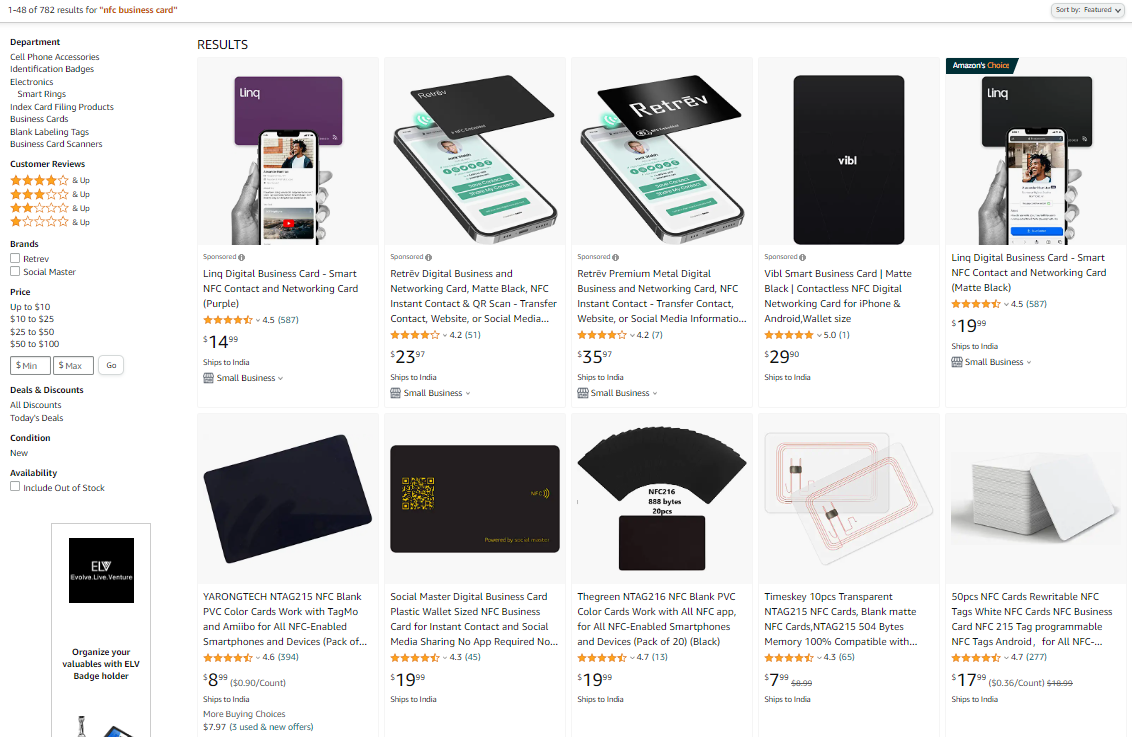
3. Purchase the best NFC business card as per your budget and requirements. Most sellers sell NFC cards in packs, so you may have to buy a pack of at least five cards.
Note: Most NFC business cards come in two material types: Plastic and metal NFC business cards. You can opt for any depending on your needs.
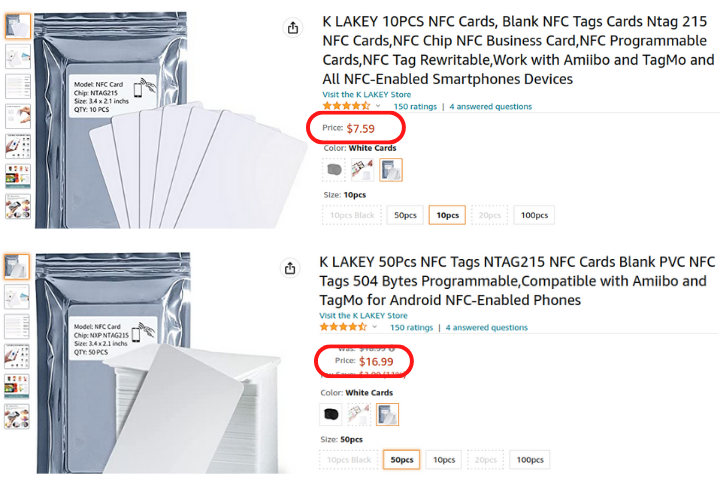
Once you have the NFC cards, move to the next step.
Step 2: Creating a digital business card
The next step is to create a digital business card, and QRCodeChimp has got you covered in this department. Here’s how to create a digital business card.
1. Go to QRCodeChimp‘s Digital Business Card solution to create a lifetime free Digital Business Card.
2. Enter your information, upload your photos and logos to create your digital business card and save it.
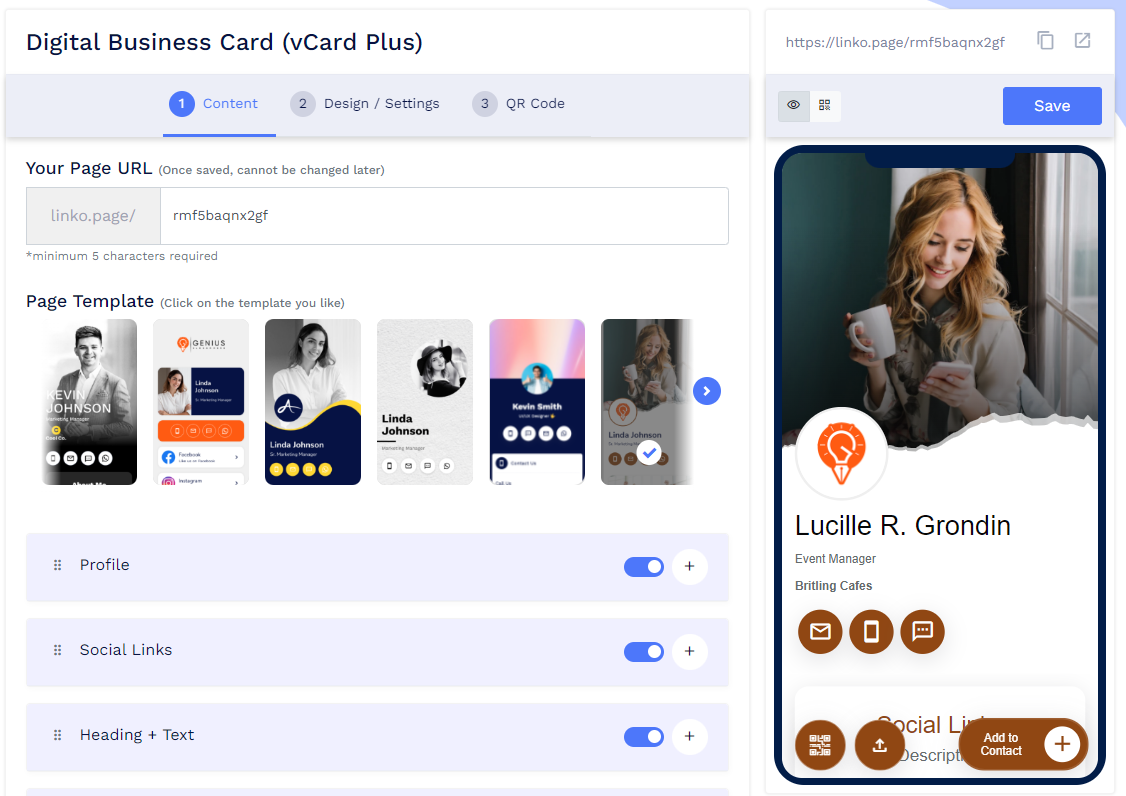
3. Copy the digital business card URL.
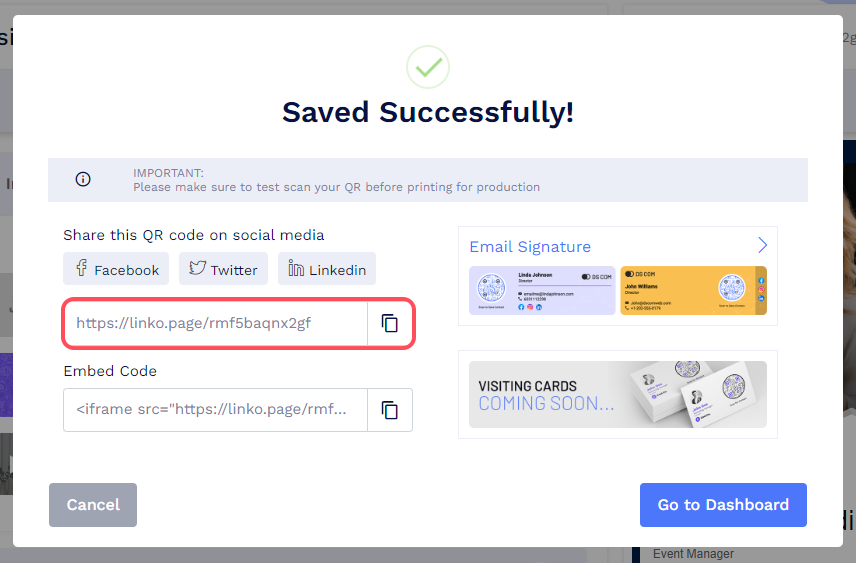
Step 3: Writing the NFC business card
Next, we need to write the digital business card URL on the NFC card. Here’s how to do it.
1. Download an NFC writer app of your choice. We’ve used NFC Tools (available on both the Play Store and App Store) for this tutorial.
2. Open the NFC Tools app.
3. Click on “Write” and then on “Add a record.” A list of data types will appear.
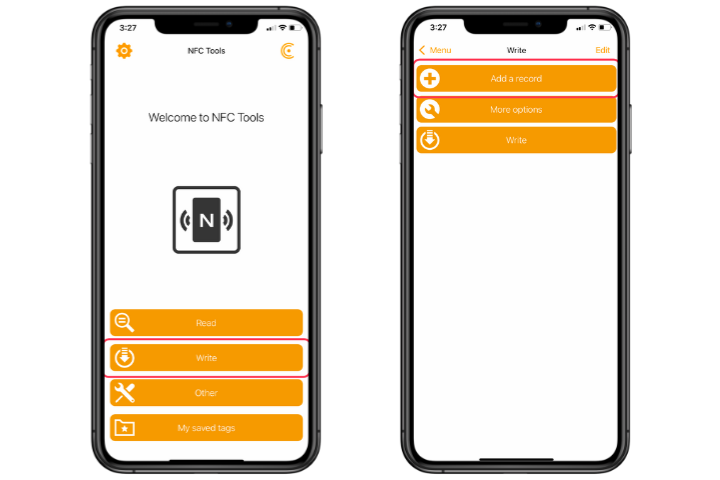
4. Select the URL option and paste the digital business card URL in the URL field. Then click on OK.
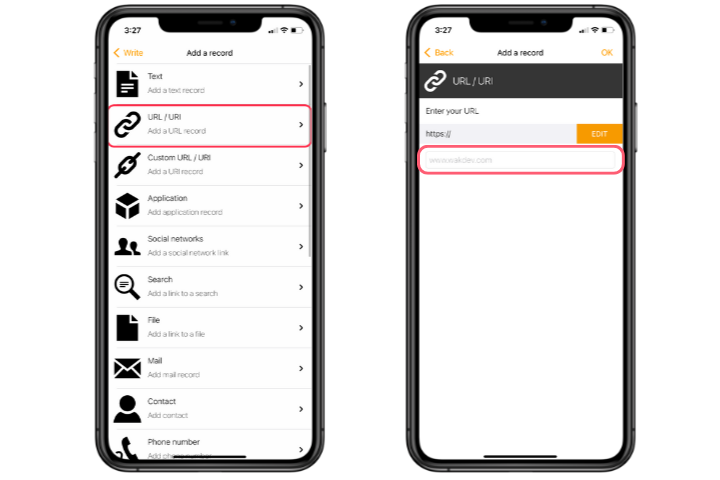
5. Return to the app homepage, and click on Write. Select the “Write” option towards the end. A “Ready to Scan” popup will appear.
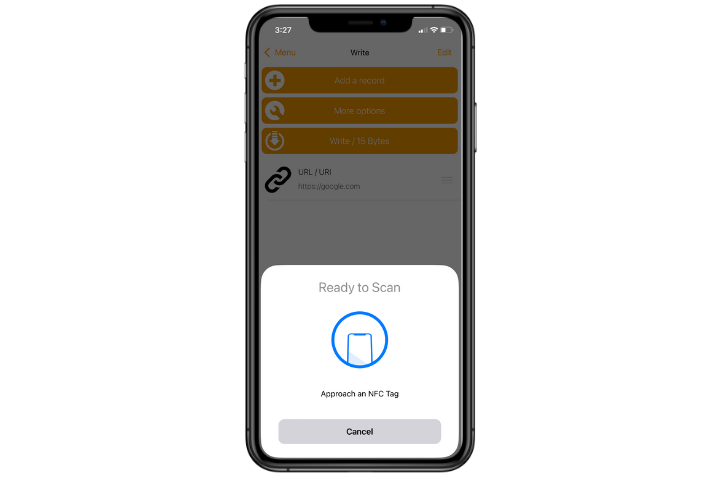
6. Bring the NFC card close to the back of your phone. You’ll see a confirmation popup on your screen if the tag is written.
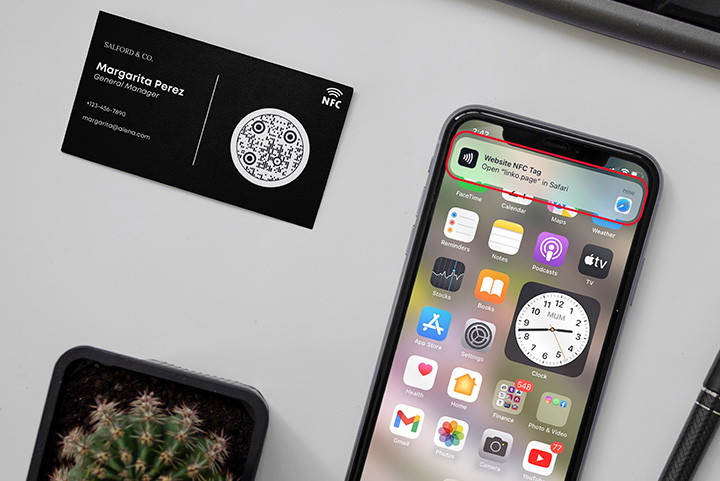
That’s pretty much it. You can now use your NFC business card to share your contact information with a single tap.
Note: Enhance your NFC digital business card by printing a QR code of your digital business card on it. This way, if someone’s smartphone lacks NFC capabilities, they can still access your contact information with a quick scan.
How an NFC business card works
Wondering how an NFC business card works? Watch the video below:
Recommended: How to Start an NFC and QR Code Business Card Printing Business?
Benefits of an NFC business card
In this fast-paced networking landscape, business cards equipped with NFC tags can improve your networking by helping you share your contact details quickly.
Let’s look at some advantages of using an NFC business card.
Quick and contactless contact sharing
An NFC business card lets you share your contact information in a flash. Users can obtain the details by tapping your NFC card on their phone. The process takes a few seconds, and the user doesn’t have to manually enter and save the phone number and other details.
Faster, more seamless networking
Most business cards are thrown away within a week because of the tedious contact-saving process. NFC business cards resolve that hurdle. Since an NFC tags business card allows you to instantly share contact information, you can build more connections and enhance your networking efforts.
Update your information anytime
Digital business cards created using QRCodeChimp are editable, so you can edit them anytime without changing the URL. Hence, you can continue using the same digital business card and NFC business card even after updating your details.
And you don’t need to worry even if you change your digital business card URL. Just write the new URL by following the steps discussed above. Once you rewrite your NFC business card, people will receive the updated URL on tapping the card.
No risk of losing information
When you share contact details using paper business cards, there is always a risk of the card getting lost or misplaced. That’s not the case with NFC business cards. When a user taps your NFC business card on their phone, they receive your digital business card URL.
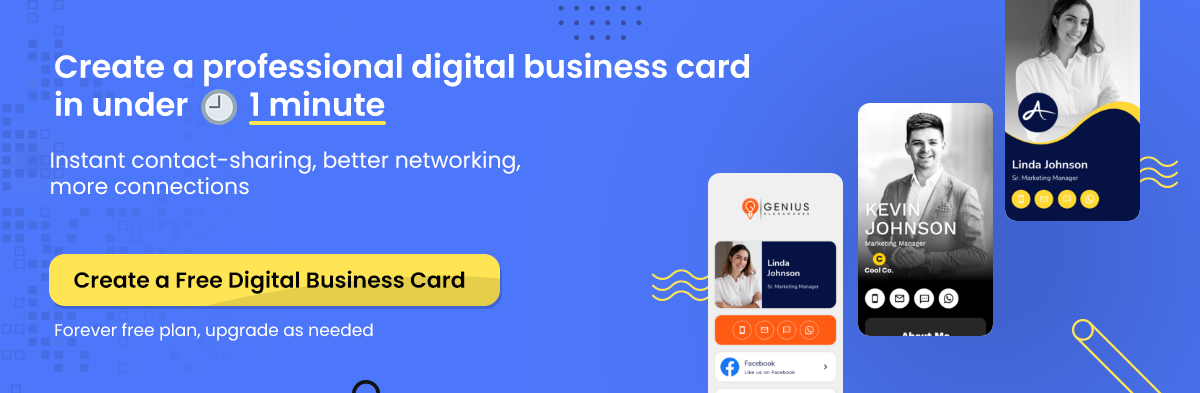
Best practices for your NFC business card
Here are some tips to follow to make the best NFC business cards.
Put a QR code on your NFC business card
Some smartphones may not support NFC. Or even if they do, they sometimes may not be able to scan it. Having a QR code on your business card will ensure that devices without NFC capabilities can also save your contact details.

Create an amazing digital business card
The effectiveness of your NFC business card will largely depend on how good your digital business card is. So, spend some time creating a top-notch digital business card that empowers your networking efforts.
Select a good NFC application
If you want to seamlessly write and edit your NFC business card, you’ll need a good NFC application. Do some research and pick an app that’s user-friendly and has all the features.
Final thoughts
NFC business cards are a fantastic addition to your networking efforts. You can use an NFC business card to share your contact information with a single tap.
All new iOS devices are equipped with NFC support, ensuring that nearly 100% of iPhone users can conveniently tap and connect with you. Similarly, the majority of Android smartphones also come with NFC readers, enabling approximately 80% of Android users to simply tap and connect. For the remaining users without NFC support on their phones, they can easily scan your printed QR code to establish a connection.
Now, you don’t need to rely on outdated paper business cards to boost your network. Just tap and go with an NFC business card.
Do you want to create a digital business card for your custom NFC business card? QRCodeChimp has your back.
You may also like
How to Add Social Media Links to Business Cards
Learn to add social media on a business card with QRCodeChimp. Boost your online presence, drive engagement, and grow your network effectively.
All about NFC Digital Business Cards: Current Stats and Future Trends
Discover the NFC digital business card current statistics and trends coming in the future. Learn why NFC cards are reshaping networking with sustainability and innovation.
Digital Business Card Statistics in 2025: Usage, Applications, Adoption, and Top Players
Discover some important statistics for digital business cards, including the market size of digital business cards, along with their key drivers, how people use them, and much more.
The Digital Business Card Market is Exploding
The digital business card market is booming. Here’s an in-depth analysis of the digital business card market and how it’ll develop in the future.
Most Popular
Contact Sales
