Planning a successful event requires careful planning, and knowing the exact number of guests is important. However, following up on RSVPs manually or sending email or message reminders can result in low and slow responses.
Using QR codes can greatly improve the efficiency of managing your event. By including QR codes on your RSVP cards, guests can easily confirm their attendance by scanning the code. This gives you an accurate and current guest list without the hassle of manual tracking.
This article will show you how to create RSVP cards with QR codes, empowering you to plan and manage your event like a pro.
What is an RSVP QR code?

An RSVP QR code redirects people to an RSVP platform, such as a website, landing page, or calendar. Using an RSVP QR code in an invitation lets recipients quickly respond by scanning with their smartphones, streamlining the process for both the host and guests.
Let’s say if you’re planning a wedding. You can use a QR code to collect RSVP responses and better manage your guests. This code directs guests to a beautiful RSVP page where they can confirm attendance, select the number of attendees, and leave a personal message.
Now that you know what an RSVP QR code is, let’s explore how to create one using a QR code generator with a step-by-step guide.
How to create a QR code for RSVP?
Start by designing your invitation. Ensure your invitation includes all essential event details, such as the date, time, location, and more. Keep the design visually appealing and consistent with your event’s theme.
We suggest four different options for creating your RSVP QR code for free. Choose the one that best fits your needs:
1. Generate RSVP QR code using Google Forms
Creating a Google Form helps gather RSVPs in an organized manner. This is how you can create an RSVP Google Form:
Step 1: Go to Google Forms.
Step 2: Choose the RSVP template from the template gallery.
Step 3: Add or edit fields to include guest names and other relevant questions.
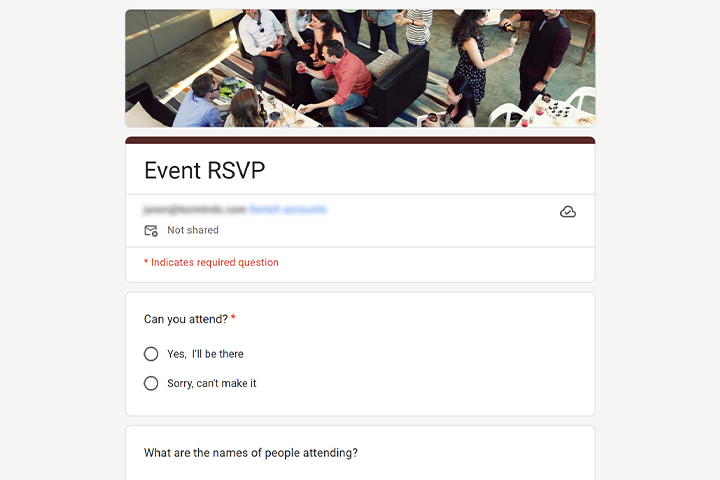
Step 4: Once your form is ready, save it and copy the shareable link provided by Google Forms.
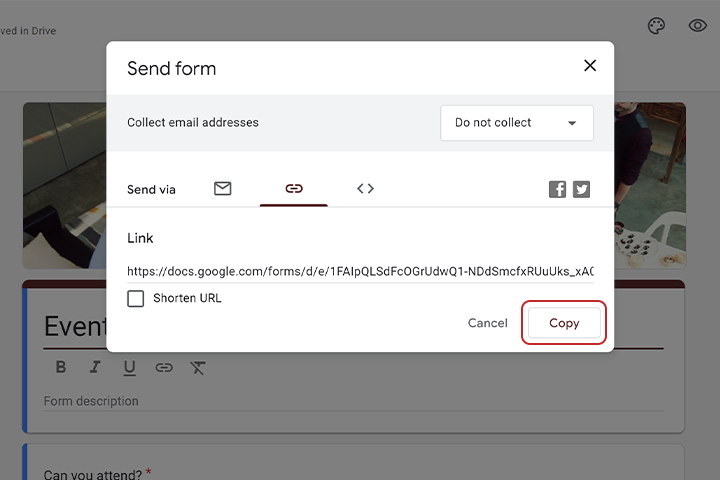
Using the QR Code Generator for Google Forms, this link can be converted into a QR code for easy RSVPs. Use Google Forms for RSVPs and Google Sheets for response analysis to streamline event planning.
How? Read the steps to Make a QR Code for Google Forms.
Note: To submit the response using Google Forms, one must be logged into their own Google account.
2. Create an RSVP using a calendar QR code
A calendar QR code contains an event link that guests can add to their Google Calendar. Upon scanning, guests can save the event to their personal calendars, making it easy to view all the event details in one place.
How to create a Calendar QR code?
Creating a Google Calendar QR code for RSVPs involves two main steps: obtaining the Google Calendar link and generating the QR code. Follow the detailed steps below.
Step 1: Create an event on Google Calendar and fill in your event information.
Step 2: Save the event and click “More options.”
Step 3: You will see the option to “Publish Event.” Click on it. Then, the pop-up with “HTML code” and “Or copy this link” will be displayed.
Step 4: Copy this link, and you will be ready to create a QR code.
Generating the Google Calendar QR code
To create a Google Calendar QR code using the obtained link, go to QR Code Generator for Google Calendar and follow these steps:
Step 1: Paste the copied link in the ‘Google Calendar URL’ field.
Step 2: Customize the QR code by incorporating your chosen logo, shapes, colors, and stickers.
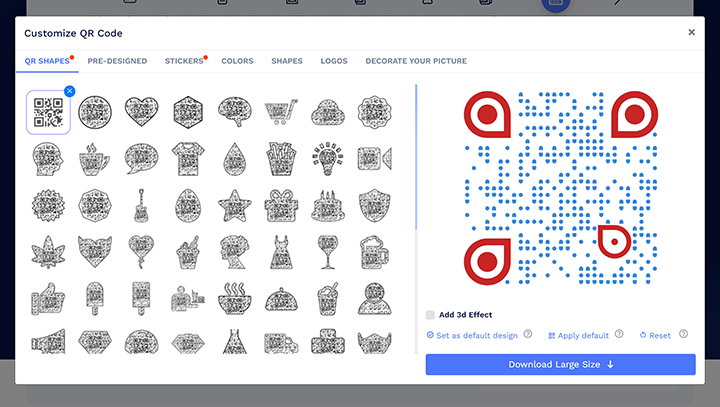
Step 3: Save the QR code.
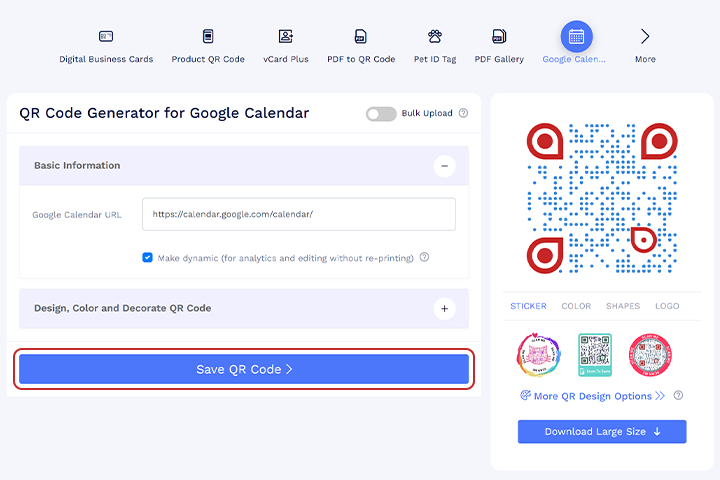
Note: Test your QR code on different devices (iOS and Android) before finalizing and printing.
Once invitees scan the RSVP QR code, they’ll be directed to your calendar event, where they can respond ‘Yes’ or ‘No’ to your invitation. Google Calendar will notify you of their responses.
3. Generate an RSVP card with QR code
If you have already created your RSVP form and need a QR code to redirect your attendees to the landing page. You can use our URL QR code.
Here’s how you can create your QR code For free – in a minute!
4. Create RSVP QR codes using WhatsApp QR code
Using a WhatsApp QR code for RSVPs allows guests to confirm their attendance. This method leverages WhatsApp’s popularity, allowing guests to send a quick response by scanning the QR code.
How to create a WhatsApp QR code?
Go to QR Code Generator for WhatsApp and follow these steps to create your WhatsApp QR code:
Step 1: Enter your country code, WhatsApp number, and a message like- “Hi! I will be there.”
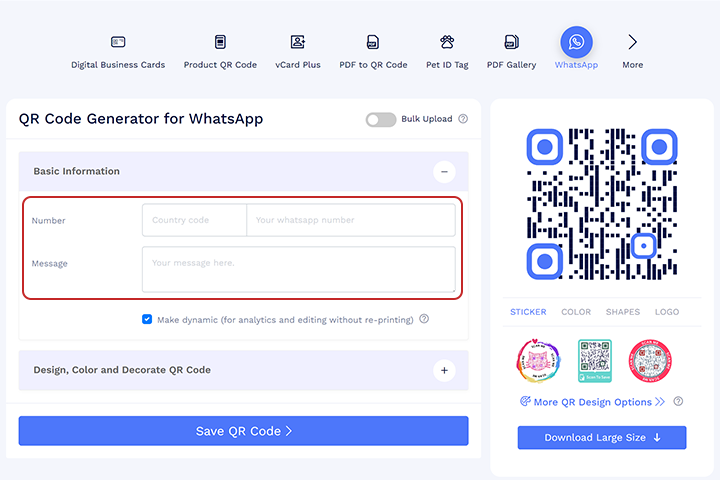
Step 2: Customize the QR code.
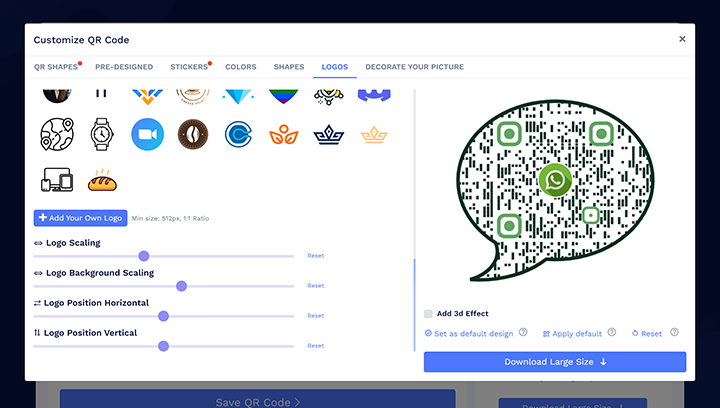
Step 3: Save and Download.
Add the CTA with a QR code stating “Scan to RSVP” for invitees to get a better understanding. Once the recipient scans the QR code, they will be redirected to your WhatsApp with a pre-filled message. They can then send the message to you.
Using these methods, you efficiently handle your event RSVPs and guarantee a smooth experience for your guests. Select the method that suits you best and proceed to the next step, which is to print RSVP cards with QR codes.
Print RSVP QR code on invitation cards
Include the QR code on your invitation in a prominent location to ensure easy scanning. Choose high-quality materials that are not glossy, as they resist smudging and fading.
- You can share RSVP QR codes via email or social media when sharing a digital invite.
- For printed invites, ensure high-quality QR code printing for scalability.
Remember these essential dos and don’ts to get better at printing QR codes on your invitation cards.
Are you curious about which invitations should have these codes? The next part will walk you through the best uses of an RSVP QR code.
Use cases of RSVP cards with QR codes
You can use RSVP QR codes in many different situations. This way, guests can confirm their presence, and you can be completely prepared for the event.
These QR codes can be included on invitation cards for:
1. Personal events
2. Corporate events
3. Small business promotions
4. Product launch
Benefits of using RSVP cards with QR codes
Utilizing QR codes in invitations offers numerous advantages:
- Helps event organizers be prepared for the events.
- Streamlined events lead to a good experience for guests.
- Guests can quickly RSVP with a simple scan.
- Adds a tech-savvy touch to your invitations.
The next section will cover essential design considerations and the importance of testing your QR code.
Best practices while creating an RSVP QR code
To ensure your RSVP QR code functions perfectly, consider these best practices.
- Provide a clear CTA like ‘Scan the QR code to RSVP’.
- Test the QR code to ensure it directs users to the intended RSVP page.
- Use high contrast between the QR code and the background.
- Ensure the QR code design is not too complex or hard to scan.
- Keep it large enough to be easily scanned.
- Use high-quality printing to avoid blurry QR codes.
- Place the QR code in a prominent, easy-to-scan location on the invitation.
- Add colors and logos to match your theme.
Conclusion
In summary, using invitation cards with QR codes can minimize the risk of inefficient event management. Having a good idea of how many people plan to attend helps you prepare adequately and ensures a fantastic guest experience.
With QRCodeChimp, you can create professional, customized QR codes that enhance the guest experience and streamline your event planning process.
With these insights, you can use RSVP QR codes for your next event, ensuring a smooth and organized planning process. Happy planning!
Frequently asked questions
Can you make a QR code for RSVP?
Yes, you can make a QR code for RSVP using the free QR code generator QRCodeChimp and link it to an RSVP form or website.
Is it possible to create an RSVP QR code for free?
Yes, you can create an RSVP QR code for free using online QR code generators like QRCodeChimp and other similar platforms.
How to create a wedding QR code?
To create a wedding QR code, input your event details into a QR code generator, customize the design, and save the generated QR code.
How to create a wedding RSVP QR code?
Create a wedding RSVP QR code with QRCodeChimp by selecting the QR code type, customizing the QR code design, and saving it for easy guest responses.
Frequently asked questions
Can you make a QR code for RSVP?
Yes, you can make a QR code for RSVP using the free QR code generator QRCodeChimp and link it to an RSVP form or website.
Is it possible to create an RSVP QR code for free?
Yes, you can create an RSVP QR code for free using online QR code generators like QRCodeChimp and other similar platforms.
How to create a wedding QR code?
To create a wedding QR code, input your event details into a QR code generator, customize the design, and save the generated QR code.
How to create a wedding RSVP QR code?
Create a wedding RSVP QR code with QRCodeChimp by selecting the QR code type, customizing the QR code design, and saving it for easy guest responses.
You may also like
How to Add Social Media Links to Business Cards
Learn to add social media on a business card with QRCodeChimp. Boost your online presence, drive engagement, and grow your network effectively.
How to Add an Email Signature in Gmail, Outlook, Apple Mail, and Yahoo! Mail?
Created a stunning email signature? The next step is to add it to your email account. Here’s a quick tutorial for adding an email signature in Gmail, Outlook, Apple Mail, and Yahoo! Mail accounts. Let’s get started.
How to Create and Design Event Ticket QR Code
Learn how to create and design a secure Event Ticket QR Code with our easy step-by-step guide. Discover the benefits of digital tickets with QRCodeChimp for seamless event management.
6 Ways to Use WhatsApp QR Codes for Business Applications
Discover six powerful ways to use WhatsApp QR codes for your business to boost customer engagement, simplify communication, and drive sales.
Most Popular
Contact Sales
